Hey guys. Because so many people are asking for help with Phoenix, I have decided to make a tutorial on how to set it up with RevCMS and the SWF files.
Before we start, Please make sure you have Downloaded WinRAR and it is installed! You can download it here:
All the files in this thread that are possible to download do not contain any viruses or trojans etc. Phoenix may flag up as a virus, but its a false positive.
Lets start with Phoenix.
1. Download Phoenix from wherever you want to get it. It is not recommended that you use Cracked software for this so you are best off buying a licence.
2. Once it is downloaded and opened, You should see something like this:
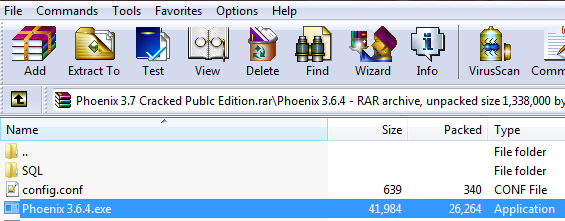
Go to your desktop and create a new folder called "Phoenix". Once done highlight all the files you see and press extract (As shown in the image below)
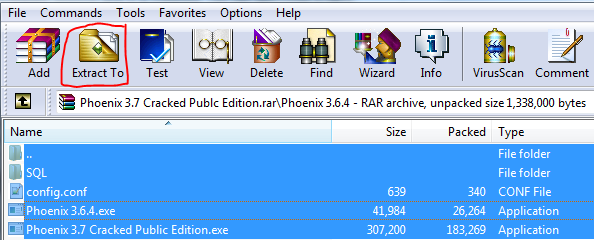
3. You should now see a window like this:
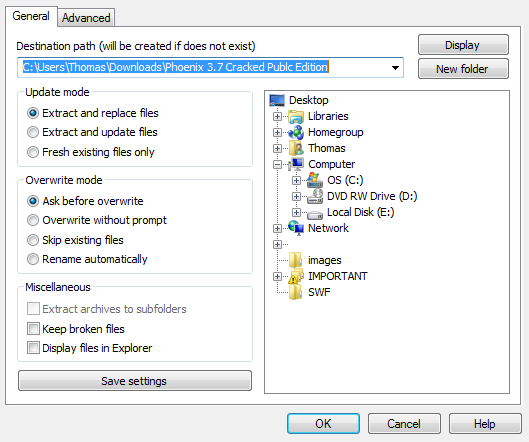
Navigate to the folder you made on your desktop called "Phoenix" and click "Ok".
4. You now need to download the MySQL Connector so Phoenix can connect to the database. This can be found
Download and open this. You should see a screen like this one:
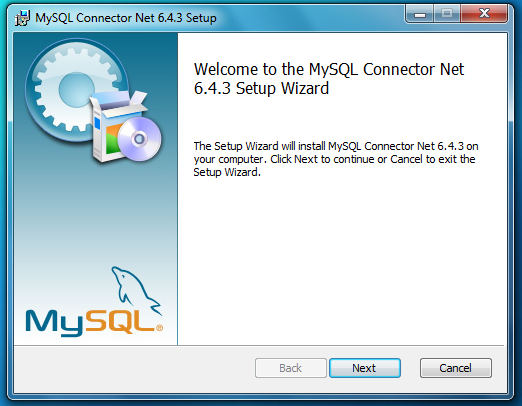
Press Next
You should now have 3 options, Choose "Typical"

and then click Install.
Once its done, that's all the setting up of phoenix we can do for now.
Onto the CMS.
1. Download XAMPP
2. Once downloaded, open it and you should see a screen like this:
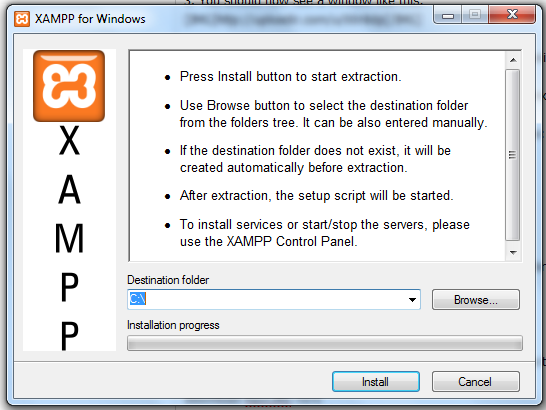
Just press install. This will probably take about 5 minutes, so if its going slow don't get too frustrated.
3. Once the little window bit is done, You should see the CMD open and have something like this in it:
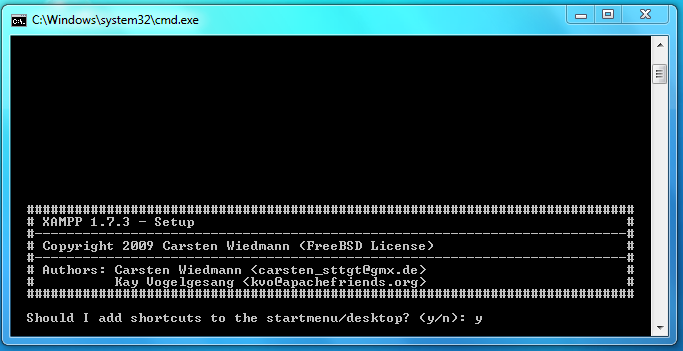
For this screen, make sure it says "y" and then press enter. You should now see something like this:
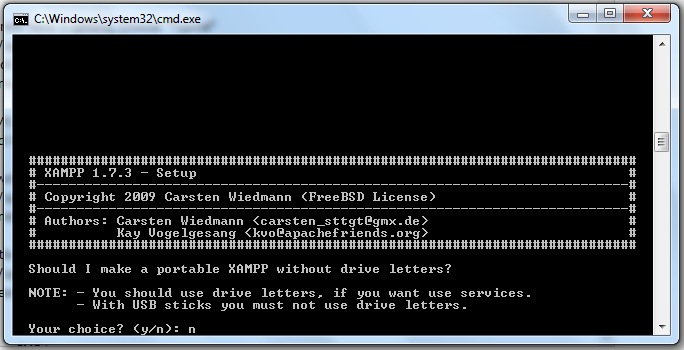
Make sure it says "n" and press enter
5. After all the "Relocating ... " bit press enter 2 times and you should then see a screen like this one:
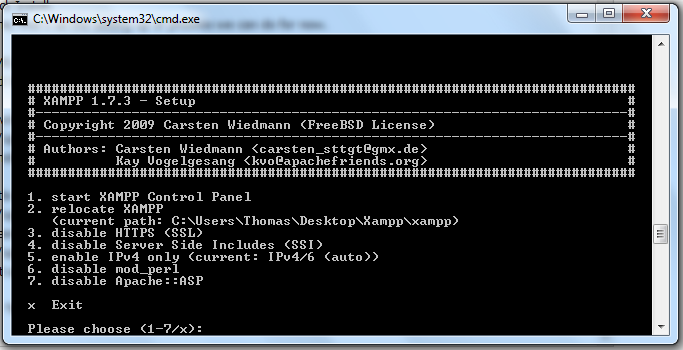
6. Type in "x" and press enter.
Xampp is now installed! Woop
7. On your desktop, you should have a shortcut for "Xampp control panel". Open it up.
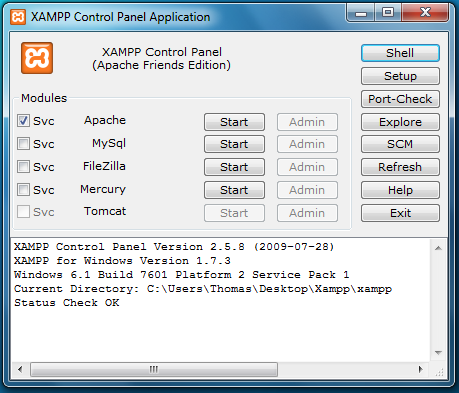
Press "Start" on both Apache and MySQL.
8. Once they are started, go to
It should now take you to a page that is orange, looking something like this:
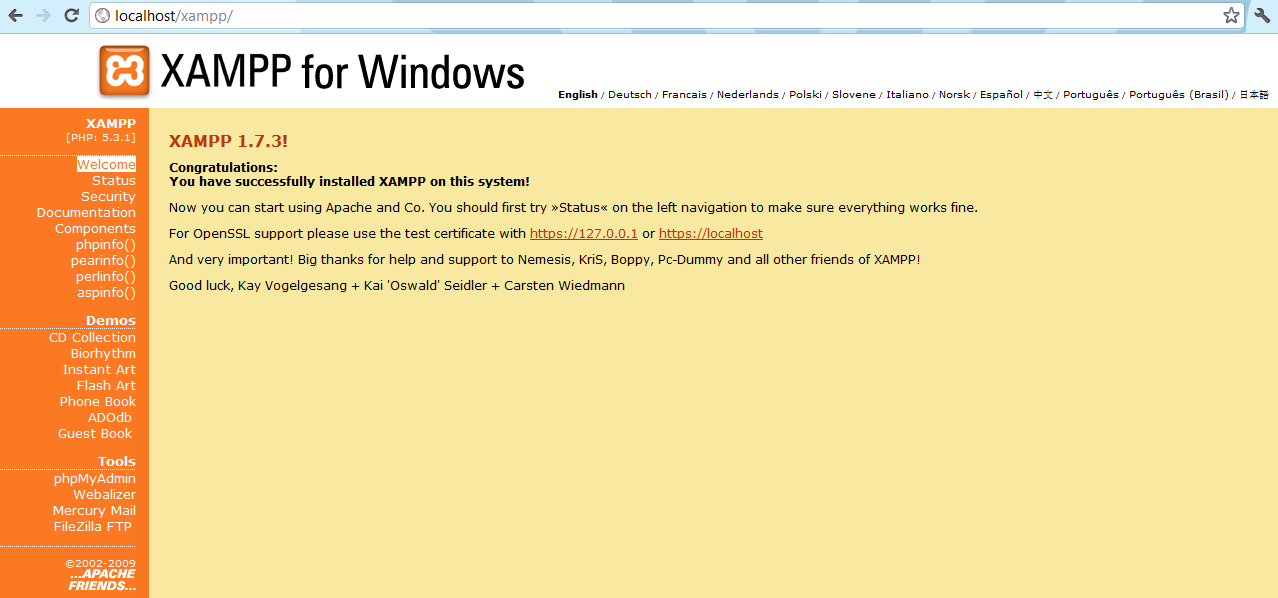
9. Click Security. You should see a table with a list saying "unsecure" or "unknown".
Under the table, theres a link to
10. You now need to type in your MySQL Password. Make sure its something kind of secure that no one will guess, or your hotel could be hacked!
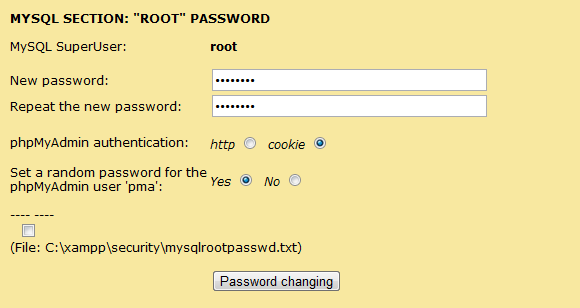
11. Once you typed your password in, Press "Password Changing".
You will now need to restart MySQL. You do this by opening the Xampp Control panel and pressing "Stop" on MySQL and then pressing "Start" again.
12. Go to
13. You should see this, or something pretty similar.
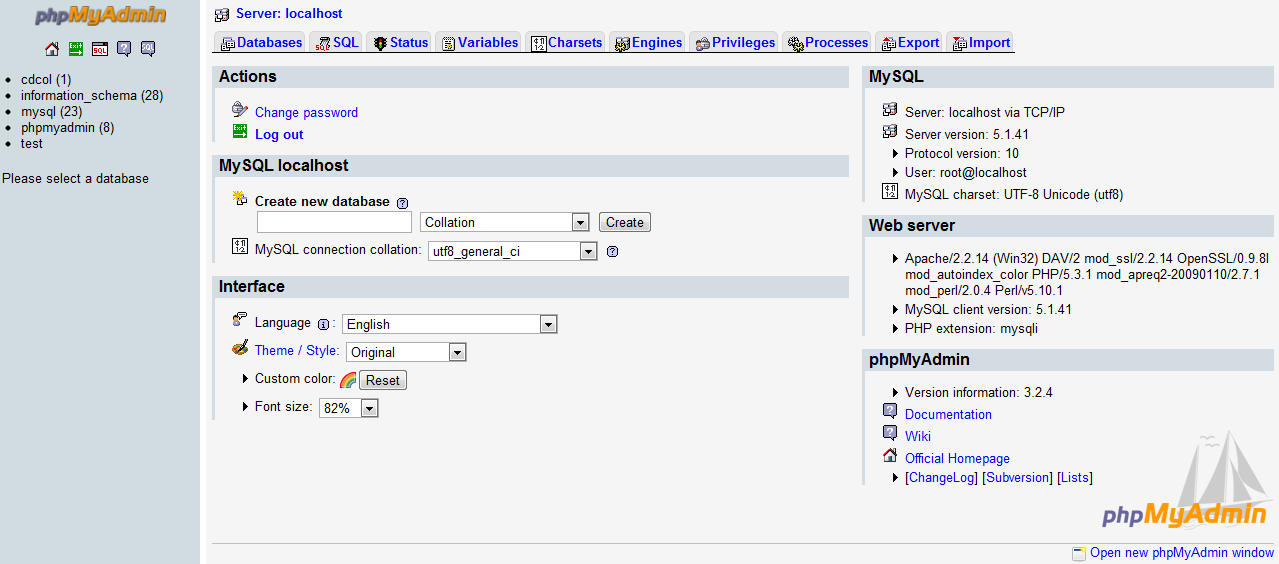
but we want to focus on this bit for now:

Type in "phoenix" without "" and press "Create".
14. You now have your first database !
!
Along the top you should see this:

Click "Import".
15. Press choose file and navigate to your Phoenix folder on the desktop. Go into the SQL Folder and choose the top one which should be "phoenix 3.6.4.sql". Select it and then press "Go".
16. Back to the emulator for a second, Go to the phoenix folder in your desktop and edit config.conf to your database settings!
This should look something like this:
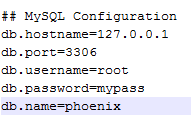
17 .Save that and close it. Now Phoenix is all set up (For Localhost), We can move onto the CMS.
18. Download RevCMS
19. Go to c:\xampp\htdocs and delete the entire contents so the folder is empty, Open revCMS in WinRAR. Go into the RevCMS 1.9.9 folder and extract RevCMS into htdocs.
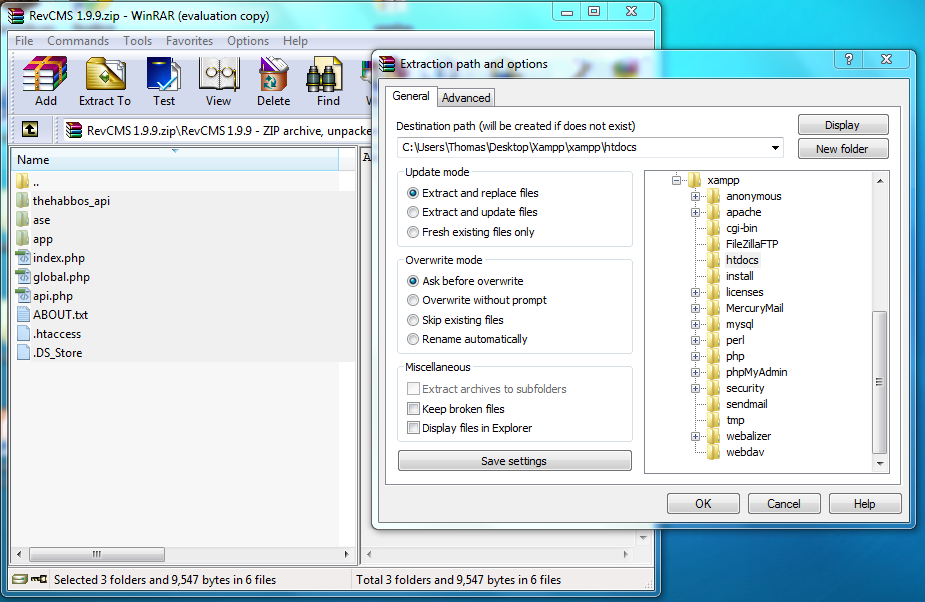
20. Once it has extracted, Go to C:\xampp\htdocs\app\management and open config.php
We want to edit this bit:
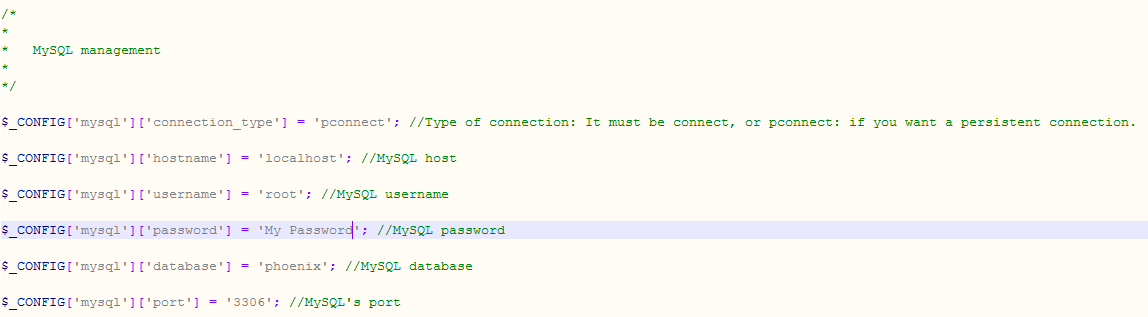
To your password. Make sure you set the database as phoenix
21. Now scroll down to the Hotel management section
You need to change
to
and
to
You can also edit the Hotel names etc.
22. If you go to
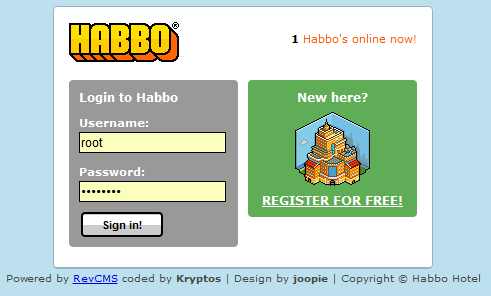
If you get this error when Registering:
Go to
Along the top, click SQL and then copy and paste this in:
and press Go
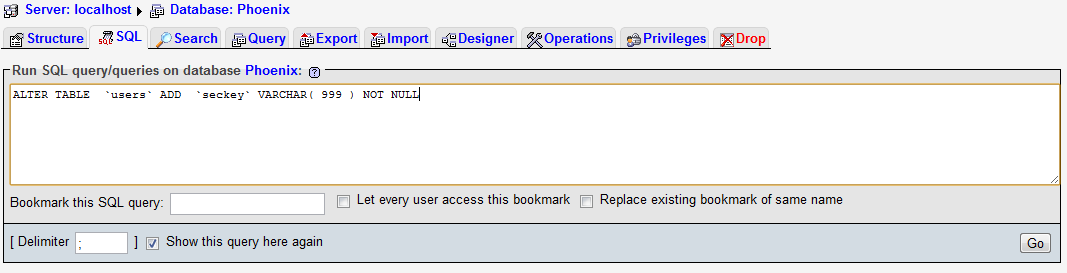
You can now try registering again - It should work.
Ok, The CMS and the Server are all set up, We just have 1 more bit you need to do - The SWFs
Most people fail at this bit, but as long as you don't edit ANYTHING in the SWF Folders, everything will work
1. First off, Go to c:\xampp\htdocs\app\management and open config.php
Find
and replace with
2. and save.
3. Download this SWF Pack from here, setup by me:
4. Open it in WinRAR and just extract it AS IT IS, including the folder. You DO NOT need to edit the variables but if you don't keep it in the Gordon folder, it wont work.
If you get a "404!" error when opening the client, go to c:\xampp\htdocs\app\tpl\skins\Priv and open me.php
find
Replace with
and
Replace with
I have also been setting it up as the tutorial goes to make sure everything works, and it does. If you have any issues, please post with detail and pictures or else it is hard to help you fix it
This tutorial was all written by me which took me ages ;( If you like it please press the "Like" button
Thanks for reading
EDIT::
Hi users, If you are having trouble, please include information about your issues such as an image or the error, rather than just requesting help!
Before we start, Please make sure you have Downloaded WinRAR and it is installed! You can download it here:
You must be registered for see links
(If your computer is 32 BIT download this one)
You must be registered for see links
(If your computer is 64 BIT download this one)All the files in this thread that are possible to download do not contain any viruses or trojans etc. Phoenix may flag up as a virus, but its a false positive.
Lets start with Phoenix.
1. Download Phoenix from wherever you want to get it. It is not recommended that you use Cracked software for this so you are best off buying a licence.
2. Once it is downloaded and opened, You should see something like this:
Go to your desktop and create a new folder called "Phoenix". Once done highlight all the files you see and press extract (As shown in the image below)
3. You should now see a window like this:
Navigate to the folder you made on your desktop called "Phoenix" and click "Ok".
4. You now need to download the MySQL Connector so Phoenix can connect to the database. This can be found
You must be registered for see links
.Download and open this. You should see a screen like this one:
Press Next
You should now have 3 options, Choose "Typical"
and then click Install.
Once its done, that's all the setting up of phoenix we can do for now.
Onto the CMS.
1. Download XAMPP
You must be registered for see links
2. Once downloaded, open it and you should see a screen like this:
Just press install. This will probably take about 5 minutes, so if its going slow don't get too frustrated.
3. Once the little window bit is done, You should see the CMD open and have something like this in it:
For this screen, make sure it says "y" and then press enter. You should now see something like this:
Make sure it says "n" and press enter
5. After all the "Relocating ... " bit press enter 2 times and you should then see a screen like this one:
6. Type in "x" and press enter.
Xampp is now installed! Woop
7. On your desktop, you should have a shortcut for "Xampp control panel". Open it up.
Press "Start" on both Apache and MySQL.
8. Once they are started, go to
You must be registered for see links
and you should see a white page with "Xampp" on it and languages. Choose your language 
It should now take you to a page that is orange, looking something like this:
9. Click Security. You should see a table with a list saying "unsecure" or "unknown".
Under the table, theres a link to
You must be registered for see links
Click it.10. You now need to type in your MySQL Password. Make sure its something kind of secure that no one will guess, or your hotel could be hacked!
11. Once you typed your password in, Press "Password Changing".
You will now need to restart MySQL. You do this by opening the Xampp Control panel and pressing "Stop" on MySQL and then pressing "Start" again.
12. Go to
You must be registered for see links
and login with the username and password you just set.13. You should see this, or something pretty similar.
but we want to focus on this bit for now:
Type in "phoenix" without "" and press "Create".
14. You now have your first database
 !
!Along the top you should see this:
Click "Import".
15. Press choose file and navigate to your Phoenix folder on the desktop. Go into the SQL Folder and choose the top one which should be "phoenix 3.6.4.sql". Select it and then press "Go".
16. Back to the emulator for a second, Go to the phoenix folder in your desktop and edit config.conf to your database settings!
This should look something like this:
17 .Save that and close it. Now Phoenix is all set up (For Localhost), We can move onto the CMS.
18. Download RevCMS
You must be registered for see links
19. Go to c:\xampp\htdocs and delete the entire contents so the folder is empty, Open revCMS in WinRAR. Go into the RevCMS 1.9.9 folder and extract RevCMS into htdocs.
20. Once it has extracted, Go to C:\xampp\htdocs\app\management and open config.php
We want to edit this bit:
To your password. Make sure you set the database as phoenix
21. Now scroll down to the Hotel management section
You need to change
PHP:
$_CONFIG['hotel']['server_ip'] = '124.234.68.43'; //IP of VPS/DEDI/etc
$_CONFIG['hotel']['url'] = 'http://localhost/RevCMSold'; //Does not end with a "/"
PHP:
$_CONFIG['hotel']['server_ip'] = '127.0.0.1'; //IP of VPS/DEDI/etc
$_CONFIG['hotel']['url'] = 'http://localhost'; //Does not end with a "/"and
PHP:
$_CONFIG['hotel']['figure'] = '-'; //Default figure users will register with.
$_CONFIG['hotel']['web_build'] = '63_1dc60c6d6ea6e089c6893ab4e0541ee0/527'; //Web_Build
PHP:
$_CONFIG['hotel']['figure'] = 'hr-100.hd-190-7.ch-210-66.lg-270-82.sh-290-80'; //Default figure users will register with.
$_CONFIG['hotel']['web_build'] = '63_1dc60c6d6ea6e089c6893ab4e0541ee0/1090'; //Web_BuildYou can also edit the Hotel names etc.
22. If you go to
You must be registered for see links
You should now be able to login/register and see something like this.If you get this error when Registering:
Unknown column 'seckey' in 'field list'
Go to
You must be registered for see links
and go to your phoenix databaseAlong the top, click SQL and then copy and paste this in:
Code:
ALTER TABLE `users` ADD `seckey` VARCHAR( 999 ) NOT NULLYou can now try registering again - It should work.
Ok, The CMS and the Server are all set up, We just have 1 more bit you need to do - The SWFs
Most people fail at this bit, but as long as you don't edit ANYTHING in the SWF Folders, everything will work

1. First off, Go to c:\xampp\htdocs\app\management and open config.php
Find
PHP:
$_CONFIG['hotel']['external_vars'] = 'http://localhost/RevCMS/r63/external_vars.txt'; //URL to your external vars
$_CONFIG['hotel']['external_texts'] = 'http://localhost/RevCMS/r63//external_texts.txt'; //URL to your external texts
$_CONFIG['hotel']['product_data'] = 'http://localhost/RevCMS/r63/productdata.txt'; //URL to your productdata
$_CONFIG['hotel']['furni_data'] = 'http://localhost/RevCMS/r63/furnidata.txt'; //URL to your furnidata
$_CONFIG['hotel']['swf_folder'] = 'http://localhost/RevCMS/r63/'; //URL to your SWF folder(does not end with a '/')
PHP:
$_CONFIG['hotel']['external_vars'] = 'http://localhost/gordon/external_variables.txt'; //URL to your external vars
$_CONFIG['hotel']['external_texts'] = 'http://localhost/gordon/external_flash_texts.txt'; //URL to your external texts
$_CONFIG['hotel']['product_data'] = 'http://localhost/gordon/productdata.txt'; //URL to your productdata
$_CONFIG['hotel']['furni_data'] = 'http://localhost/gordon/furnidata.txt'; //URL to your furnidata
$_CONFIG['hotel']['swf_folder'] = 'http://localhost/gordon/swf/'; //URL to your SWF folder(does not end with a '/')3. Download this SWF Pack from here, setup by me:
You must be registered for see links
4. Open it in WinRAR and just extract it AS IT IS, including the folder. You DO NOT need to edit the variables but if you don't keep it in the Gordon folder, it wont work.
If you get a "404!" error when opening the client, go to c:\xampp\htdocs\app\tpl\skins\Priv and open me.php
find
PHP:
<li><a href="api.php">Client</a></li>
PHP:
<li><a href="client">Client</a></li>
PHP:
<a href="api">Enter {hotelName}</a>
PHP:
<a href="client">Enter {hotelName}</a>I have also been setting it up as the tutorial goes to make sure everything works, and it does. If you have any issues, please post with detail and pictures or else it is hard to help you fix it

This tutorial was all written by me which took me ages ;( If you like it please press the "Like" button

Thanks for reading

EDIT::
Hi users, If you are having trouble, please include information about your issues such as an image or the error, rather than just requesting help!


 )
)