sumo
The end is nigh.
- Jan 18, 2014
- 143
- 102
Files:
Just download every file below, and follow the onscreen instructions.
Credits to Arabal for links (50%)
Credits to Nippy for inspiration (10%)
Credits to me for screenshots, configuration information and other images.(40%)

First, you need to download Xampp, from the link above. Once you've opened the file, it will look like this: (don't mind the colors)
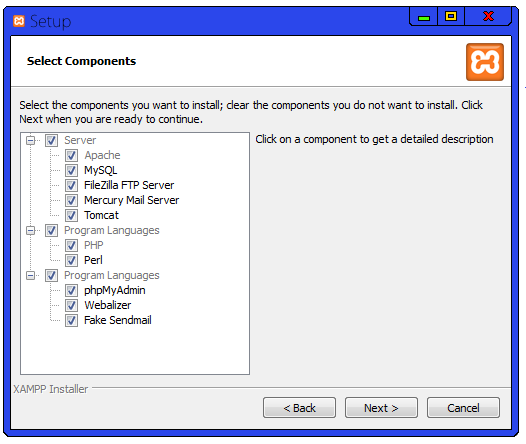
Click next, and follow the instructions from there. It will take a few minutes to install. Once it's been installed open the control panel, you can do this simply by searching it in your start menu. It'll look like this: (don't mind the colors)
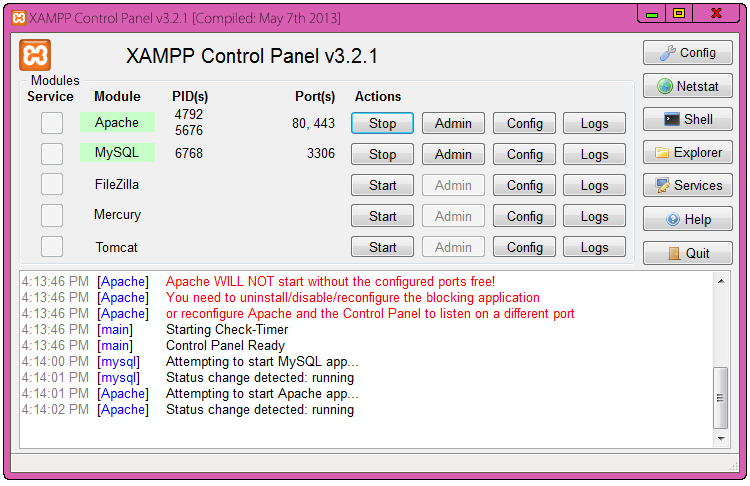
Click the "start" button next to MySQL and Apache. If you have Skype open, close it via Task Manager or Apache will not start up.
Now, you'll want to go to
The screen should look something like this:
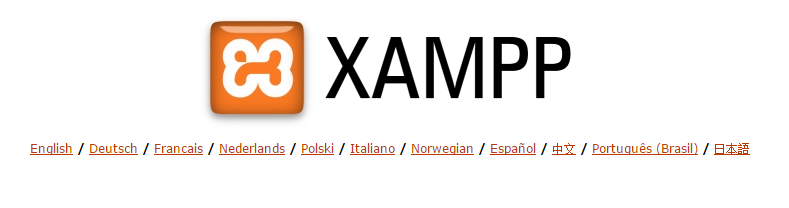
Choose your language to proceed to the next step.
There will be an orange bar to the left that should look like this:
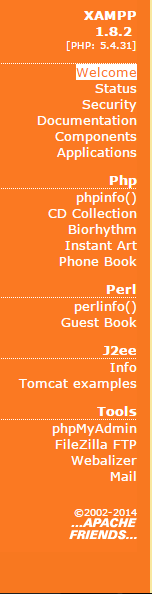
Click the "Security" option which will bring up a screen like this:
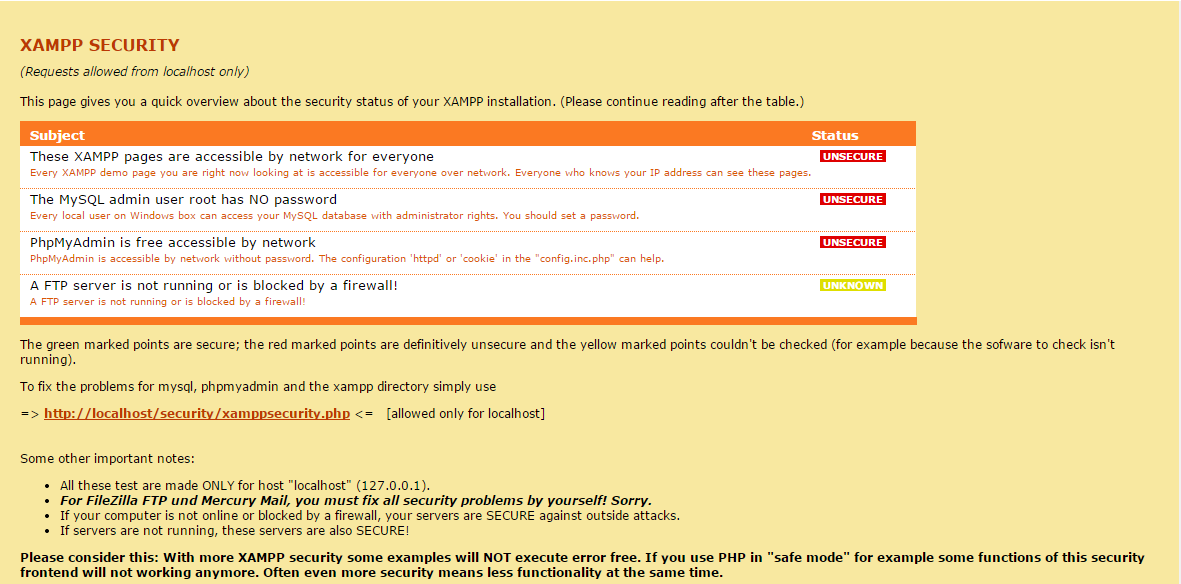
Click the orange link (
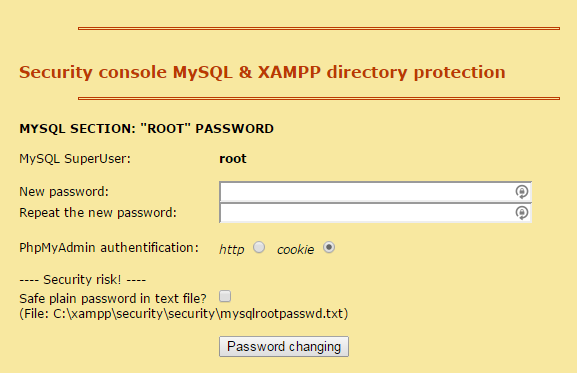
If "Current Password: " appears, type in root then change your password to whatever you want. If not, just type in your password.
(Note: Click "Safe plain password in text file" checkbox if you are bad at remembering passwords. Then to retrieve it, go to xampp > security > mysqlrootpassword and double click this file.)
Now, you need to go to
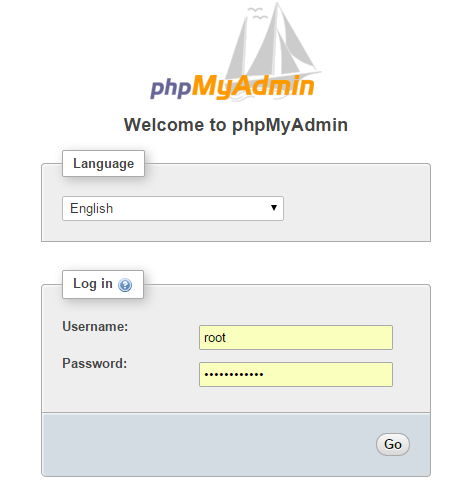
You need to sign-in with the password you just created on the previous step. Leave the username as "root".
Once you have signed in, click the
 button in the top left.
button in the top left.
Type in your database name, any name you wish, then hit the
 button.
button.
Your database name will then appear on the left like this:
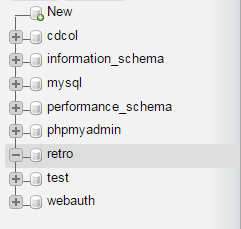
As you can see, I named my database "retro".
You now want to download the database from above. (Note: You cannot open this file manually)
Once you have downloaded it, click the
 button on the top row.
button on the top row.
Press
 and find the name of the Database you've just downloaded. (Hint: Search hotel.sql in your files)
and find the name of the Database you've just downloaded. (Hint: Search hotel.sql in your files)
Scroll down and press the
 button.
button.
Once the database is done importing, it should look like this:
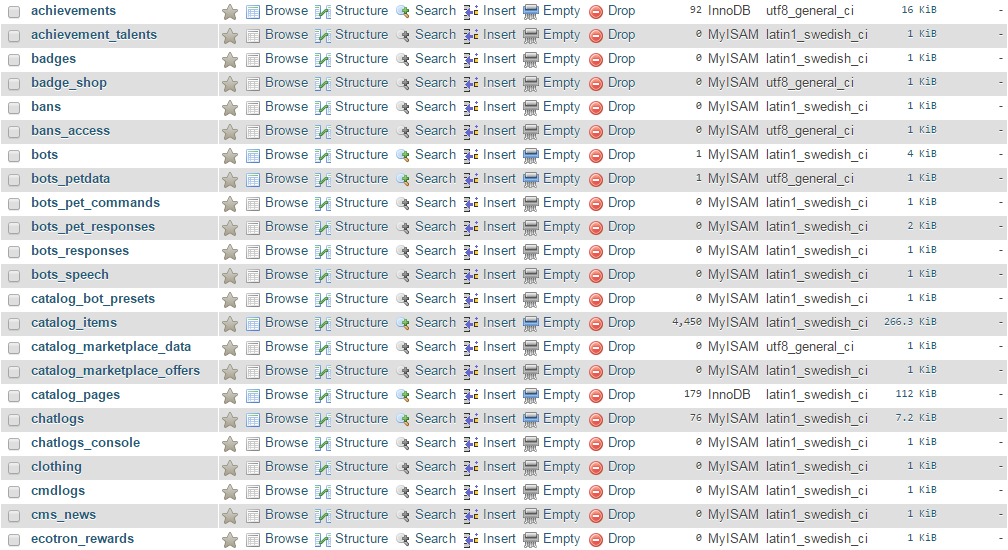
Now, you need to go to Computer > OS (C: ) > Xampp > Htdocs and deleted everything in there. You can do this by pressing ctrl+a then the delete button.
Now, you will need to download HabboExtreme (link above). Once you've downloaded it, open the file in WinRar. (You can download WinRar
Double click
 then double click
then double click
 , and then press
, and then press

Press OS (C: ) > Xampp > htdocs then press the "Ok" button.
Your new htdocs should now look like this:
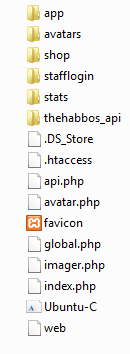
Now, download Notepad++ from above.
Open the program once downloaded.
Now, here comes the part where you need to listen up if this is your first time making a habbo retro.
Click
 then
then
 then
then
 which will bring up a screen like this:
which will bring up a screen like this:
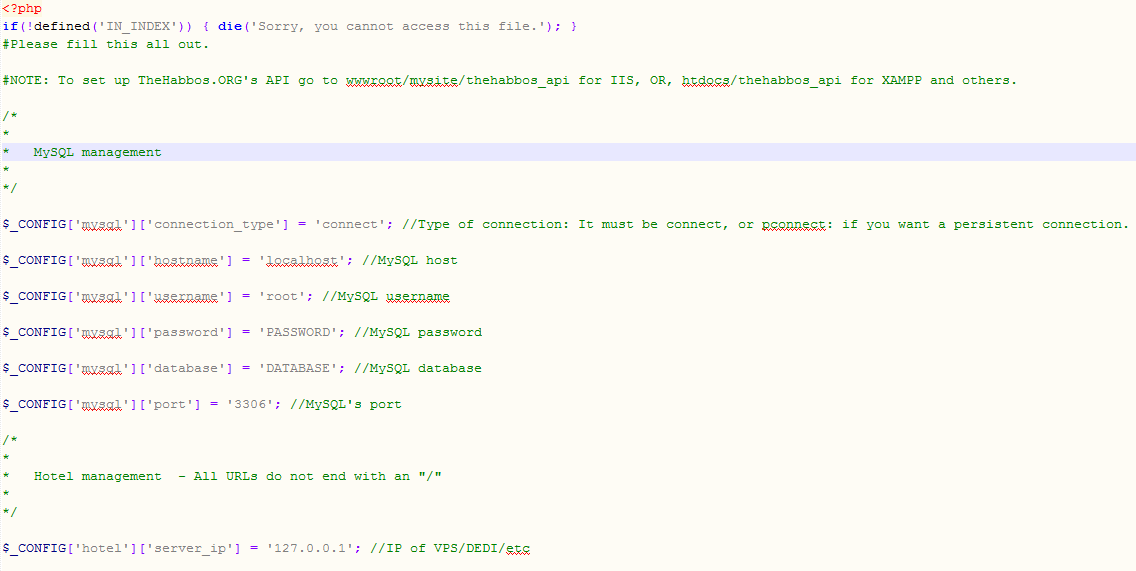
You will then need to press ctrl+a then backspace. This will delete everything, then you need to
copy everything in the box below, then paste it on the previous step.
Just download every file below, and follow the onscreen instructions.
You must be registered for see links
You must be registered for see links
You must be registered for see links
You must be registered for see links
You must be registered for see links
You must be registered for see links
You must be registered for see links
Credits to Arabal for links (50%)
Credits to Nippy for inspiration (10%)
Credits to me for screenshots, configuration information and other images.(40%)

First, you need to download Xampp, from the link above. Once you've opened the file, it will look like this: (don't mind the colors)
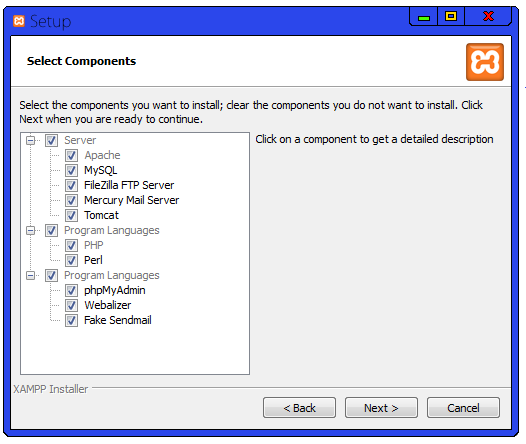
Click next, and follow the instructions from there. It will take a few minutes to install. Once it's been installed open the control panel, you can do this simply by searching it in your start menu. It'll look like this: (don't mind the colors)
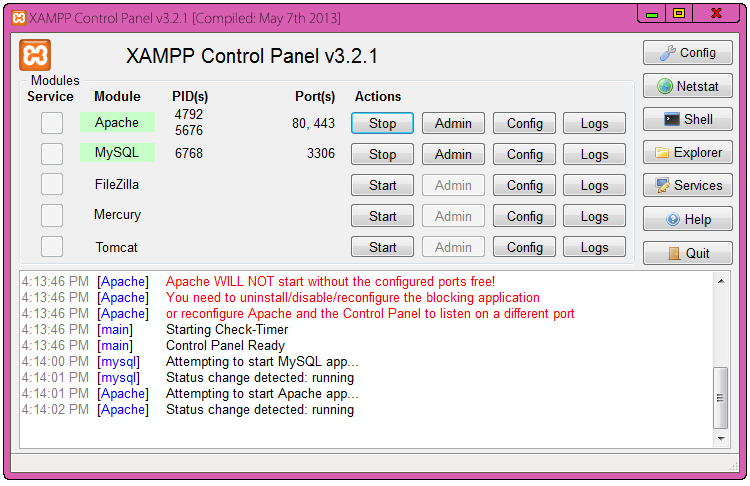
Click the "start" button next to MySQL and Apache. If you have Skype open, close it via Task Manager or Apache will not start up.
Now, you'll want to go to
You must be registered for see links
(This link will not work if both MySQL and Apache are not running).The screen should look something like this:
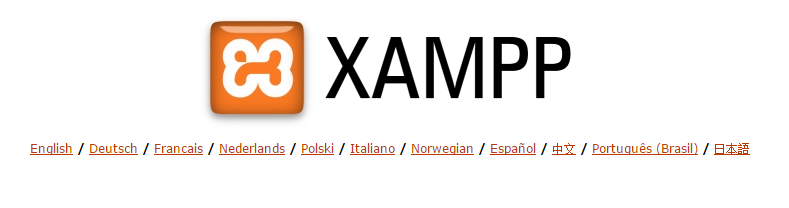
Choose your language to proceed to the next step.
There will be an orange bar to the left that should look like this:
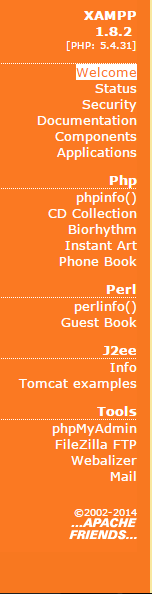
Click the "Security" option which will bring up a screen like this:
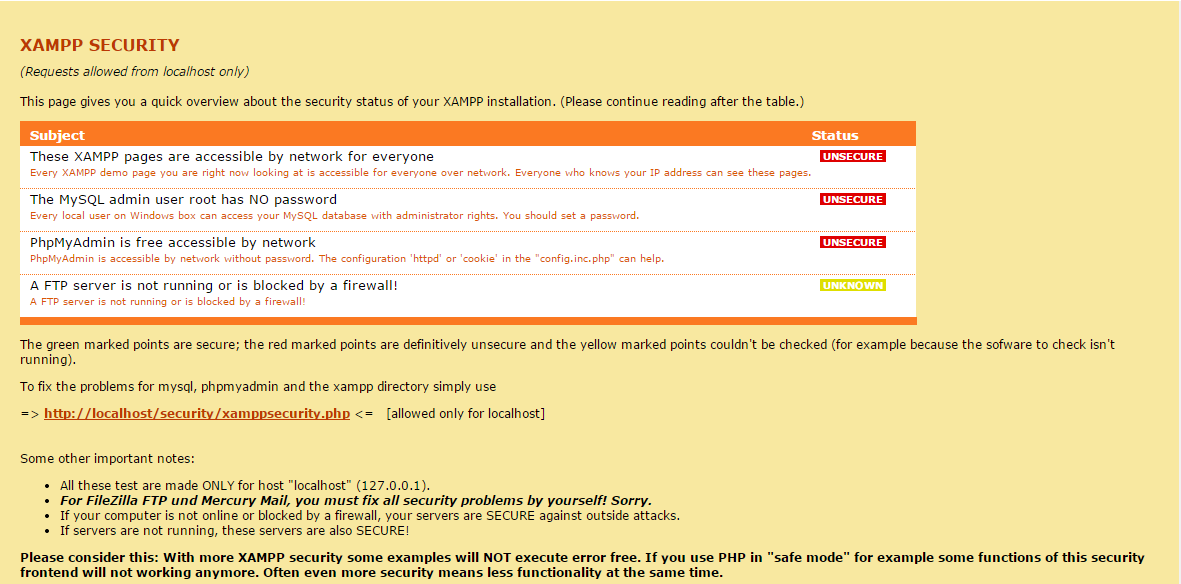
Click the orange link (
You must be registered for see links
) under your dialougue box which will bring up a screen like this: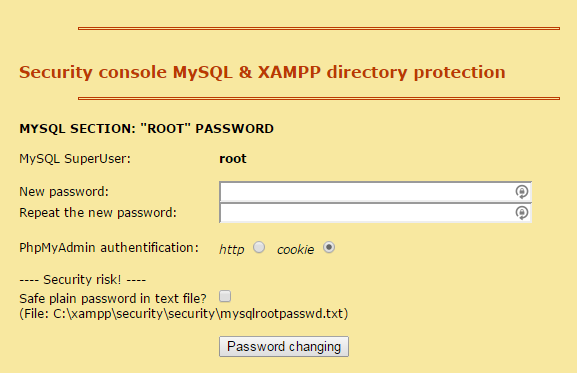
If "Current Password: " appears, type in root then change your password to whatever you want. If not, just type in your password.
(Note: Click "Safe plain password in text file" checkbox if you are bad at remembering passwords. Then to retrieve it, go to xampp > security > mysqlrootpassword and double click this file.)
Now, you need to go to
You must be registered for see links
, this is where you will be holding your database. This page should look like this: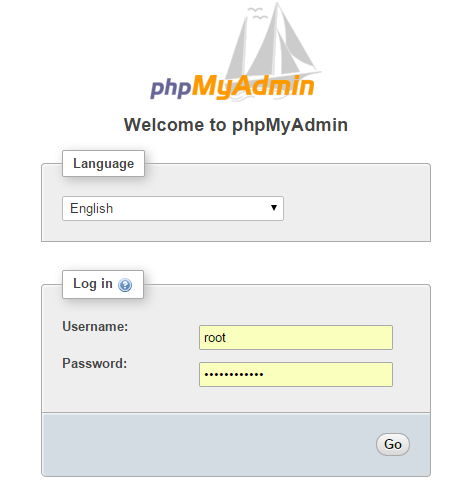
You need to sign-in with the password you just created on the previous step. Leave the username as "root".
Once you have signed in, click the

Type in your database name, any name you wish, then hit the

Your database name will then appear on the left like this:
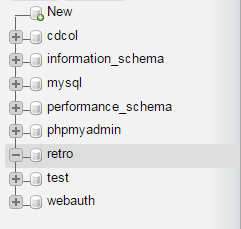
As you can see, I named my database "retro".
You now want to download the database from above. (Note: You cannot open this file manually)
Once you have downloaded it, click the

Press

Scroll down and press the

Once the database is done importing, it should look like this:
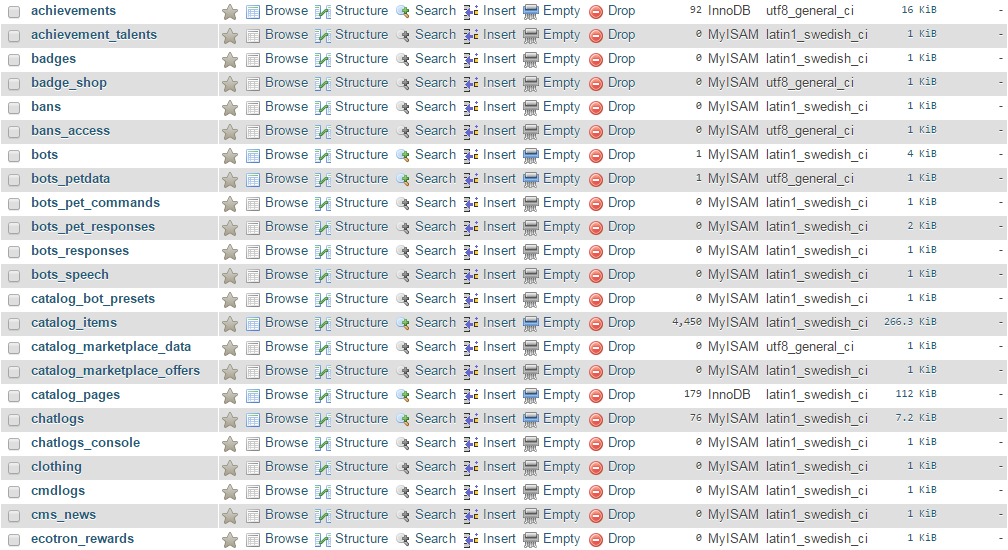
Now, you need to go to Computer > OS (C: ) > Xampp > Htdocs and deleted everything in there. You can do this by pressing ctrl+a then the delete button.
Now, you will need to download HabboExtreme (link above). Once you've downloaded it, open the file in WinRar. (You can download WinRar
You must be registered for see links
) Double click



Press OS (C: ) > Xampp > htdocs then press the "Ok" button.
Your new htdocs should now look like this:
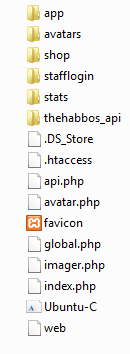
Now, download Notepad++ from above.
Open the program once downloaded.
Now, here comes the part where you need to listen up if this is your first time making a habbo retro.
Click



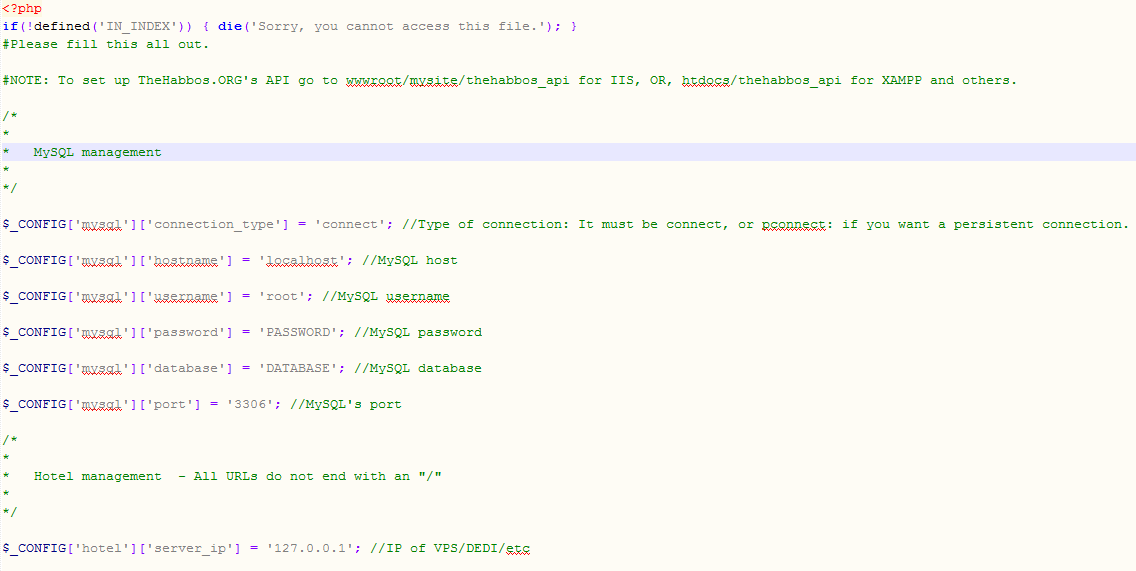
You will then need to press ctrl+a then backspace. This will delete everything, then you need to
copy everything in the box below, then paste it on the previous step.
PHP:
<?php[/SIZE][/COLOR][/CENTER][/SIZE][/COLOR][/CENTER][/SIZE][/COLOR][/CENTER][/SIZE][/COLOR][/CENTER]
[COLOR=#000000][SIZE=5]
[CENTER][COLOR=#000000][SIZE=5]
[CENTER][COLOR=#000000][SIZE=5]
[CENTER][COLOR=#000000][SIZE=5]
[CENTER]if(!defined('IN_INDEX')) { die('Sorry, you cannot access this file.'); }
#Please fill this all out.
#NOTE: To set up TheHabbos.ORG's API go to wwwroot/mysite/thehabbos_api for IIS, OR, htdocs/thehabbos_api for XAMPP and others.
/*
*
* MySQL management
*
*/
$_CONFIG['mysql']['connection_type'] = 'connect'; //Type of connection: It must be connect, or pconnect: if you want a persistent connection.
$_CONFIG['mysql']['hostname'] = 'localhost'; //MySQL host
$_CONFIG['mysql']['username'] = 'root'; //MySQL username
$_CONFIG['mysql']['password'] = 'PASSWORD'; //MySQL password
$_CONFIG['mysql']['database'] = 'DATABASE'; //MySQL database
$_CONFIG['mysql']['port'] = '3306'; //MySQL's port
/*
*
* Hotel management - All URLs do not end with an "/"
*
*/
$_CONFIG['hotel']['server_ip'] = '127.0.0.1'; //IP of VPS/DEDI/etc
$_CONFIG['hotel']['url'] = 'http://localhost'; //Does not end with a "/"
$_CONFIG['hotel']['name'] = 'Habbo'; // Hotel's name
$_CONFIG['hotel']['desc'] = 'Where The Fun Begins!'; //Hotel's description
$_CONFIG['hotel']['email'] = '[email protected]'; //Where the help queries from users are emailed to.@Priv skin
$_CONFIG['hotel']['in_maint'] = False; //False if hotel is NOT in maintenance. True if hotel IS in maintenance
$_CONFIG['hotel']['motto'] = 'I am a new player.'; //Default motto users will register with.
$_CONFIG['hotel']['credits'] = 30000; //Default number of credits users will register with.
$_CONFIG['hotel']['pixels'] = 15000; //Default number of pixels users will register with.
$_CONFIG['hotel']['figure'] = 'hr-125-31.ch-215-62.hd-209-8.lg-275-63'; //Default figure users will register with.
$_CONFIG['hotel']['web_build'] = '63_1dc60c6d6ea6e089c6893ab4e0541ee0/1532'; //Web_Build
$_CONFIG['hotel']['external_vars'] = 'http://localhost/game/external_variables.txt'; //URL to your external
$_CONFIG['hotel']['external_texts'] = 'http://localhost/game/external_flash_texts.txt'; //URL to your external texts
$_CONFIG['hotel']['product_data'] = 'http://localhost/game/productdata.txt'; //URL to your productdata
$_CONFIG['hotel']['furni_data'] = 'http://localhost/game/furnidata_xml.xml'; //URL to your furnidata
$_CONFIG['hotel']['swf_folder'] = 'http://localhost/game'; //URL to your SWF folder(does not end with a '/')
/*
*
* Templating management - Pick one of our default styles or make yours by following our examples!
*
*/
#RevCMS has 2 default styles, 'Mango' by dannyy94 and 'Priv' by joopie - Others styles are to come, such as RastaLulz's ProCMS style and Nominal's PhoenixCMS 4.0 style.
$_CONFIG['template']['style'] = 'HabboExtreme';
/*
*
* Other topsites.. thing
*
*/
$_CONFIG['thehabbos']['username'] = 'Habbam';
$_CONFIG['retro_top']['user'] = 'Habbam';
/*
*
* Recaptcha management - Fill the information below if you have one, else leave it like that and don't worry, be happy.
*
*/
$_CONFIG['recaptcha']['priv_key'] = '6LcZ58USAAAAABSV5px9XZlzvIPaBOGA6rQP2G43';
$_CONFIG['recaptcha']['pub_key'] = '6LcZ58USAAAAAAQ6kquItHl4JuTBWs-5cSKzh6DD';
/*
*
* Social Networking stuff
*
*/
$_CONFIG['social']['twitter'] = ''; //Hotel's Twitter account
$_CONFIG['social']['facebook'] = 'habbamcom'; //Hotel's Facebook account
?>Now, you will need to edit the following:

Change PASSWORD to the password you set up in the beginning of the tutorial. This can be found at Xampp > Security. Change DATABASE to the name of the database you set up in phpmyadmin. (Do NOT remove the ( '' ) symbols!)
Now, click save.
Now, you need to download the EMU from the link above. Once downloaded, open it with WinRar (or extract it to your desktop before WinRar) then double click
 then click
then click

then click Desktop. Go to your desktop, open the folder, then go to
 then
then
 then
then
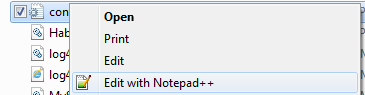
A screen like the first one will come up, and you'll want to edit these 2 things:
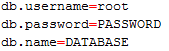
Use the same password and database name you used in the beginning of the tutorial.
Click save after you've edited it with your password and database name.
Now, go back to your htdocs folder.
Click the
 button and name the folder "game".
button and name the folder "game".
Download the swfs from above. Once downloaded, go to WinRar, click the swfs folder you just downloaded, then click it once more, then press the "Extract To" button, and choose the game folder. (OS (C: ) > Xampp > htdocs > game)
While that extracts, go to htdocs > app > tpl > skins > HabboExtreme > client.php (Right click Client.php > Edit with Notepadd++)
Press ctrl+a then the backspace button.
Copy and paste everything from the box below into the previous step.

Change PASSWORD to the password you set up in the beginning of the tutorial. This can be found at Xampp > Security. Change DATABASE to the name of the database you set up in phpmyadmin. (Do NOT remove the ( '' ) symbols!)
Now, click save.
Now, you need to download the EMU from the link above. Once downloaded, open it with WinRar (or extract it to your desktop before WinRar) then double click


then click Desktop. Go to your desktop, open the folder, then go to


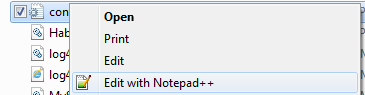
A screen like the first one will come up, and you'll want to edit these 2 things:
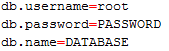
Use the same password and database name you used in the beginning of the tutorial.
Click save after you've edited it with your password and database name.
Now, go back to your htdocs folder.
Click the

Download the swfs from above. Once downloaded, go to WinRar, click the swfs folder you just downloaded, then click it once more, then press the "Extract To" button, and choose the game folder. (OS (C: ) > Xampp > htdocs > game)
While that extracts, go to htdocs > app > tpl > skins > HabboExtreme > client.php (Right click Client.php > Edit with Notepadd++)
Press ctrl+a then the backspace button.
Copy and paste everything from the box below into the previous step.
PHP:
<!DOCTYPE html>[/SIZE][/COLOR][/CENTER][/SIZE][/COLOR][/CENTER][/SIZE][/COLOR][/CENTER][/SIZE][/COLOR][/CENTER]
[COLOR=#000000][SIZE=5]
[CENTER][COLOR=#000000][SIZE=5]
[CENTER][COLOR=#000000][SIZE=5]
[CENTER][COLOR=#000000][SIZE=5]
[CENTER]<html lang="en">
<head>
<meta http-equiv="content-type" content="text/html; charset=utf-8">
<title>{hotelName} - Client</title>
<link rel="stylesheet" href="{url}/app/tpl/skins/{skin}/styles/client.css" type="text/css">
<script type="text/javascript" src="{url}/app/tpl/skins/{skin}/js/swfobject.js"></script>
<script type="text/javascript">
var BaseUrl = "http://localhost/game";
var flashvars =
{
"client.starting" : "Please wait, {hotelname} loading",
"hotelview.banner.url" : "http://localhost/game/rs4.php",
"client.allow.cross.domain" : "1",
"client.notify.cross.domain" : "0",
"connection.info.host" : "127.0.0.1",
"connection.info.port" : "30000",
"site.url" : "http://localhost",
"url.prefix" : "http://localhost",
"client.reload.url" : "http://localhost/client",
"client.fatal.error.url" : "http://localhost/me",
"client.connection.failed.url" : "http://localhost/me",
"external.variables.txt" : "http://localhost/game/external_variables.txt",
"external.texts.txt" : "http://localhost/game/external_flash_texts.txt",
"productdata.load.url" : "http://localhost/game/productdata.txt",
"furnidata.load.url" : "http://localhost/game/furnidata_xml.xml",
"use.sso.ticket" : "1",
"sso.ticket" : "{sso}",
"processlog.enabled" : "0",
"flash.client.url" : BaseUrl,
"flash.client.origin" : "popup"
};
var params =
{
"base" : BaseUrl + "/",
"allowScriptAccess" : "always",
"menu" : "false"
};
swfobject.embedSWF(BaseUrl + "/Habbo.swf", "client", "100%", "100%", "10.0.0", "http://localhost/game/expressInstall.swf", flashvars, params, null);
</script>
</head>
<body>
<div id="client"></div>
</body>
</html>Now click save, and wait for the swfs to extract.
When they are done, they should look like this:
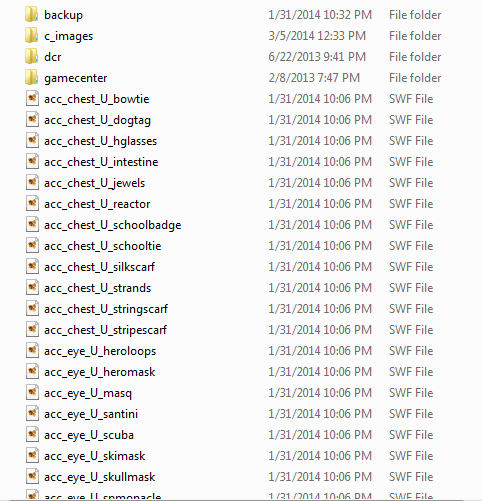
Scroll down and find the folder named "Habbo" click that folder, and that folder only. Press the delete button. Now download
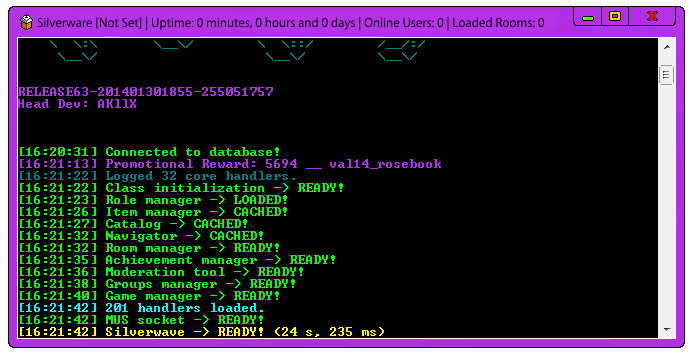
Now, go to

Extra
To fix your HouseKeeping, go to htdocs > app > tpl > skins > HabboExtreme > Hk > databaseconfig.php and change the password and name of database as you did in the previous steps.
-
To change your client from Spanish to English, go
-
Why did I use so many images some of you users may be asking? I wanted to make this as noob friendly as possible. As you can see, throughout the tutorial I was getting less and less thorough, less images hoping that they were catching on.
-
"If all screenshots are provided by you, why are they all different colors?" this is because I changed my appearance purposely for this tutorial.
-
Why use xampp and not IIS? Well, I don't know what your definition of noob is but most of them won't understand IIS, so xampp is to give them experience.
-
If you are using a vps and/or custom domain, just change all of the "
-
You can also download
-
Don't forget to leave a like and your comments.
When they are done, they should look like this:
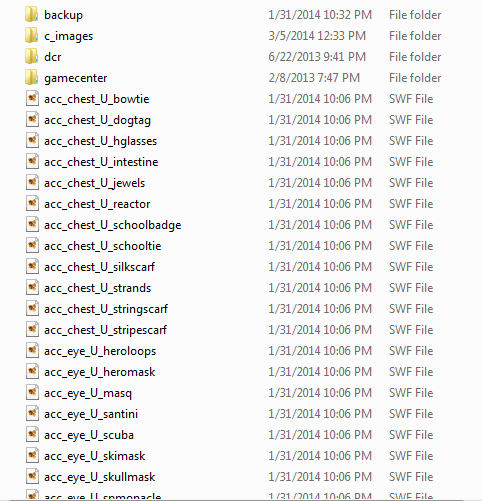
Scroll down and find the folder named "Habbo" click that folder, and that folder only. Press the delete button. Now download
You must be registered for see links
from above. When it's done downloading, extract it to the game folder. (WinRar >
You must be registered for see links
> Extract To > OS (C: ) > Xampp > Game) then go to your game folder, find
You must be registered for see links
and rename it as "Habbo". Now, go back to that folder on your desktop. Go to Bin > Debug > weblink. Double click weblink, which will open and boot up your EMU. It should look like this: (don't mind the colors)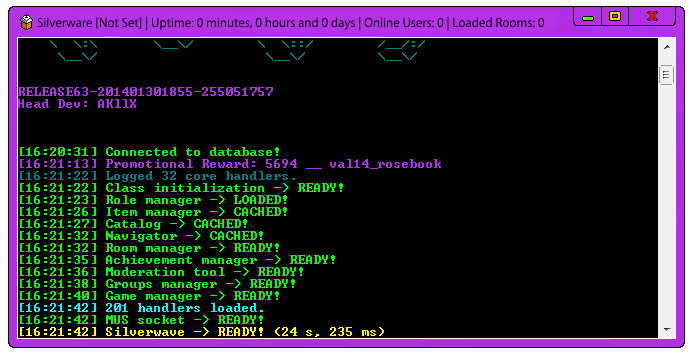
Now, go to
You must be registered for see links
and register. Go to your client and it should be working if you followed every step correctly. Please comment your errors below and I'll assist you.
Extra
To fix your HouseKeeping, go to htdocs > app > tpl > skins > HabboExtreme > Hk > databaseconfig.php and change the password and name of database as you did in the previous steps.
-
To change your client from Spanish to English, go
You must be registered for see links
and press ctrl+a. Then go to htdocs > game > external_flash_texts and press ctrl+a then backspace. Now, press ctrl+v then save it.-
Why did I use so many images some of you users may be asking? I wanted to make this as noob friendly as possible. As you can see, throughout the tutorial I was getting less and less thorough, less images hoping that they were catching on.
-
"If all screenshots are provided by you, why are they all different colors?" this is because I changed my appearance purposely for this tutorial.
-
Why use xampp and not IIS? Well, I don't know what your definition of noob is but most of them won't understand IIS, so xampp is to give them experience.
-
If you are using a vps and/or custom domain, just change all of the "
You must be registered for see links
" to your custom domain name, and all of the "127.0.0.1"'s to your VPS IP.-
You can also download
You must be registered for see links
(trial) to host your database. Just choose "New Connection > MySQL > and log in with your phpmyadmin details-
Don't forget to leave a like and your comments.

Last edited:
