Owen
•
- Mar 20, 2013
- 1,208
- 614
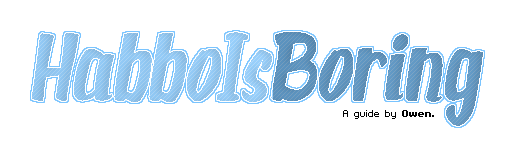
Ever wanted that little sparkle effect that are on those habbo badges, say no more. Owen is here with a simple tutorial for you crazy habbo freaks. Lets start off with the requirements for this tutorial; Photoshop, Paint.net or Paint Microsoft. I only use Photoshop so this tutorial won't help you if you're on these but you can attempt it. p.s to any daft cunt that thinks ill be doing some personal shit for ur retro, no. (dont take this in the wrong way), another p.s this is rly simple. pls like this or ill comment on ur profile with death threats (this is also a joke).
Step 1: Sparkles, below is a image of a sample sparkles I've took from a badge. I've did two edits on blue and pink in the spoiler.


Step 2: Open the image in a editing software such as Adobe Photoshop.
Step 3: Zoom in and Put the image mode into RGB since you'll be placing a image in this GIF file which will be later compressed.
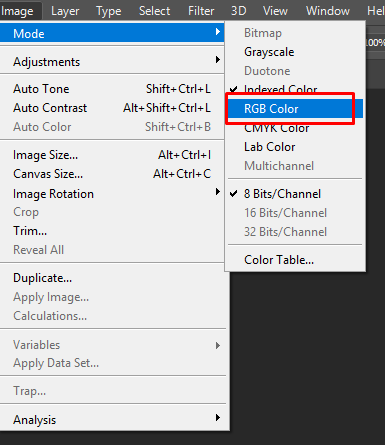
Step 4: Find your image and overlay it on top of the sparkles, in this case I'll be using an axe (which has been edited before hand).

Step 5: On a new layer, Select the Pencil Tool. Select the colour white and go around the image directly. Do this again, go around the white in the colour blue of the sparkle. Don't use stroke or outer colour with this since in gif's you'll see some different shading. Its easy to go around with the pencil tool to make it look more pixelated and habbo-ish.
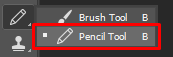

Step 6: Remove any sparkles screwing up with the main image and move them around by copying and making new layers so they don't interact with the white and blue outer layers of the main image.

Step 7: Save as a .GIF and you're done. A quick 5 minute job done.
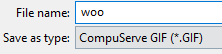
Final Result:


 This is a good tutorial for those retros who want to 'sparkle' out.
This is a good tutorial for those retros who want to 'sparkle' out.