Kush
Member
- Nov 12, 2010
- 296
- 10
Step 1 - Winrar
Winrar is important because it will extract the server files so here is download link.
Winrar -
Follow the installer.
Step 2 - Server
To make a old school retro you will need a server. The below link is a list of servers. Just pick one and download.
Once it opens up in winrar, make a folder on your desktop. Call it server or whatever. Then extract all the files in winrar to that folder on your desktop.
Next Open the folder and double click on the application.
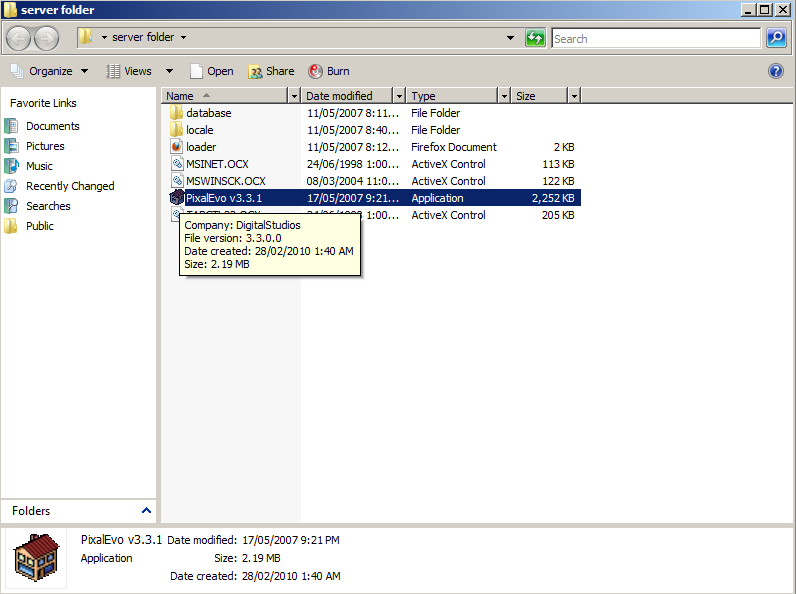
It will then open the server. Remember the port it says.
Step 3 - Portforward or Hamachi
This step if to portforward or if you cannot portforward use hamachi.
Portforward
Go to
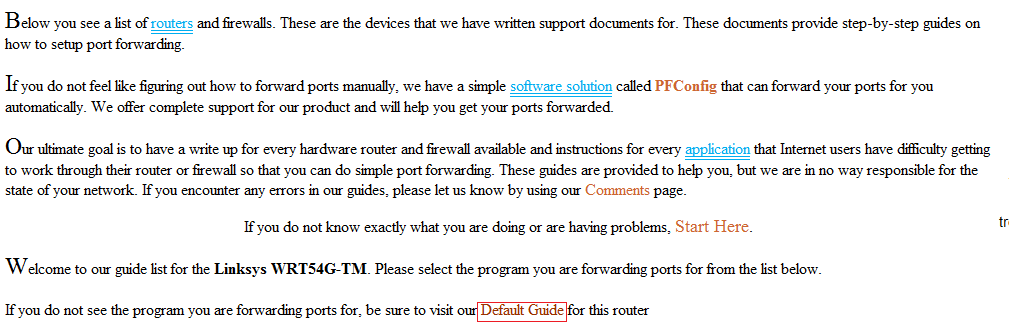
Once on that page, follow that tutorial. When you are finished use
Hamachi
Go to
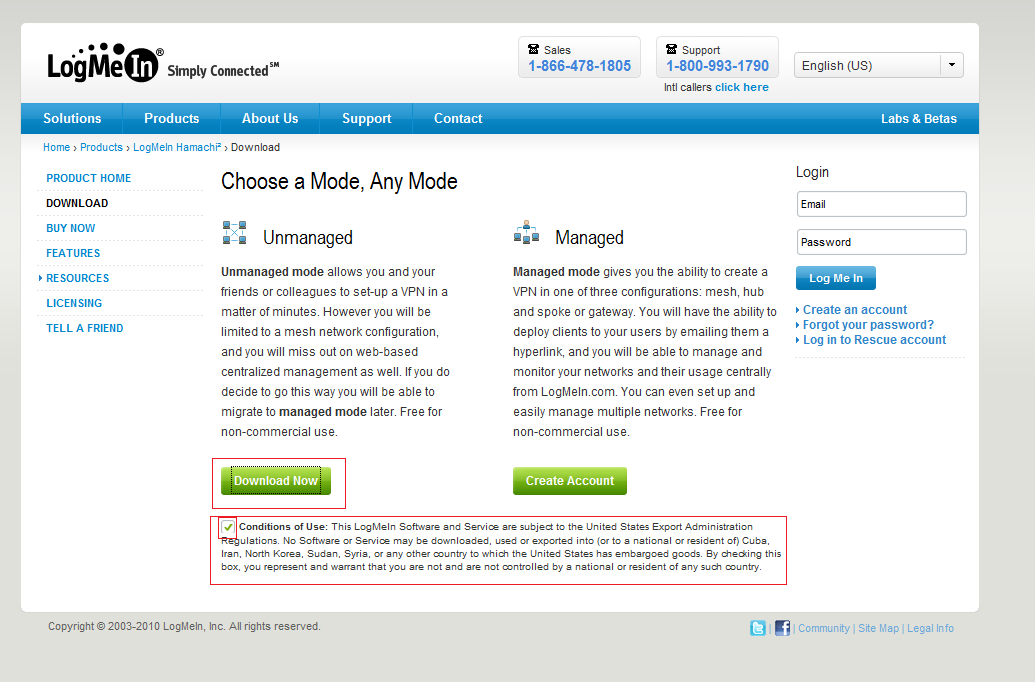
Follow the installer and hamachi should open. It should look like this.
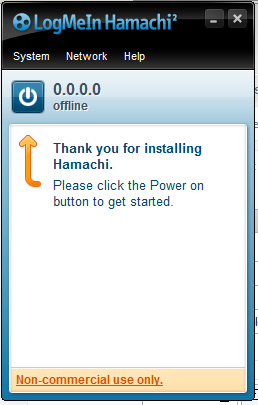
Click the power button, type in your username and press ok. Then it should ask you whether you want to create a new network or join an existing one.
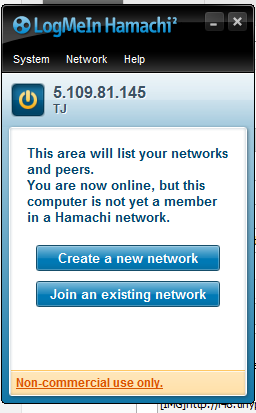
Click create a new one.
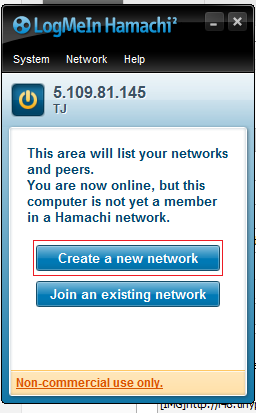
This box should pop up and just fill it out. Password is usually 123 for private servers. This will be the info that you give your users to join your hamachi networks.
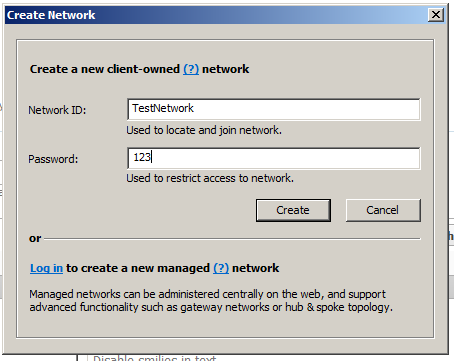
After you have done that minimize hamachi.
Step 4 - Website
I recommend that you do not use piczo or webs unless you are very new to making websites.
Here is a list of sites with free hosting
Once you set up your hosting go to the file manager, and make a new file called index.html
In index.html input this loader and edit it.
Once you have done that, your hotel should be up and running. All you have left to do is advertise
- Sojorn
Credits:
Sojorn - Making Tut
Winrar is important because it will extract the server files so here is download link.
Winrar -
You must be registered for see links
Follow the installer.
Step 2 - Server
To make a old school retro you will need a server. The below link is a list of servers. Just pick one and download.
You must be registered for see links
Once it opens up in winrar, make a folder on your desktop. Call it server or whatever. Then extract all the files in winrar to that folder on your desktop.
Next Open the folder and double click on the application.
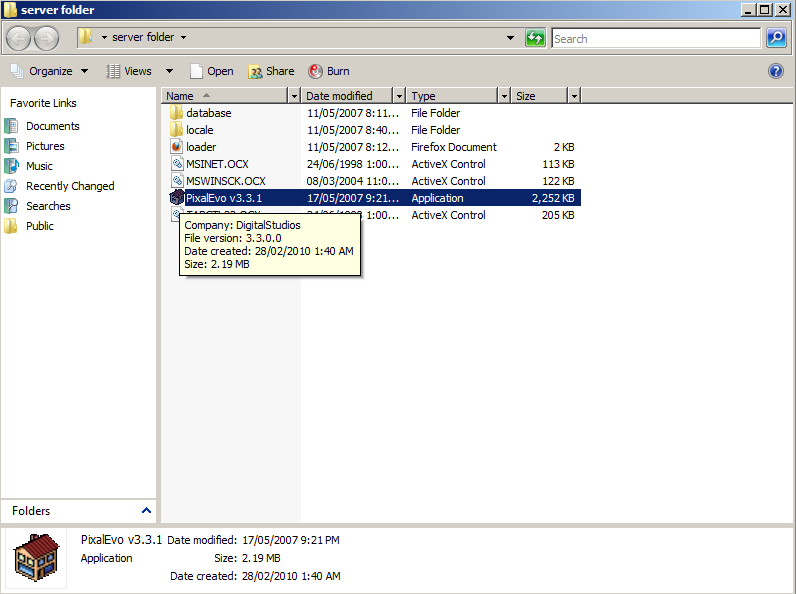
It will then open the server. Remember the port it says.
Step 3 - Portforward or Hamachi
This step if to portforward or if you cannot portforward use hamachi.
Portforward
Go to
You must be registered for see links
and click on router list in the left corner. Press Ctrl + F and type in your router name/model or just scroll down and find it. It will then bring you to a page with a list of games/programs but look at the top and go to default guide. 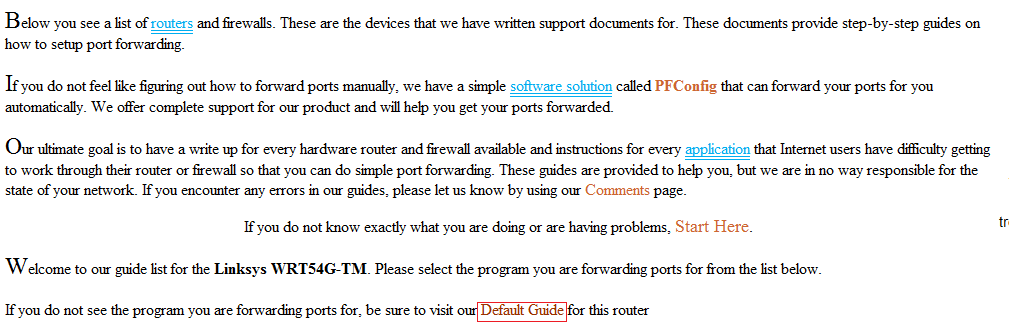
Once on that page, follow that tutorial. When you are finished use
You must be registered for see links
to check if your port is open. If you are having troubles with portforwarding, ask for help or just use hamachi.Hamachi
Go to
You must be registered for see links
and click the Conditions of Use box, and click Download now under unmanaged.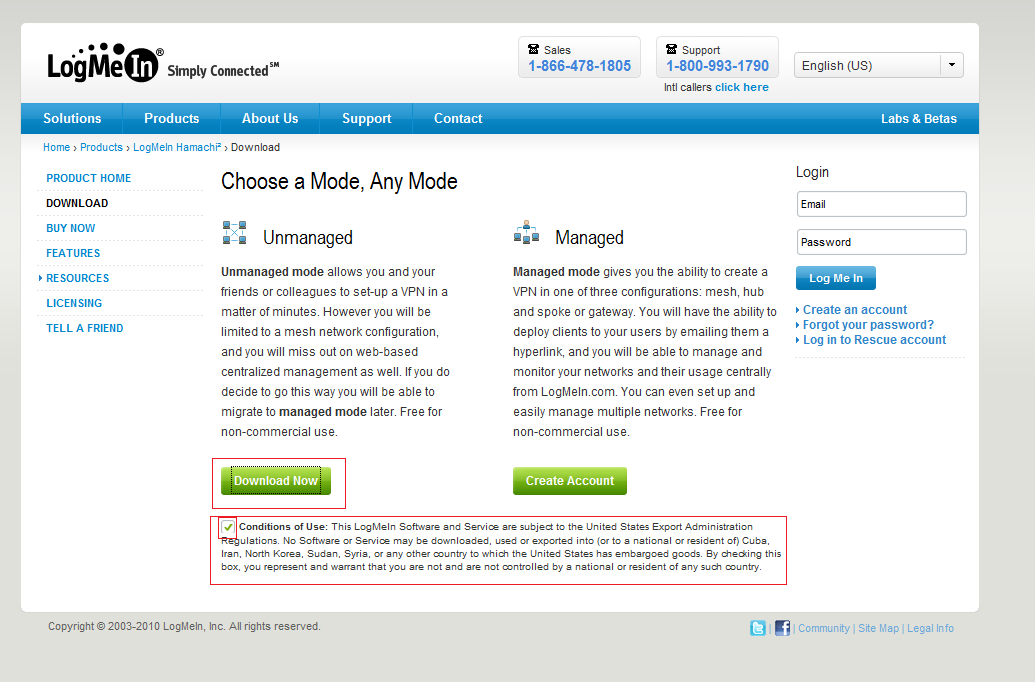
Follow the installer and hamachi should open. It should look like this.
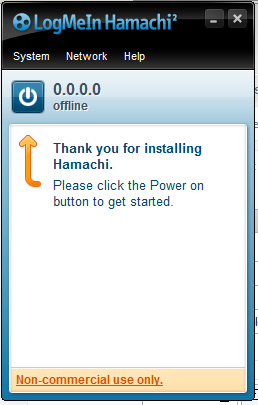
Click the power button, type in your username and press ok. Then it should ask you whether you want to create a new network or join an existing one.
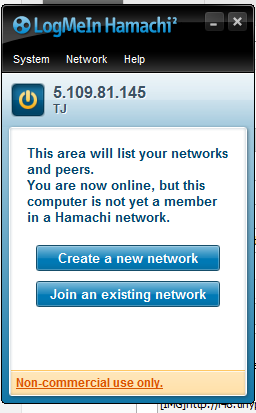
Click create a new one.
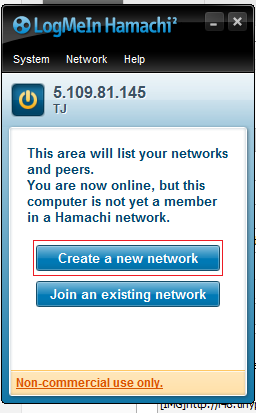
This box should pop up and just fill it out. Password is usually 123 for private servers. This will be the info that you give your users to join your hamachi networks.
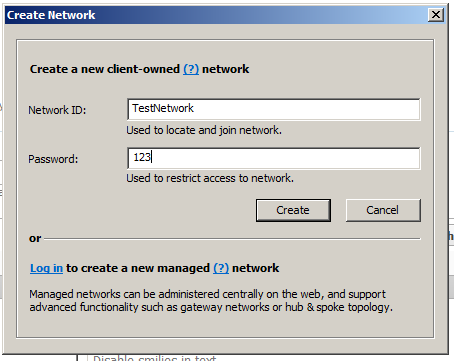
After you have done that minimize hamachi.
Step 4 - Website
I recommend that you do not use piczo or webs unless you are very new to making websites.
Here is a list of sites with free hosting
You must be registered for see links
Once you set up your hosting go to the file manager, and make a new file called index.html
In index.html input this loader and edit it.
HTML:
<object classid="clsid:166B1BCA-3F9C-11CF-8075-444553540000" codebase="http://download.macromedia.com/pub/shockwave/cabs/director/sw.cab#version=11,5,7,609" id="habbo" width="720" height="530">
<param name="src" value="http://dcrsall.alexgroup27.com.ve/V18/habbo.dcr">
<param name="swRemote" value="swSaveEnabled='true' swVolume='true' swRestart='false' swPausePlay='false' swFastForward='false' swTitle='Habbo Hotel' swContextMenu='true' ">
<param name="swStretchStyle" value="none">
<param name="swText" value="">
<param name="bgColor" value="#000000">
<param name="sw6" value="use.sso.ticket=0">
<param name="sw2" value="connection.info.host=YOUR IP HERE;connection.info.port=SERVER PORT HERE">
<param name="sw4" value="connection.mus.host=game.habbohotel.co.uk;c onnection.mus.port=30001">
<param name="sw3" value="client.reload.url=http://www.alexgroup27.com.ve/">
<param name="sw1" value="site.url=http://www.habbohotel.co.uk;url.prefix=http://www.habbohotel.co.uk">
<param name="sw5" value="external.variables.txt=EXTERNAL VARIABLES HERE;external.texts.txt=EXTERNAL TEXTS HERE">
<embed AllowScriptAccess="never" src="http://dcrsall.alexgroup27.com.ve/V18/habbo.dcr" bgColor="#000000" width="720" height="530" swRemote="swSaveEnabled='true' swVolume='true' swRestart='false' swPausePlay='false' swFastForward='false' swTitle='Habbo Hotel' swContextMenu='true'" swStretchStyle="none" swText="" type="application/x-director" pluginspage="http://www.macromedia.com/shockwave/download/" sw6="use.sso.ticket=0" sw2="connection.info.host=YOUR IP HERE;connection.info.port=SERVER PORT HERE" sw4="connection.mus.host=game.habbohotel.nl;connection.mus.port=30001" sw3="client.reload.url=CLIENT LINK HERE" sw1="site.url=http://www.habbohotel.co.uk;url.prefix=http://www.habbohotel.co.uk" sw5="external.variables.txt=EXTERNAL VARIABLES HERE;external.texts.txt=EXTERNAL TEXTS HERE">
</embed>
</object>Once you have done that, your hotel should be up and running. All you have left to do is advertise
You must be registered for see links
.- Sojorn
Credits:
Sojorn - Making Tut

