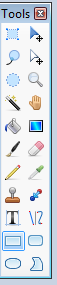Ultra
Posting Freak
- Jan 7, 2011
- 558
- 214
Hello, people of DevBest. Lately I've had many requests of Banners for their hotel. So I thought, instead of people (like me) adding their pesky '@User' to the banner, why not make your own? It's not hard at all! I am using a mac right now, but I imagine what I'm about to do is available on Windows Paint as well.
Be sure to add the image (If you're gonna add any) to the template before you add anything else.
If your banner still looks a little plain, just use a picture from here:
If you want to add any text under the logo, you have to put the logo a little higher on the template than you usually would.
Step 1: Download Paint(brush)
For Mac:
For PC:
Step 2: Once you open the application, go to File > Open, and open the 510x100 pixel banner template you want to use. I might be releasing my pack of 60 banner templates soon.
For this Tutorial, I will be using a simple template.
Step 3 (Optional): If your template doesn't have a black and white outline, be sure to add it as it makes the banner look much better and professional. Be sure it doesn't go over 510x100. Once done, it should look like this:

Step 4: Once you have the template and outline, you need to get a logo for your banner of course! I recommend using the Habbox Generator, which is located here:
Step 5: After you find a logo that suits your fancy, right click the image and click 'Copy Image' and Paste it on the banner in your Paint application.
It should look a little like this:

If you want to use the HabNew font and want to add the orange bar under the logo, it is very simple to do it. Just copy what I did:
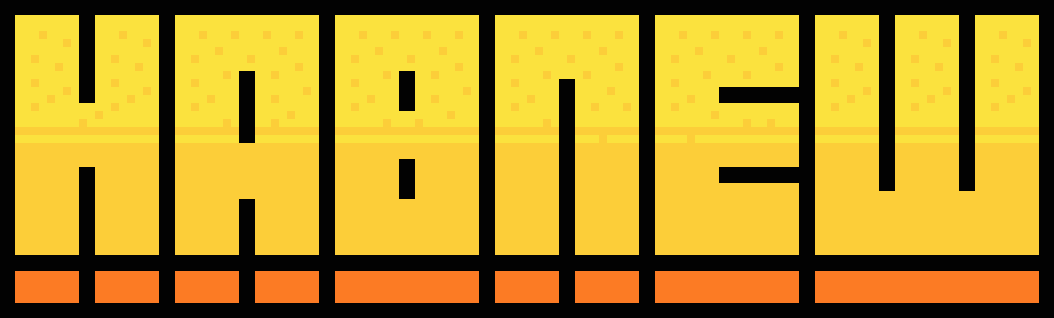
Step 6: We got the important parts of the banner done! Now we're on to the text that displays what your hotel offers, slogans, etc.
Be sure that your tool section looks a little like this:

Select a bit of the bottom part with what you have set on your tools, and it should look like this:

For the colour of the rectangle, I did black with 65% Opacity, but you can change it to your needs.
We're almost done here!
Step 7 (Possibly last step): You can download Volter Goldfish here (I recommend Volter Goldfish since it's used on Habbo):
Once downloaded and installed, go back to your paint application and write whatever you want to write about your hotel in the darkened spot on the bottom of the banner.
I recommend using a white font with size 9, as it is easier to read.
Once done, it should look something like this:

This is possibly the last step for people if they don't want to add anything more.
Step 9 (Optional): If you want a fancy speech bubble on your banner, just go here:
Make sure it goes from:

to:

And then add the point to whichever way you want, or keep it with no point (if you don't understand what I'm talking about, I'll show you the complete banner.
Step 10: You now have a full and professional banner that you can show with pride!

Who says you need Photoshop to make a good banner? If this tutorial helped you, please answer the poll above, and leave a like
Be sure to add the image (If you're gonna add any) to the template before you add anything else.
If your banner still looks a little plain, just use a picture from here:
You must be registered for see links
, and add it where ever you want to.If you want to add any text under the logo, you have to put the logo a little higher on the template than you usually would.
Step 1: Download Paint(brush)
For Mac:
You must be registered for see links
For PC:
You must be registered for see links
Step 2: Once you open the application, go to File > Open, and open the 510x100 pixel banner template you want to use. I might be releasing my pack of 60 banner templates soon.
For this Tutorial, I will be using a simple template.
Step 3 (Optional): If your template doesn't have a black and white outline, be sure to add it as it makes the banner look much better and professional. Be sure it doesn't go over 510x100. Once done, it should look like this:

Step 4: Once you have the template and outline, you need to get a logo for your banner of course! I recommend using the Habbox Generator, which is located here:
You must be registered for see links
.Step 5: After you find a logo that suits your fancy, right click the image and click 'Copy Image' and Paste it on the banner in your Paint application.
It should look a little like this:

If you want to use the HabNew font and want to add the orange bar under the logo, it is very simple to do it. Just copy what I did:
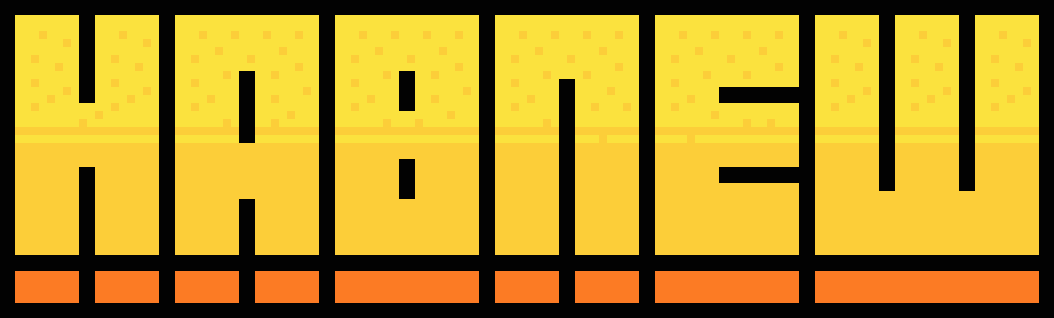
Step 6: We got the important parts of the banner done! Now we're on to the text that displays what your hotel offers, slogans, etc.
Be sure that your tool section looks a little like this:

Select a bit of the bottom part with what you have set on your tools, and it should look like this:

For the colour of the rectangle, I did black with 65% Opacity, but you can change it to your needs.
We're almost done here!
Step 7 (Possibly last step): You can download Volter Goldfish here (I recommend Volter Goldfish since it's used on Habbo):
You must be registered for see links
Once downloaded and installed, go back to your paint application and write whatever you want to write about your hotel in the darkened spot on the bottom of the banner.
I recommend using a white font with size 9, as it is easier to read.
Once done, it should look something like this:

This is possibly the last step for people if they don't want to add anything more.
Step 9 (Optional): If you want a fancy speech bubble on your banner, just go here:
You must be registered for see links
.Make sure it goes from:

to:

And then add the point to whichever way you want, or keep it with no point (if you don't understand what I'm talking about, I'll show you the complete banner.
Step 10: You now have a full and professional banner that you can show with pride!

Who says you need Photoshop to make a good banner? If this tutorial helped you, please answer the poll above, and leave a like