This is tutorail shows you how to make a phpretro
Downloads
1.Xaamp - http://www.apachefriends.org/en/xampp-windows.html#641
2.Tortise SVN - http://sourceforge.net/project/downl...se_mirror=osdn
3.HoloCMS 2.1.1 - http://rapidshare.com/files/28592138...le_package.rar
4.WinRAR - http://www.rarlab.com/rar/wrar371.exe
5.MySQL ODBC Driver 5.1 (for the MySQL database) - http://dev.mysql.com/downloads/connector/odbc/5.1.html
Installation
1. Install TortoiseSVN and restart your computer (required)
2. Create a folder for your emulator
3. Right click on that folder then click SVN Checkout.
4. Put http://svn2.assembla.com/svn/holograph
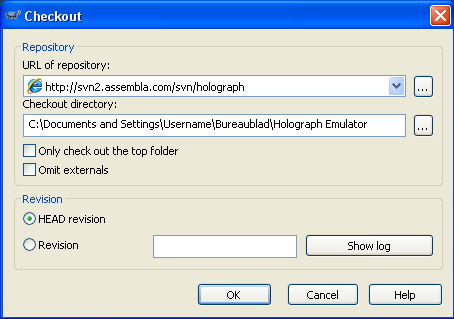
5. Click OK... Dont change the other settings
6. Wait for it until its finish.
7. You can also search the latest holograph emulator in google.com
8. Install the MySQL ODBC Driver.
9. Install XAMPP
10. Open XAMPP Control Panel and start Apache and MySQL
11. Install Visual C# Express Edition, make sure it also installs .NET Framework 3.5 if you don't have it.
12. Install the ADO.NET Entity Framework Beta 3 Patch.
13. Go to cPanel® and select your language, make sure Apache and MySQL are running with XAMPP Control Panel all the time if you use your website/hotel.
14. Now go to http://localhost/security/xamppsecurity.php.
15. Setup a password and don't change the settings again, just click on ''Change password'' or something.
16. Go to C:xampphtdocs and throw everything in that folder away.
17. Install WinRAR.
18. Open HoloCMS_2.1.1_STABLE.rar
19. Click on the second big button in WinRAR from the left to unpack it.
20a. Copy everything in the .rar file to C:xampphtdocs
20b. Replace everything in the .rar file to C:xampphtdocs (Not your dcr's of course if you have them )
)
21a. Go to http://localhost/phpmyadmin
21b. Open config.php with Notepad.
22a. Fill in the first field ''root'' without quotes and in the second field your password you've setup.
22b. Change it like this:
$sqlhostname = "localhost";
$sqlusername = "root";(The username that login to your database)
$sqlpassword = "YOUR PASSWORD"; (The Password that login to your databse)
$sqldb = "holodb";
Scroll a little bit down... and change:
$path = "YOUR IP, 127.0.0.1 (FOR YOURSELF) OR YOUR HAMACHI IP WHATEVER";
Save.
23. Now we must create a database, which we can create on the homepage of PHPMyAdmin.
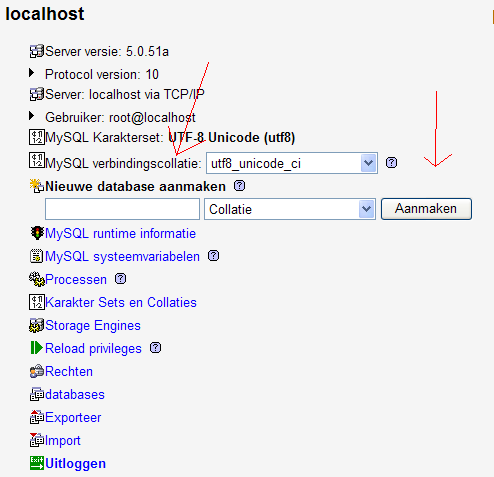
24. Ok, fill in ''holodb'' (without quotes) and click on that button on the right as in the screen (i'm dutch ).
).
25. Now you've created a database, click on it on the left-side in PHPMyAdmin.
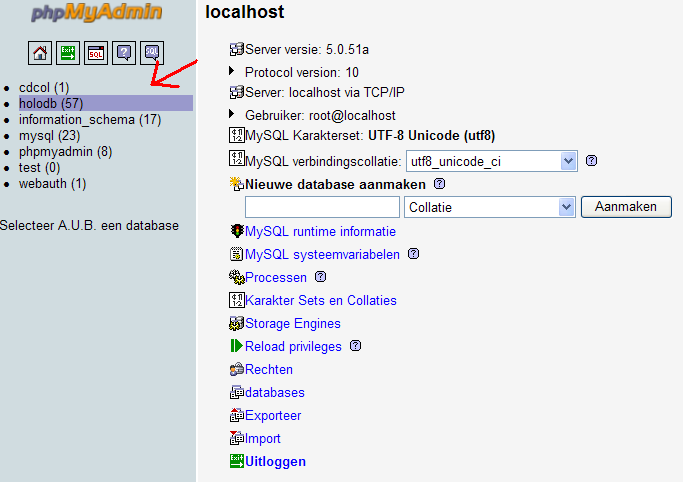
25. Click on import.
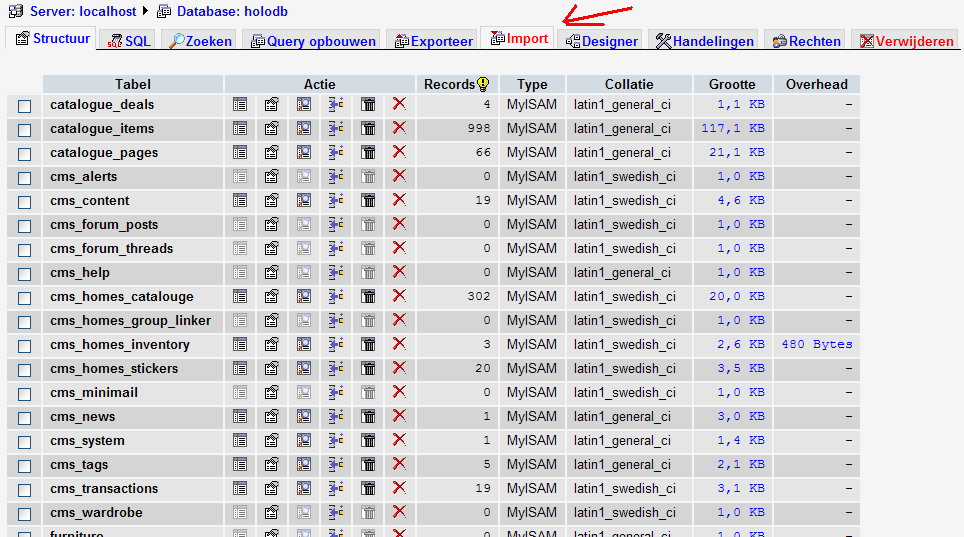
26. Click on Browse.
27. Select holodb in Holograph EmulatorResourcesdbholodb.txt.
28. Don't touch any options, and click on Go right below.

29. Go to Holograph Emulatorbindebugbinmysql.ini
30. Fill in your password you've used in XAMPP etc.:

31. Save.
32a. Now go to cPanel® and you'll see a cool installer (This means Go tohttp://localhost/ Then you will see a Step to Install your Holocms.
(This means Go tohttp://localhost/ Then you will see a Step to Install your Holocms.
33b. Go to http://localhost/upgrade.php. There comes a message which says you haven't deleted install.php and/or upgrade.php. Ignore it by clicking on: ''click here''. Then click on Update your SQL database (1x) and you're done. Now go to C:xampphtdocs again and finally delete upgrade.php and install.php. You're done.
34. Click on ''New Installation'' below.
35. Fill in the first field your database name: holodb
In the second field fill in: root
In the third one fill in your password.
In the fourth one just localhost
In the fifth one cPanel® or your IP, or hamachi ip instead of ''localhost''. End with a slash /
35. Click on Submit.
36. Click on Start Installation.
37. Click on Proceed
38. Now you can make your account, an admin account and do this!
39. When you're done with the installer, go to C:xampphtdocs and delete install.php.
42. Now we need to update holodb. Go to http://localhost/upgrade.php. Maybe there comes a message which says you haven't deleted install.php and/or upgrade.php. Ignore it by clicking on: ''click here''. Then click on Update your SQL database (1x) and you're done. Now go to C:xampphtdocs again and finally delete upgrade.php.
40. Ok now you can go to cPanel® and log in with your account.
41. Go to Housekeeping.
42. Here you can setup some things...i will say the most important things.
43. Go to Site & Content.
44. Fill in the first field your Hotelname example Matrix Hotel.
45. Fill in the second field a shortcut to your Hotelname like Matrix.
46. Save.
47. Go to Loader Configuration.
48. In the first field, put in your IP (from http://www.whatsmyip.nl) for others or 127.0.0.1 for yourself or your hamachi ip bla bla bla.
Quote:
49. Then we'll see the dcr's. You must use V23 dcr's. You can use the dcr's directly from habbo or your own dcr's which you can download above in this topic here at Optional.
You need your own dcr's to have working group badges in your Hotel. Below in this topic you can read how to install your own dcr's. So if you've already got your own dcr's + externals:
Quote:
1. Open texts.txt.
2. Search this line:
Code:
group_logo_url_template=http://nipper.servegame.com/habbo-imaging/badge/%imagerdata%.gif
3. Change it to:
Code:
group_logo_url_template=http://YOURIP, 127.0.0.1 OR HAMACHI IP/habbo-imaging/badge-fill/%imagerdata%.gif
If you don't know how to use own dcr's, look below this topic how to do that. If you still don't understand it or you're too lazy, fill in:
External Texts field: http://www.habbohotel.co.uk/gamedata...external_texts
External Variables field: http://www.habbohotel.co.uk/gamedata...rnal_variables
Habbo DCR field: http://images.habbohotel.co.uk/dcr/r...4c5b/habbo.dcr
You'll don't have working group badges in your Hotel if you don't use your own dcr's.
50. Set Server is on Localhost to Yes, or the Hotel wouldn't work.
51. Click on Save Configuration.
52. Now let's start the server! You are almost done.
53. Go to Holograph Emulator and open Holograph Emulator.csproj NOT Holograph Emulator.sln or Holograph Emulator.suo thank you .
.
54. Click on the green arrow or press F5.
55. The server is started and now you can go to cPanel® and you can enter your Hotel, ENJOY!
Click thanks button if this helps....
Note: There are many steps BUT this is easy to make... post your questions below, lets see if I can help you....
Downloads
1.Xaamp - http://www.apachefriends.org/en/xampp-windows.html#641
2.Tortise SVN - http://sourceforge.net/project/downl...se_mirror=osdn
3.HoloCMS 2.1.1 - http://rapidshare.com/files/28592138...le_package.rar
4.WinRAR - http://www.rarlab.com/rar/wrar371.exe
5.MySQL ODBC Driver 5.1 (for the MySQL database) - http://dev.mysql.com/downloads/connector/odbc/5.1.html
Installation
1. Install TortoiseSVN and restart your computer (required)
2. Create a folder for your emulator
3. Right click on that folder then click SVN Checkout.
4. Put http://svn2.assembla.com/svn/holograph
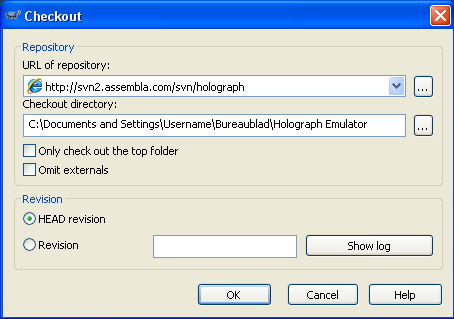
5. Click OK... Dont change the other settings
6. Wait for it until its finish.
7. You can also search the latest holograph emulator in google.com
8. Install the MySQL ODBC Driver.
9. Install XAMPP
10. Open XAMPP Control Panel and start Apache and MySQL
11. Install Visual C# Express Edition, make sure it also installs .NET Framework 3.5 if you don't have it.
12. Install the ADO.NET Entity Framework Beta 3 Patch.
13. Go to cPanel® and select your language, make sure Apache and MySQL are running with XAMPP Control Panel all the time if you use your website/hotel.
14. Now go to http://localhost/security/xamppsecurity.php.
15. Setup a password and don't change the settings again, just click on ''Change password'' or something.
16. Go to C:xampphtdocs and throw everything in that folder away.
17. Install WinRAR.
18. Open HoloCMS_2.1.1_STABLE.rar
19. Click on the second big button in WinRAR from the left to unpack it.
20a. Copy everything in the .rar file to C:xampphtdocs
20b. Replace everything in the .rar file to C:xampphtdocs (Not your dcr's of course if you have them
 )
)21a. Go to http://localhost/phpmyadmin
21b. Open config.php with Notepad.
22a. Fill in the first field ''root'' without quotes and in the second field your password you've setup.
22b. Change it like this:
$sqlhostname = "localhost";
$sqlusername = "root";(The username that login to your database)
$sqlpassword = "YOUR PASSWORD"; (The Password that login to your databse)
$sqldb = "holodb";
Scroll a little bit down... and change:
$path = "YOUR IP, 127.0.0.1 (FOR YOURSELF) OR YOUR HAMACHI IP WHATEVER";
Save.
23. Now we must create a database, which we can create on the homepage of PHPMyAdmin.
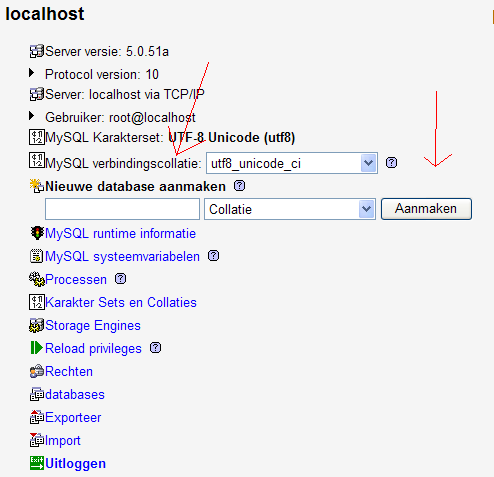
24. Ok, fill in ''holodb'' (without quotes) and click on that button on the right as in the screen (i'm dutch
 ).
).25. Now you've created a database, click on it on the left-side in PHPMyAdmin.
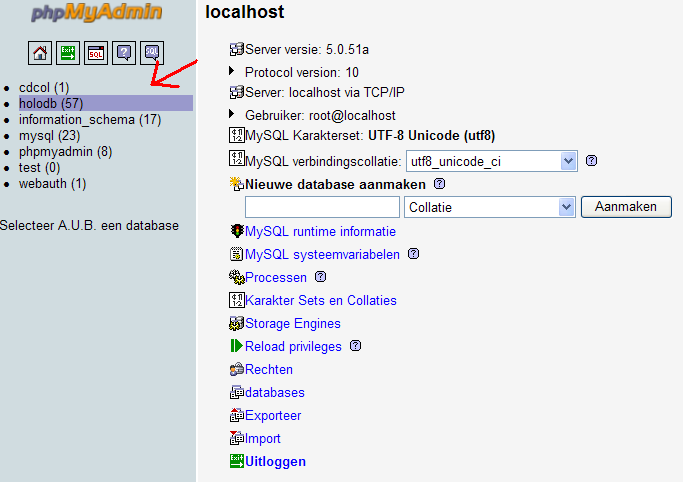
25. Click on import.
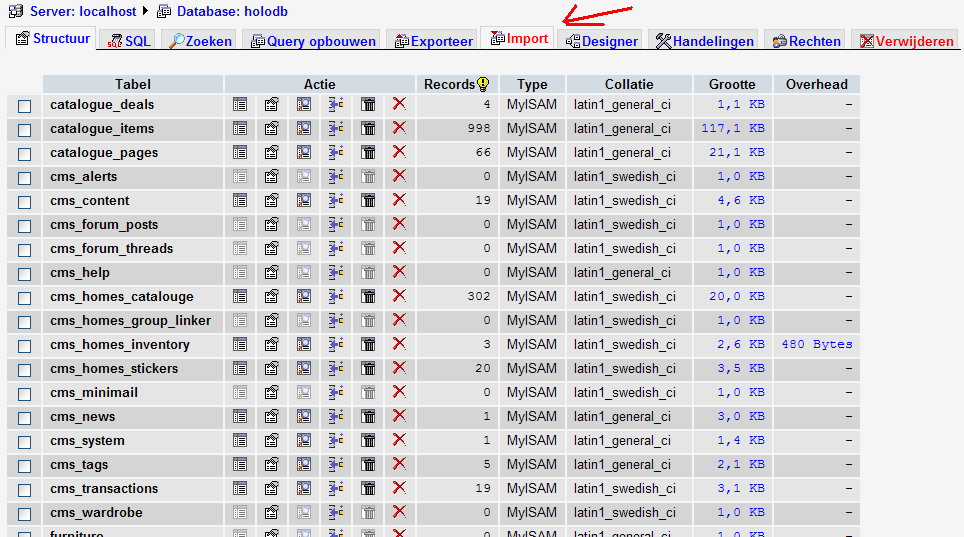
26. Click on Browse.
27. Select holodb in Holograph EmulatorResourcesdbholodb.txt.
28. Don't touch any options, and click on Go right below.

29. Go to Holograph Emulatorbindebugbinmysql.ini
30. Fill in your password you've used in XAMPP etc.:

31. Save.
32a. Now go to cPanel® and you'll see a cool installer
 (This means Go tohttp://localhost/ Then you will see a Step to Install your Holocms.
(This means Go tohttp://localhost/ Then you will see a Step to Install your Holocms.33b. Go to http://localhost/upgrade.php. There comes a message which says you haven't deleted install.php and/or upgrade.php. Ignore it by clicking on: ''click here''. Then click on Update your SQL database (1x) and you're done. Now go to C:xampphtdocs again and finally delete upgrade.php and install.php. You're done.
34. Click on ''New Installation'' below.
35. Fill in the first field your database name: holodb
In the second field fill in: root
In the third one fill in your password.
In the fourth one just localhost
In the fifth one cPanel® or your IP, or hamachi ip instead of ''localhost''. End with a slash /
35. Click on Submit.
36. Click on Start Installation.
37. Click on Proceed
38. Now you can make your account, an admin account and do this!
39. When you're done with the installer, go to C:xampphtdocs and delete install.php.
42. Now we need to update holodb. Go to http://localhost/upgrade.php. Maybe there comes a message which says you haven't deleted install.php and/or upgrade.php. Ignore it by clicking on: ''click here''. Then click on Update your SQL database (1x) and you're done. Now go to C:xampphtdocs again and finally delete upgrade.php.
40. Ok now you can go to cPanel® and log in with your account.
41. Go to Housekeeping.
42. Here you can setup some things...i will say the most important things.
43. Go to Site & Content.
44. Fill in the first field your Hotelname example Matrix Hotel.
45. Fill in the second field a shortcut to your Hotelname like Matrix.
46. Save.
47. Go to Loader Configuration.
48. In the first field, put in your IP (from http://www.whatsmyip.nl) for others or 127.0.0.1 for yourself or your hamachi ip bla bla bla.
Quote:
49. Then we'll see the dcr's. You must use V23 dcr's. You can use the dcr's directly from habbo or your own dcr's which you can download above in this topic here at Optional.
You need your own dcr's to have working group badges in your Hotel. Below in this topic you can read how to install your own dcr's. So if you've already got your own dcr's + externals:
Quote:
1. Open texts.txt.
2. Search this line:
Code:
group_logo_url_template=http://nipper.servegame.com/habbo-imaging/badge/%imagerdata%.gif
3. Change it to:
Code:
group_logo_url_template=http://YOURIP, 127.0.0.1 OR HAMACHI IP/habbo-imaging/badge-fill/%imagerdata%.gif
If you don't know how to use own dcr's, look below this topic how to do that. If you still don't understand it or you're too lazy, fill in:
External Texts field: http://www.habbohotel.co.uk/gamedata...external_texts
External Variables field: http://www.habbohotel.co.uk/gamedata...rnal_variables
Habbo DCR field: http://images.habbohotel.co.uk/dcr/r...4c5b/habbo.dcr
You'll don't have working group badges in your Hotel if you don't use your own dcr's.
50. Set Server is on Localhost to Yes, or the Hotel wouldn't work.
51. Click on Save Configuration.
52. Now let's start the server! You are almost done.
53. Go to Holograph Emulator and open Holograph Emulator.csproj NOT Holograph Emulator.sln or Holograph Emulator.suo thank you
 .
.54. Click on the green arrow or press F5.
55. The server is started and now you can go to cPanel® and you can enter your Hotel, ENJOY!
Click thanks button if this helps....
Note: There are many steps BUT this is easy to make... post your questions below, lets see if I can help you....

