Owen
•
- Mar 20, 2013
- 1,208
- 614
This tutorial will guide you on how to make a image with a white/black background transparent. The program you will need is Adobe: Photoshop.
1. Open up Photoshop.

2. Open an image in photoshop with a white/black background.
 3. View over to the toolbar and click on the rubber and right click it then select the 'Magic Eraser Tool'
3. View over to the toolbar and click on the rubber and right click it then select the 'Magic Eraser Tool'
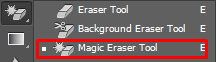
4. Once selected the eraser, click on the white/black background. It should remove your white background and give you a checkered background instead.
 5. Rezize your document and save it as a .png document so your image stays transparent.
5. Rezize your document and save it as a .png document so your image stays transparent.
If you want any more Photoshop tutorials then feel free to post below or private message me!
1. Open up Photoshop.

2. Open an image in photoshop with a white/black background.

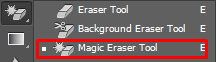
4. Once selected the eraser, click on the white/black background. It should remove your white background and give you a checkered background instead.

If you want any more Photoshop tutorials then feel free to post below or private message me!
Last edited:



