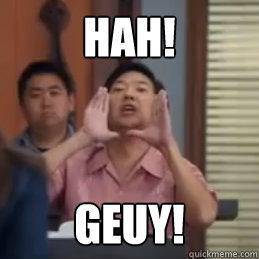DOWNLOADS
You must be registered for see links
You must be registered for see links
You must be registered for see links
You must be registered for see links
TANKS TO AZURE TEAM AND THE POEPLE WHO MAKE NAVICAT AND THE MAKER OF REVCMS AND THE MAKERS OFF XAMPP FOR THE LINKS
====================================================================
This is my first HABBO Tutorial, so please no hate
First you download xampp. Once Xampp is downloaded and opend you will see a screen like this

Now yo click on Next
Now you have a screen like this
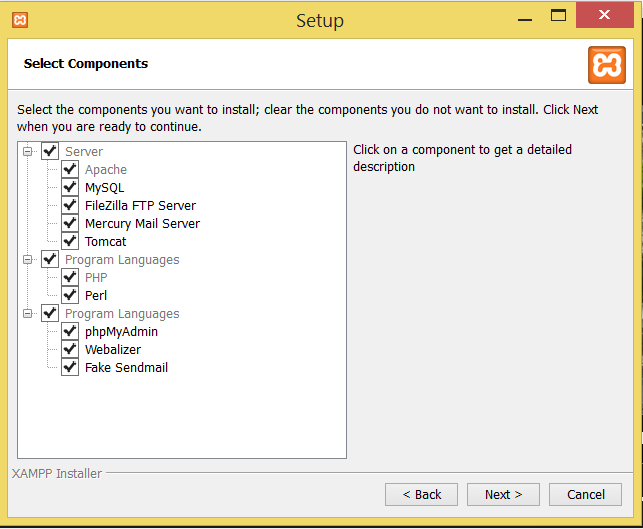
Cick next
then just Click on next twice and again next
then let xampp install
when xampp is installed click on finish
NOTE: If your Skype is open it, close it because Xampp & Skype use port 80, and with Skype open Xampp wont start, unless you follow these steps:
Skype > Tools > Options > Advanced > Connection & Un-tick ''Use port 80 and 442 as alternatives for incoming connections Then click save, and restart Skype.
Once Apache & MySQL Are running, it should look like this:
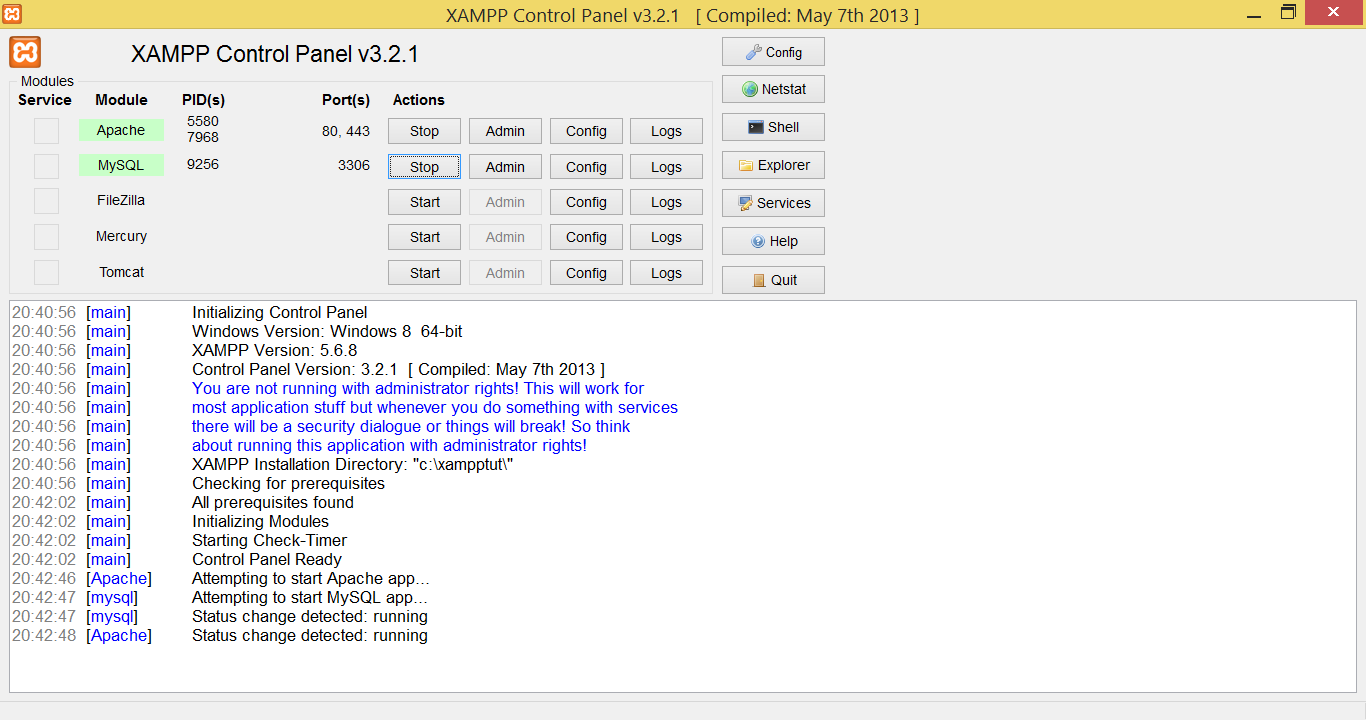
Then go to:
the web page should look like this:

Now select your language
then click on security and the left
\then click on this link on that page
at that page you can set a passwoord if you want
when you done install and opnen navicat, there are loads of navicat tutorials
when you havo logged on right click new databse db name R63B
Then click on ok no you have your Databse now delete all files in C:\xampp\htdocs folder and drag the rev cms , the emulator and the swfs in the folder
go to the Project Azure Emulator 0180 folder in that folder you have the habbo swf RELEASE63-201504231229-352136561
open the folder Azure Database and drag the Database.sql to navicat click on continue on erros and then on start now its importing the db
when its done click on close now you have the db new go to C:\xampp\htdocs\app\management and open config.php and fill in the db name to your databse name and the db paswoord to the password you have set
now go to C:\xampp\htdocs\app\tpl\skins\Mango open client.php and replace it with
You must be registered for see links
the web page should look like this:

Now select your language
then click on security and the left
\then click on this link on that page
You must be registered for see links
at that page you can set a passwoord if you want
when you done install and opnen navicat, there are loads of navicat tutorials
when you havo logged on right click new databse db name R63B
Then click on ok no you have your Databse now delete all files in C:\xampp\htdocs folder and drag the rev cms , the emulator and the swfs in the folder
go to the Project Azure Emulator 0180 folder in that folder you have the habbo swf RELEASE63-201504231229-352136561
open the folder Azure Database and drag the Database.sql to navicat click on continue on erros and then on start now its importing the db
when its done click on close now you have the db new go to C:\xampp\htdocs\app\management and open config.php and fill in the db name to your databse name and the db paswoord to the password you have set
now go to C:\xampp\htdocs\app\tpl\skins\Mango open client.php and replace it with
Code:
<!DOCTYPE html>
<html lang="en">
<head>
<meta http-equiv="content-type" content="text/html; charset=utf-8">
<title>{hotelName} - Client</title>
<link rel="stylesheet" href="{url}/app/tpl/skins/{skin}/styles/client.css" type="text/css">
<script type="text/javascript" src="{url}/app/tpl/skins/{skin}/js/swfobject.js"></script>
<script type="text/javascript">
var BaseUrl = "http://localhost/game";
var flashvars =
{
"client.starting" : "Please wait, {hotelname} loading",
"hotelview.banner.url" : "http://localhost/game/rs4.php",
"client.allow.cross.domain" : "1",
"client.notify.cross.domain" : "0",
"connection.info.host" : "localhost",
"connection.info.port" : "30000",
"site.url" : "http://localhost",
"url.prefix" : "http://localhost",
"client.reload.url" : "http://localhost/client",
"client.fatal.error.url" : "http://localhost/me",
"client.connection.failed.url" : "http://localhost/me",
"external.variables.txt" : "http://localhost/game/gamedata/external_variables/1.xml",
"external.texts.txt" : "http://localhost/game/gamedata/external_flash_texts/1.xml",
"productdata.load.url" : "http://localhost/game/gamedata/productdata/1.xml",
"furnidata.load.url" : "http://localhost/game/gamedata/furnidata_xml/1.xml",
"use.sso.ticket" : "1",
"sso.ticket" : "{sso}",
"processlog.enabled" : "0",
"flash.client.url" : BaseUrl,
"flash.client.origin" : "popup"
};
var params =
{
"base" : BaseUrl + "/",
"allowScriptAccess" : "always",
"menu" : "false"
};
swfobject.embedSWF(BaseUrl + "/habbo.swf", "client", "100%", "100%", "10.0.0", "http://localhost/game/expressInstall.swf", flashvars, params, null);
</script>
</head>
<body>
<div id="client"></div>
</body>
</html>and paste it in your swf folder
now go to C:\xampp\htdocs\game\gamedata\external_variables and open 1.xml and change it to
this
You must be registered for see links
now go to C:\xampp\htdocs\Project Azure Emulator 0180\Azure Emulator\Settings
and open main.ini and change db.password to your db pass
an db name to your db name
now hange other.ini
with this
Code:
# Azure ExtraSettings #
# CRYPTO. Only for powerful servers.
rc4.client.side.enabled=false
# Credits/Pixels Loop
currency.loop.enabled=true
currency.loop.time.in.minutes=15
credits.to.give=3000
pixels.to.give=100
# Diamonds Loop
diamonds.loop.enabled=true
diamonds.to.give=1
diamonds.vip.only=true
# Navigator New 2014 Style
navigator.newstyle.enabled=true
# Change Name Settings #
change.name.staff=false
change.name.vip=false
change.name.everyone=false
# Beta stuff and NUX gifts #
enable.beta.camera=true
newuser.gifts.enabled=false
newuser.gift.yttv2.id=
# Interactive stuff #
everyone.use.floor=true
admin.can.useHTML=true
commands.new.page=true
figuredata.url=http://localhost/gamedata/figuredata/1.xml
furnidata.url=http://localhost/gamedata/furnidata_xml/1.xml
youtube.thumbnail.suburl=youtubethumbnail.php?Videonow your emu is running now register and go to your client
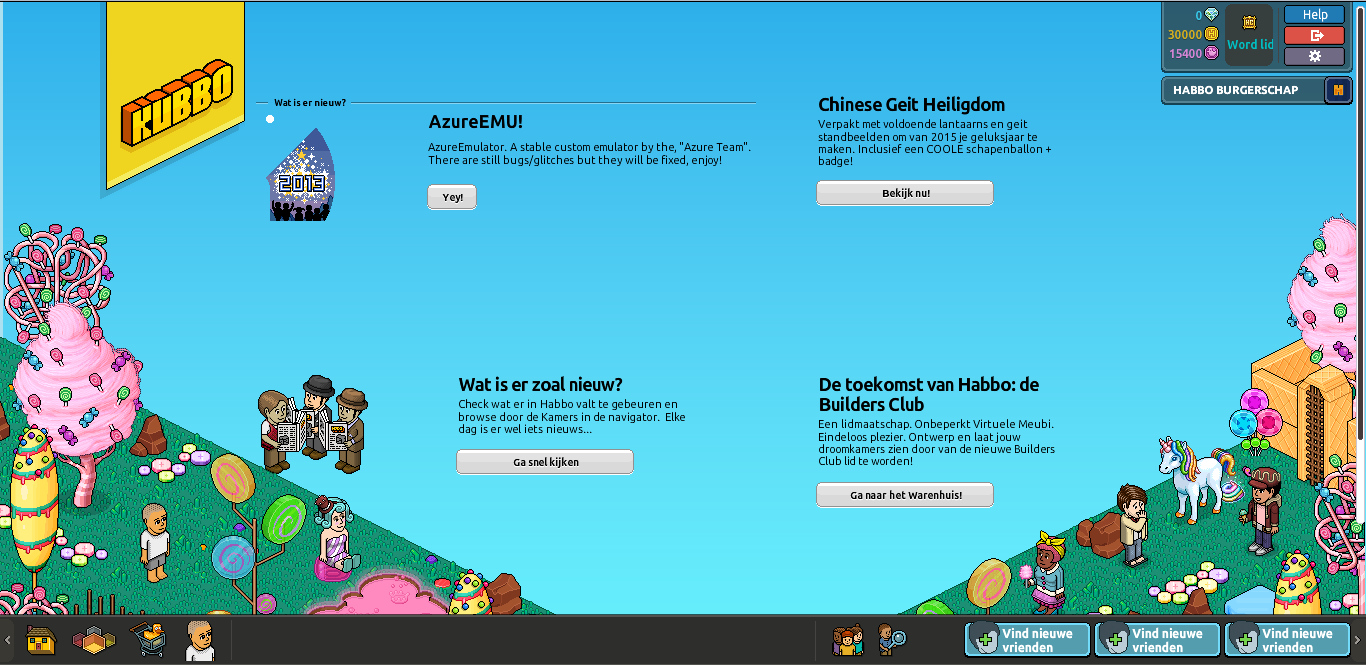
Your client will be in a other language, to fix this go to:
You must be registered for see links
Copy all of that, and replace it in your external_flash_texts