Sab
I love milfs.
- Jun 25, 2011
- 1,212
- 136
Well many people had problems with this, so here it is.
1. First download Paint.net, Regular paint that comes with window doesn't support Transparency.
Download link:
2. After it's done downloading, open it.
Should look similar to this:
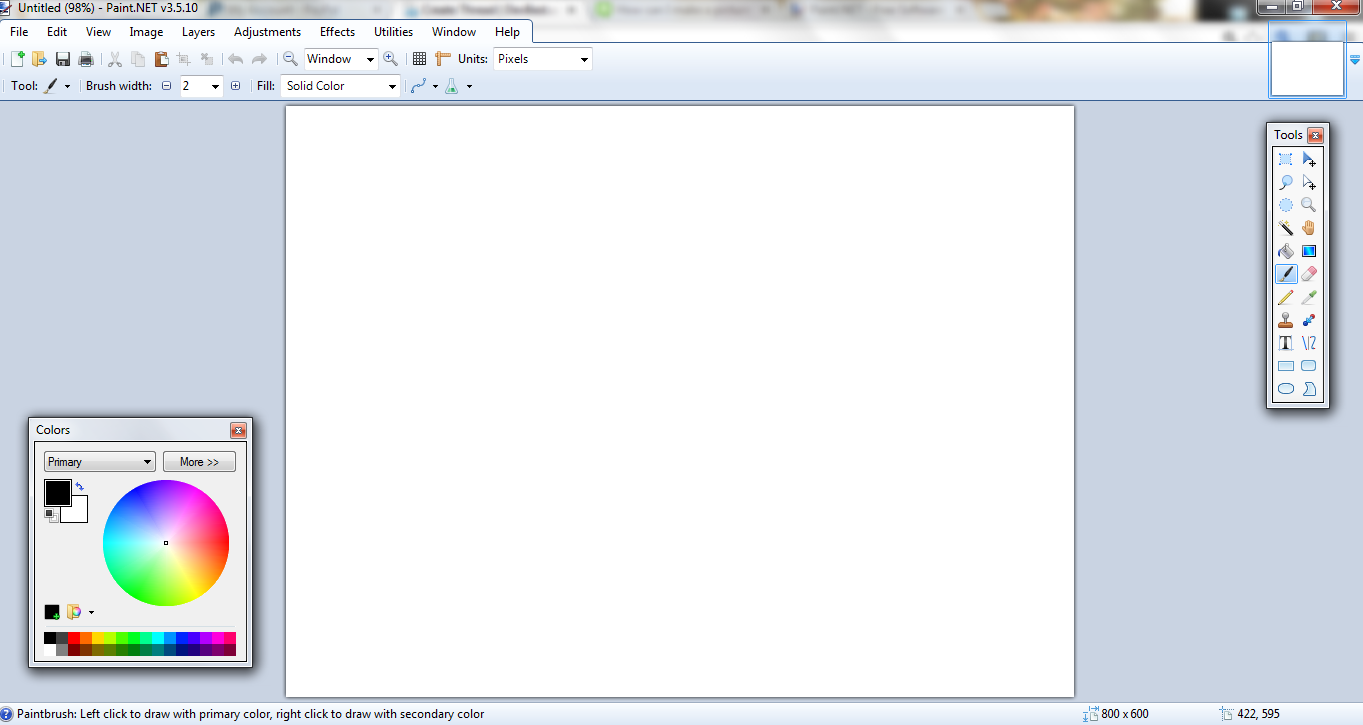
3. Open the picture you want to make Transparent.
Here's a picture of what it should look like:
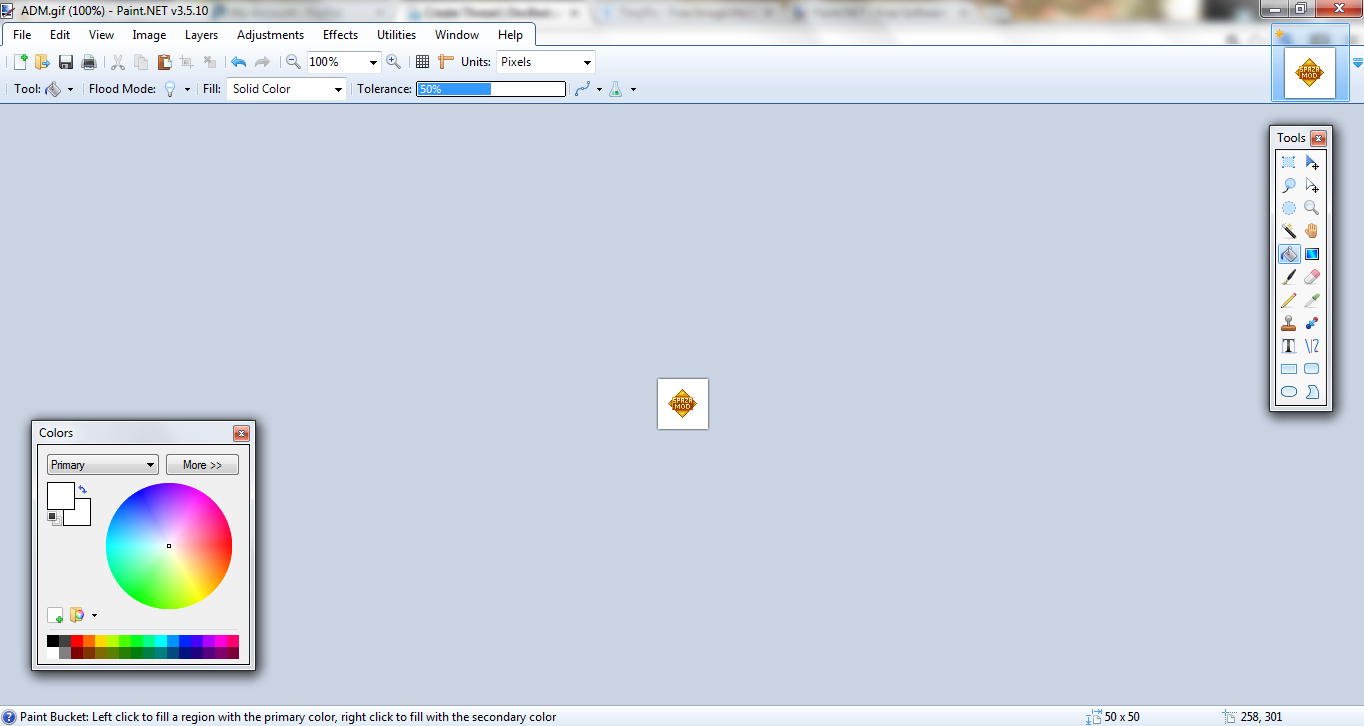
4. Click the little wand looking tool, located in the "Tools" box.
This is what it should look like:
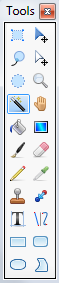
5. Click everything you want to make Transparent. To click faster hold CTRL and click all the parts you want transparent.
Should look like this:
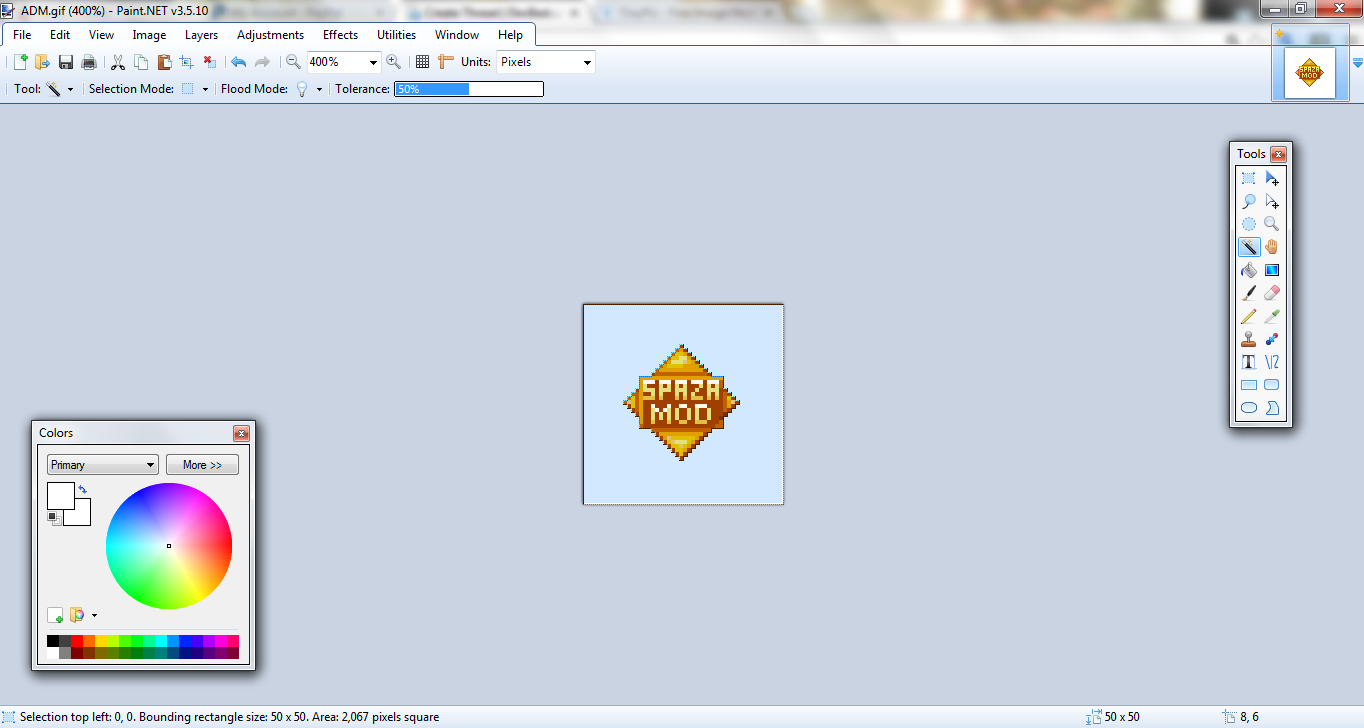
6. After you have done that, go to Edit, located at the top of Paint.net, Click "Cut".
Should look like this:
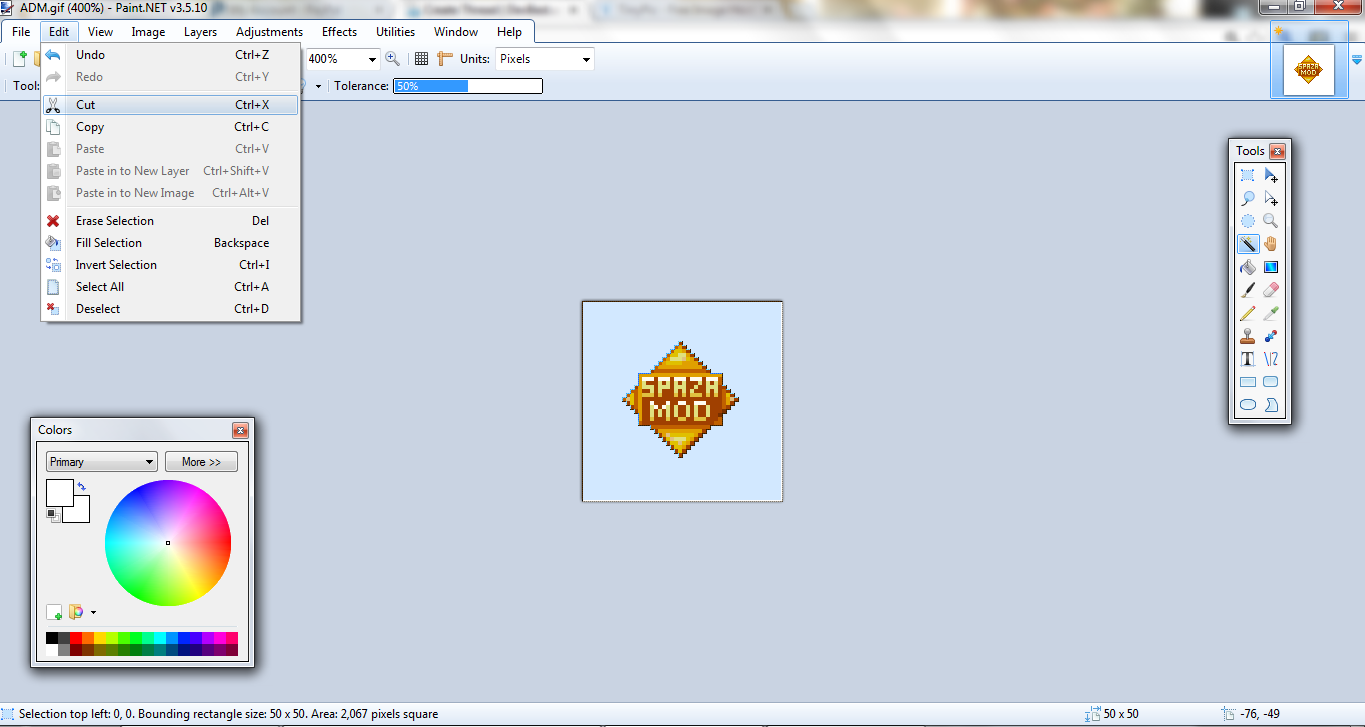
7. Now you're done, make sure to save it. A box should come saying "Save Configurations", just click "Ok".
With the Save Configurations box, you can edit how you want the image Transparency.
Hope I helped! +1 If it helped you.
1. First download Paint.net, Regular paint that comes with window doesn't support Transparency.
Download link:
You must be registered for see links
2. After it's done downloading, open it.
Should look similar to this:
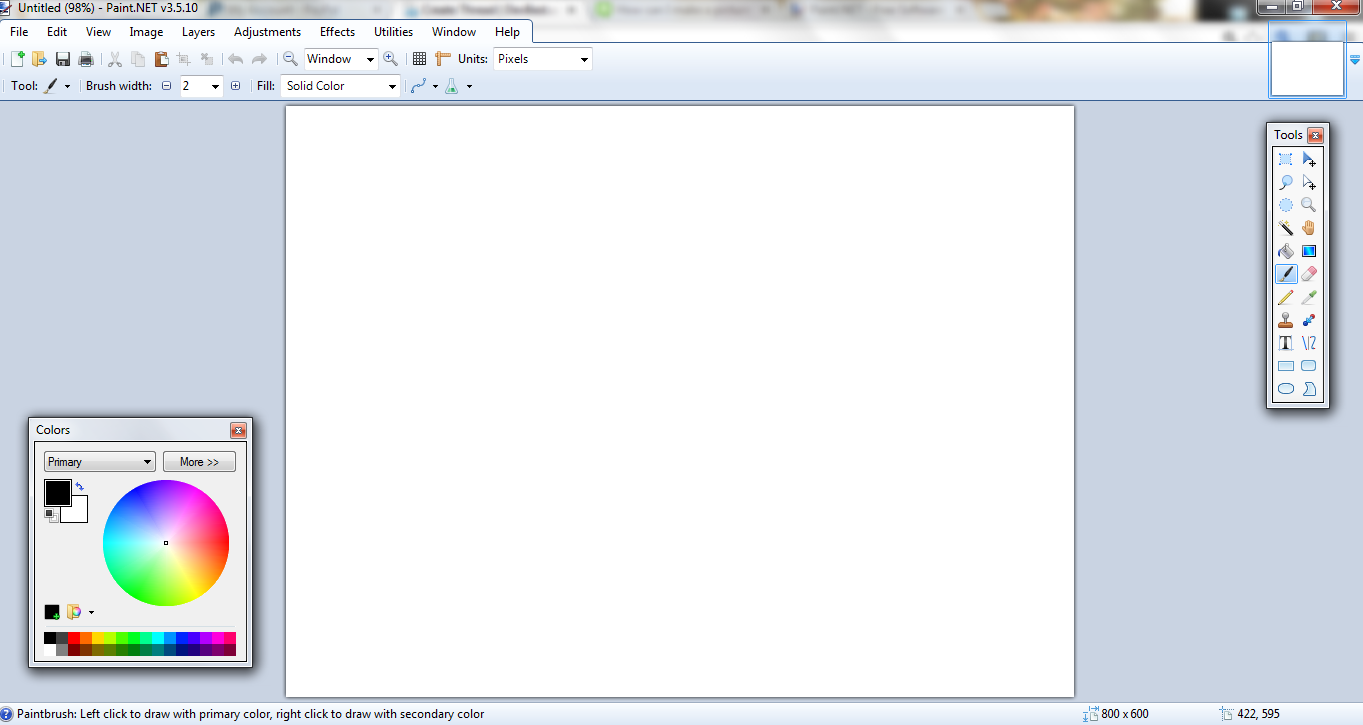
3. Open the picture you want to make Transparent.
Here's a picture of what it should look like:
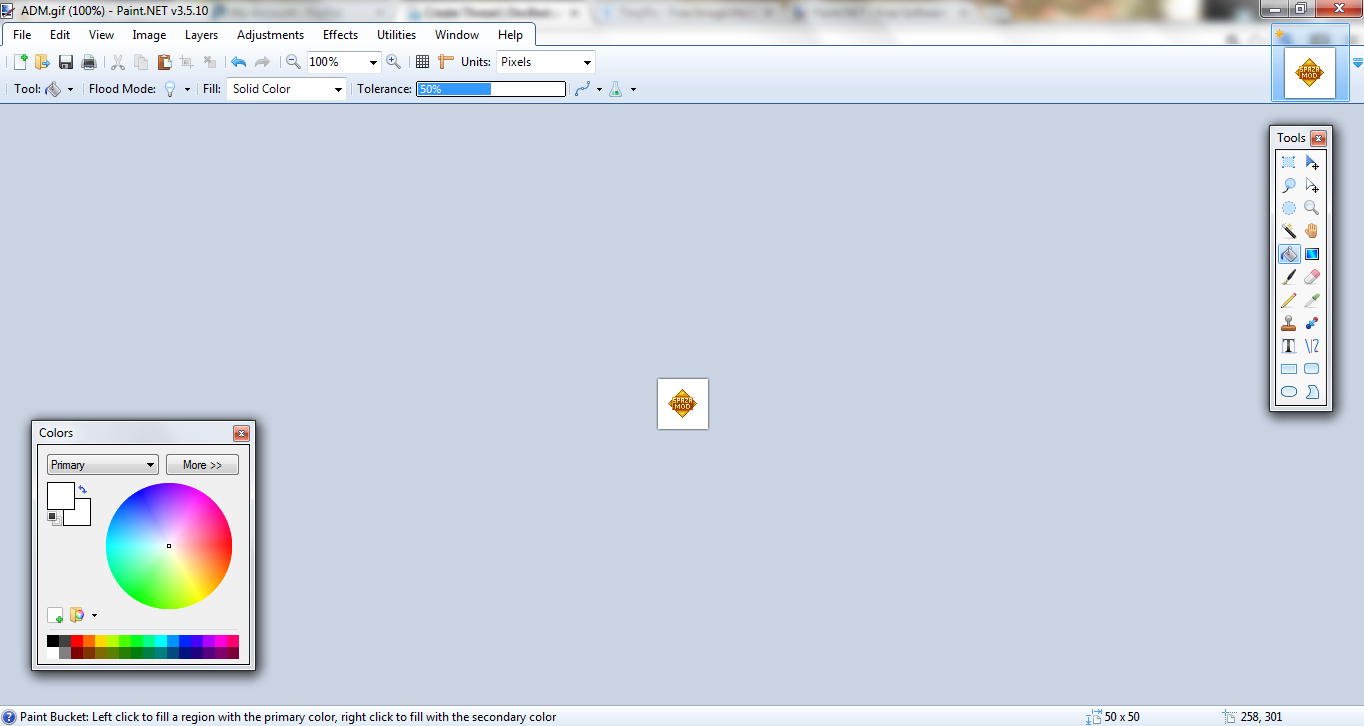
4. Click the little wand looking tool, located in the "Tools" box.
This is what it should look like:
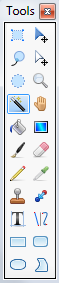
5. Click everything you want to make Transparent. To click faster hold CTRL and click all the parts you want transparent.
Should look like this:
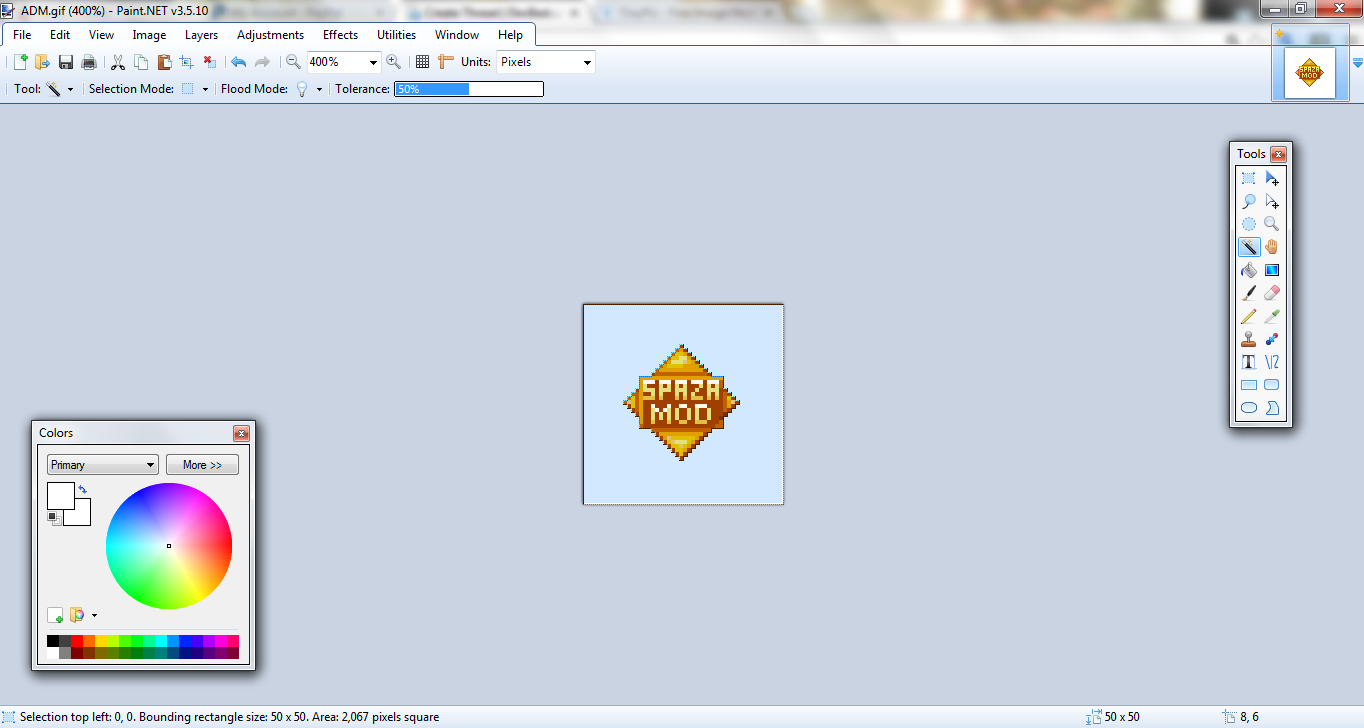
6. After you have done that, go to Edit, located at the top of Paint.net, Click "Cut".
Should look like this:
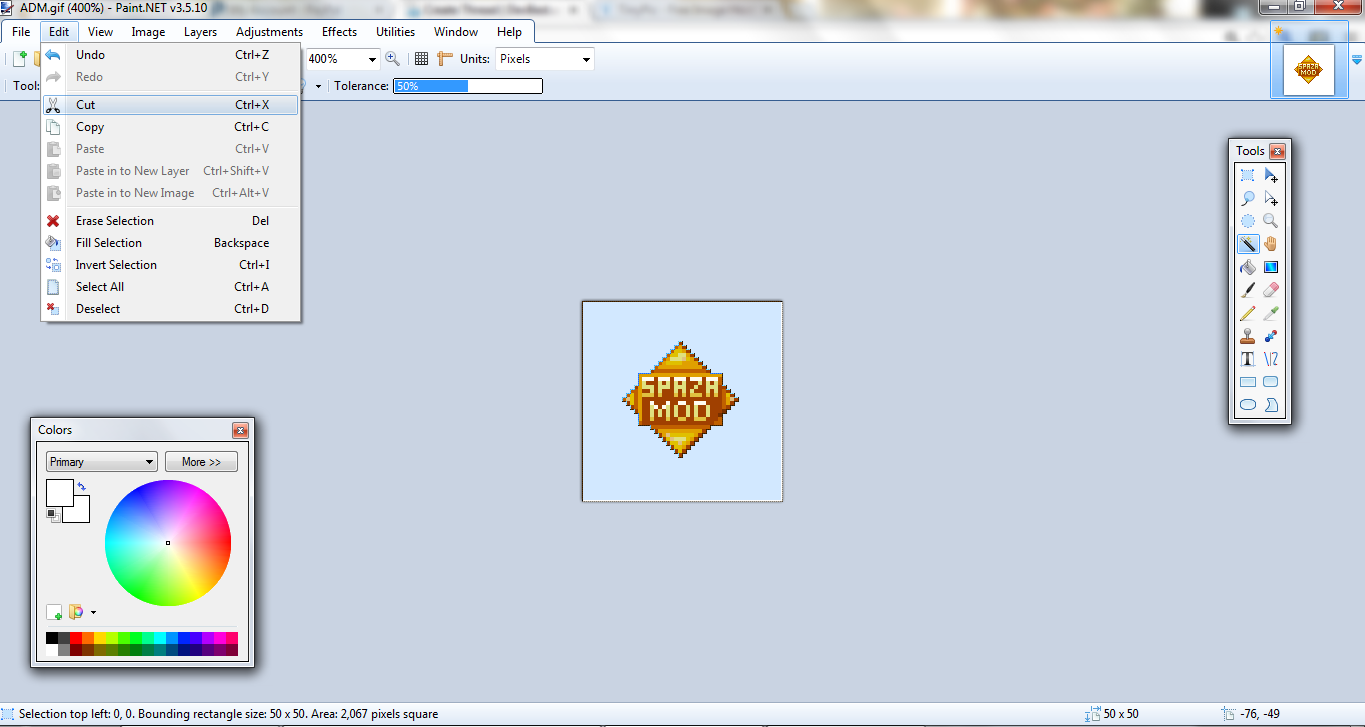
7. Now you're done, make sure to save it. A box should come saying "Save Configurations", just click "Ok".
With the Save Configurations box, you can edit how you want the image Transparency.
Hope I helped! +1 If it helped you.
