Ayumi
Joshua Pike.
- Sep 13, 2010
- 1,028
- 73
GunZ Online Mapping Tutorial
Hello and welcome to my first tutorial on this forum on GunZ Online map making. In this tutorial you will learn;
- Making a GunZ Online Map.
- Adding textures to your surfaces.
- Exporting your map without lightmap.
- Adding your map to a GunZ Online client.
List of downloads and links to help you with your map and what you will need before you begin to make your map:
GTK Radiant 1.5 Download;
You must be registered for see links
GzMap;
You must be registered for see links
FSRad;
You must be registered for see links
GzMap official forums;
You must be registered for see links
(Full of tutorials and programs)--------------------------------------------------------------------------------------------------------
Step one; First, download GTK Radiant 1.5 from the link provided above. Once downloaded and the installation is ran, you should see this screen come up:
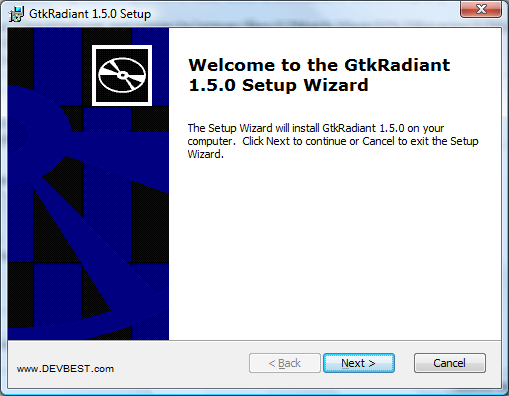
Step two; Now that you have GTK Radiant 1.5 installed, you need to download GzMap, yet again from the link above. Once downloaded and you have ran the installation, another box shall pop-up looking like this:
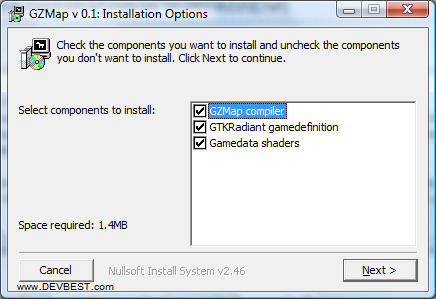
Once this box has popped up and all three options are selected, click on the 'Next' button, this will then take you to the next stage in the installation process. Once on the second stage, the box should now look like or similar to this (I am using the same downloads as you, so if it doesn't look the same then you most probably fail);
Funnily enough, once clicked on install, GzMap will install!
Step Three; Now you have all of your programs needed to make the map, (FSRad will be at the end of a tutorial with the best settings included also) go ahead and open GTK Radiant 1.5, make your options the same as mine and click 'Ok'.
Step Four; Now, after completing that step you should get this appear:
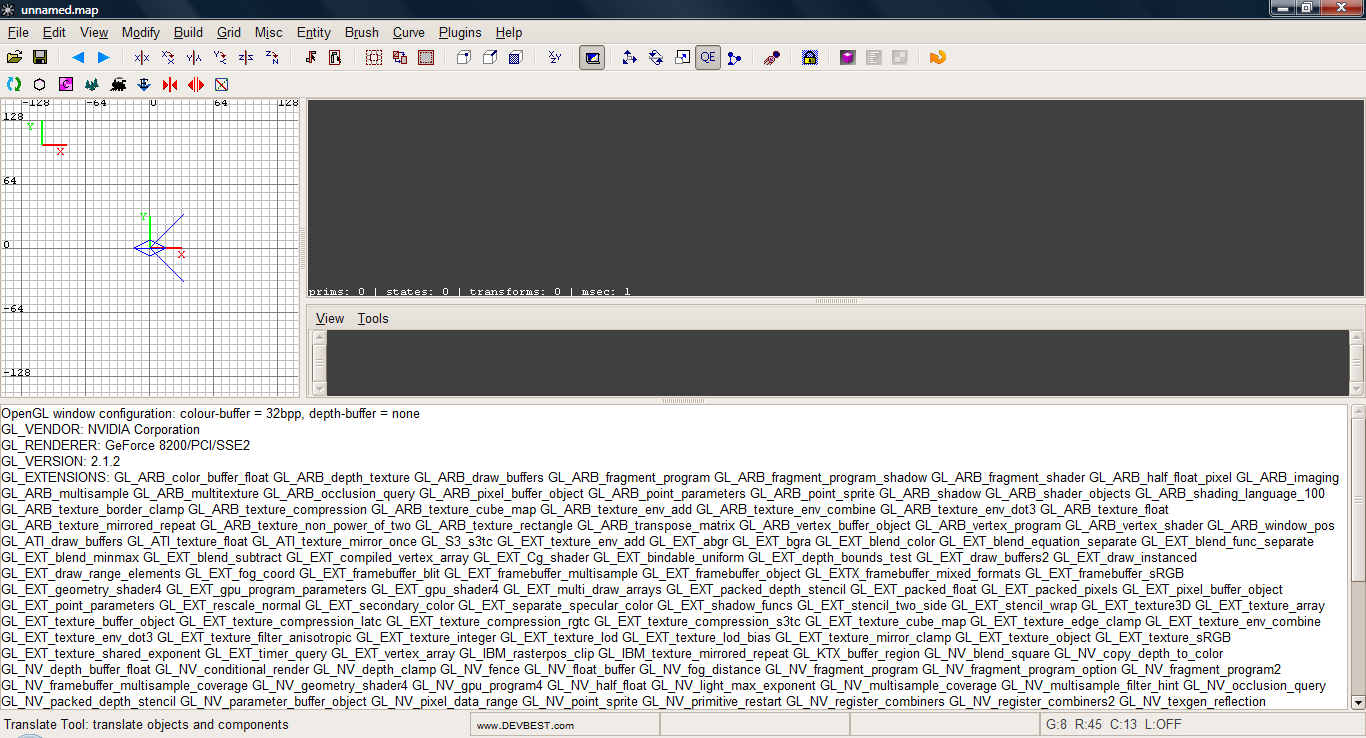
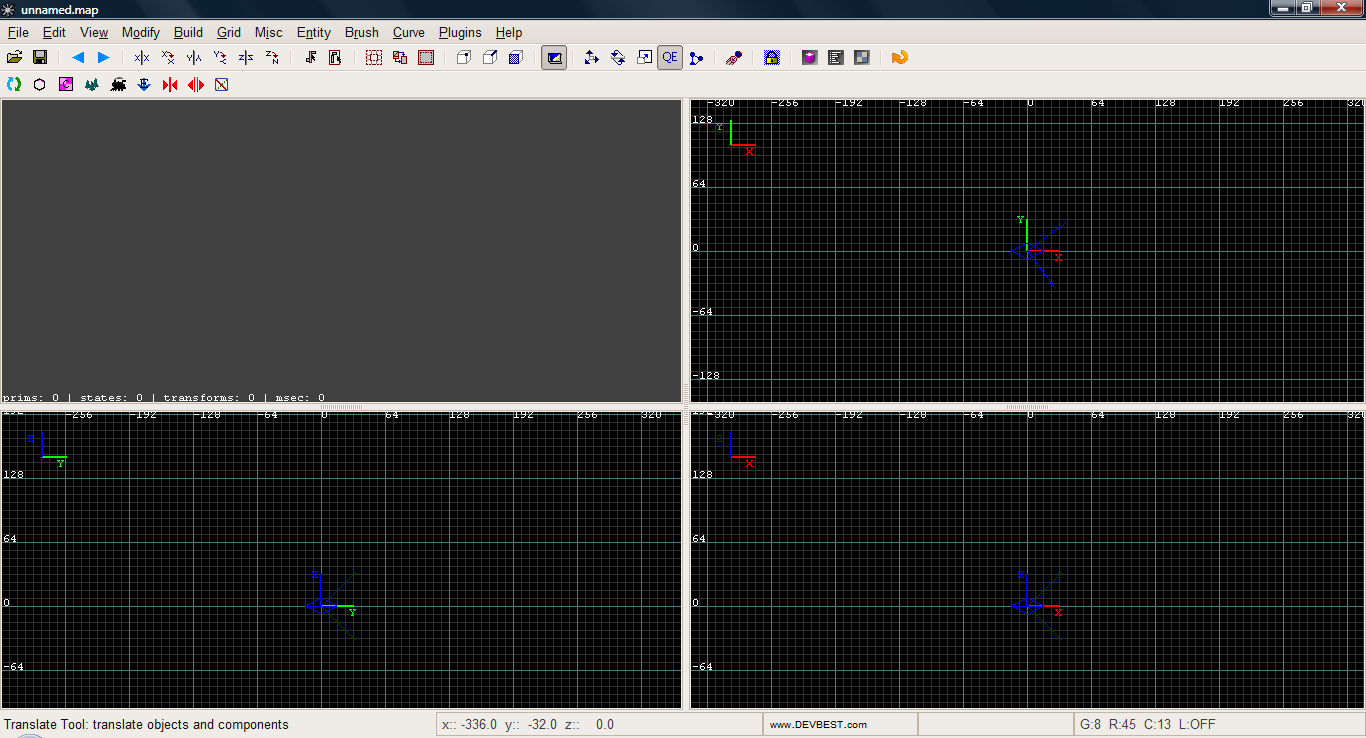

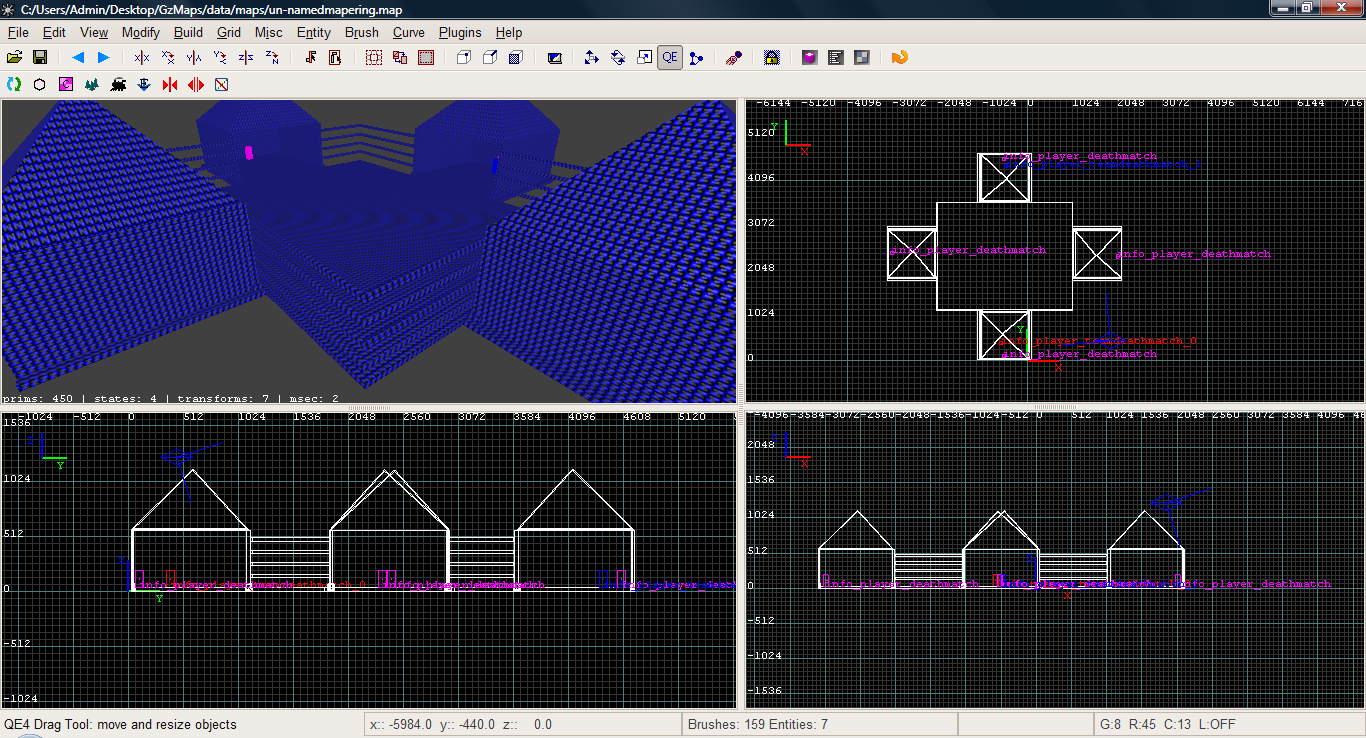
First we need to create a floor, so do this by clicking on one of the axis and dragging out to make a surface or 'brush' like so;
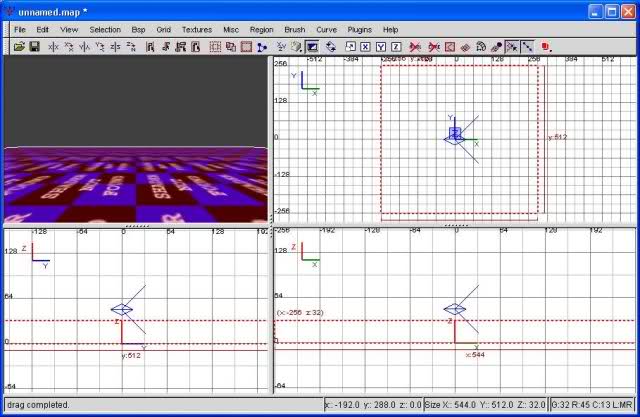
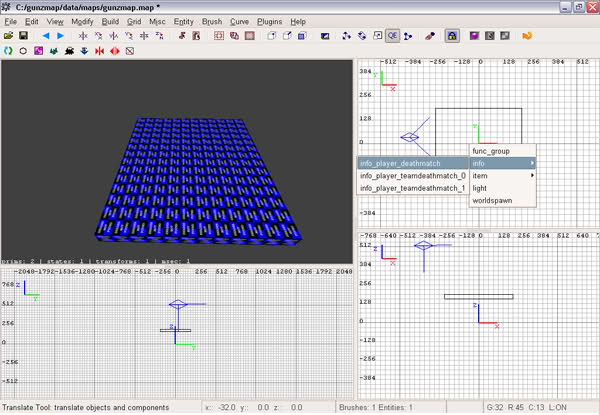
Now, texture your floor by holding shift, clicking your surface and pressing the 'T' button on your keyboard like so;
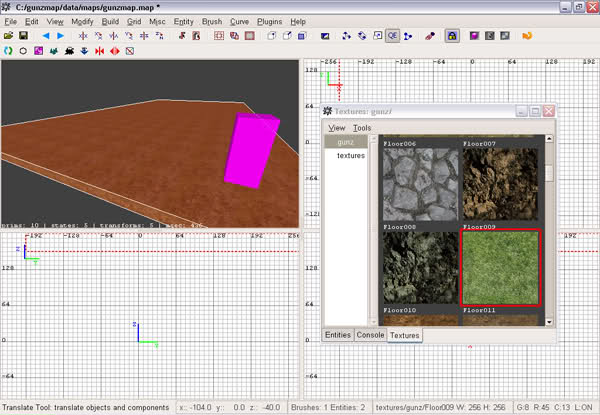
Now, just make a bunch of boxes or whatever you want your map to be themed like, use themed textures to go with the name and play around for a bit until you're done. 2 Minute example;
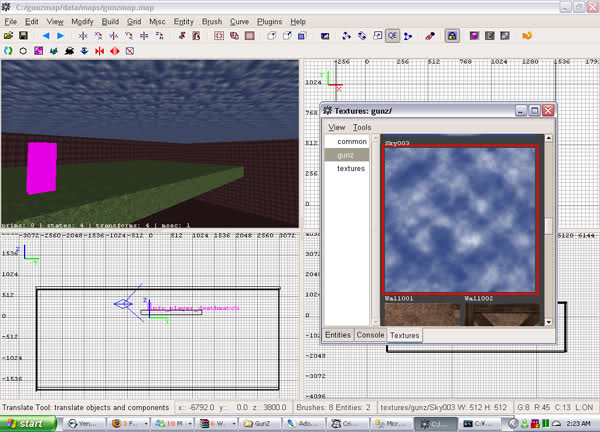
Once it has finished compiling, place the map in your GunZ Client 'Maps' folder and launch GunZ.exe or TheDuel.exe (depending on which server you're playing or what server files you're using). Go to your options in your client, make sure LIGHTMAP is OFF before launching your map and then click Start Game.
Note; I shall do a tutorial on how to do maps with lightmap seperate, so please be patient for that. Thanks for reading and thank me guys. ~ Josh
Credits:
~ Josh (Hmm from devbest)
~ hailboys (from GzP for a few images)



