StuffByNegetic
Member
- Feb 5, 2014
- 24
- 3
Image BG Transparent
Tutorial By: Negetic
So i've noticed some user's are having a hard time with transparent background.
This tutorial will show you how to get a transparent background in minutes!
STEP 1: Open Up Gimp and your image you'd like to edit.
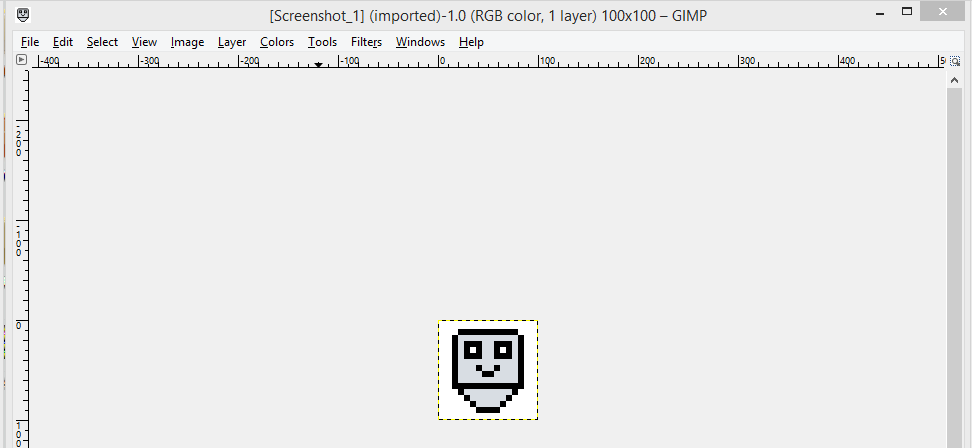
STEP 2: Go to the Menu Bar, Go To "Layer", Go To "Transparency", Click "Add Alpha Channel".
If its already enable then its good.
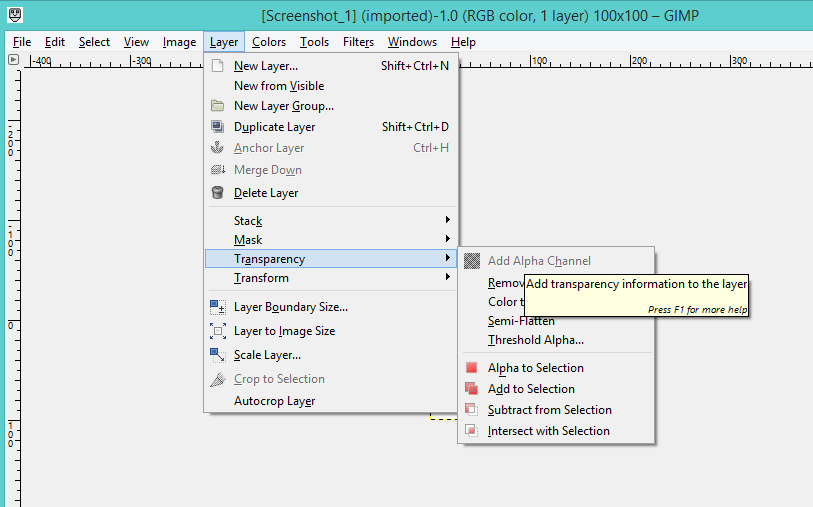
STEP 3: Click on "Fuzzy Select Tool"
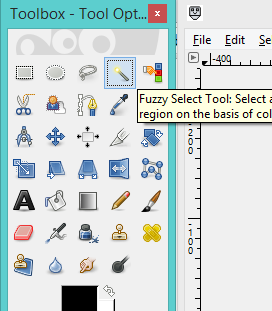
Step 4: Click your image background and on your keyboard press the "DELETE" or "DEL" Key(Not the Backspace)
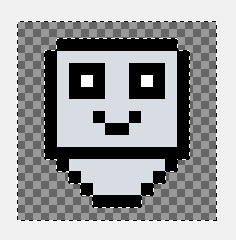
Tutorial By: Negetic
You must be registered for see links
So i've noticed some user's are having a hard time with transparent background.
This tutorial will show you how to get a transparent background in minutes!
STEP 1: Open Up Gimp and your image you'd like to edit.
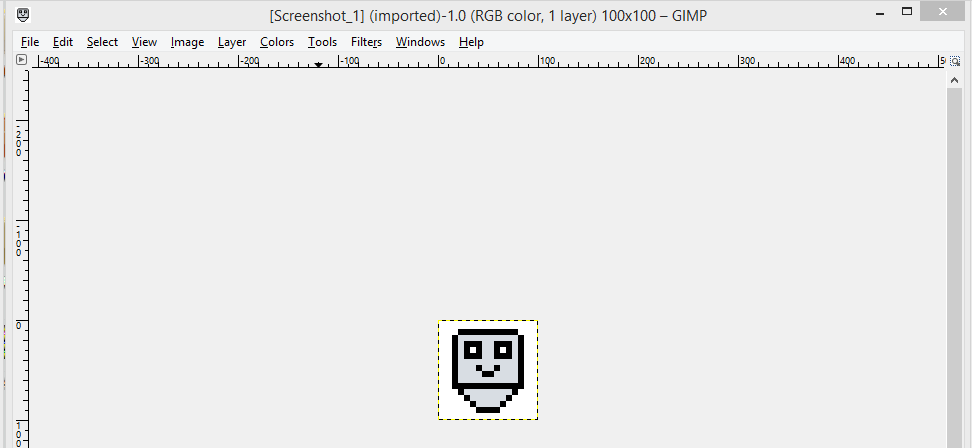
STEP 2: Go to the Menu Bar, Go To "Layer", Go To "Transparency", Click "Add Alpha Channel".
If its already enable then its good.
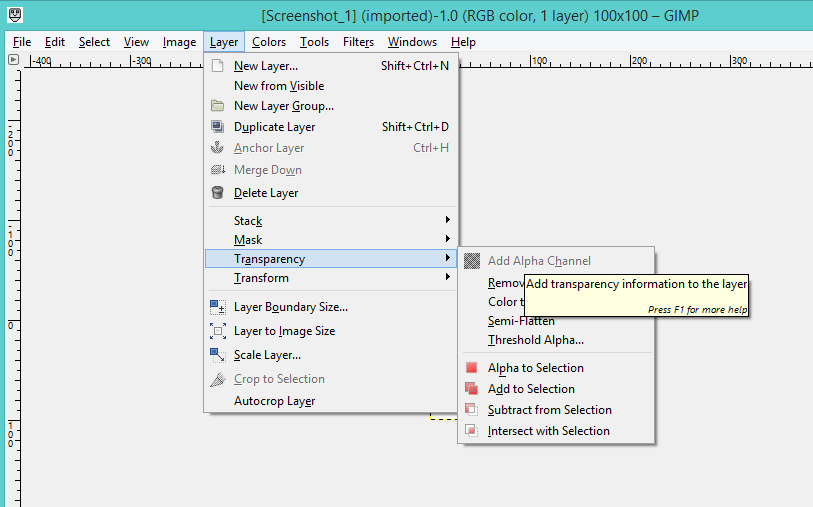
STEP 3: Click on "Fuzzy Select Tool"
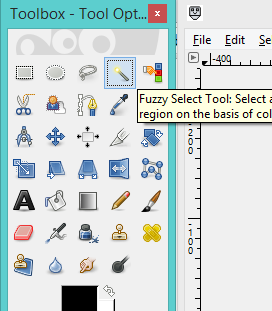
Step 4: Click your image background and on your keyboard press the "DELETE" or "DEL" Key(Not the Backspace)
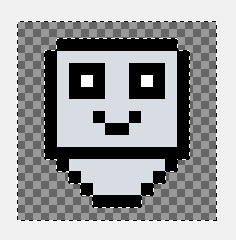
Last edited:
