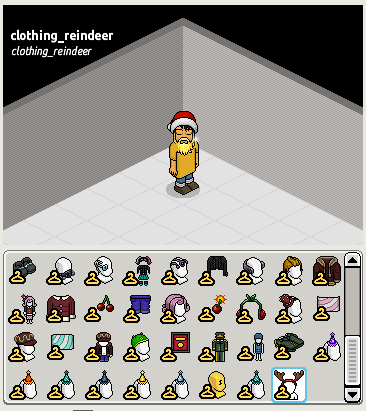Damien
Don't need glasses if you can C#
- Feb 26, 2012
- 436
- 653
In this small tutorial I'm going to show you how to add new clothing, and or add them to the catalogue. (the correct way).
Firstly we need to get the figure map, so load up this url in your browser:
This url we redirect you to habbos (latest) external variables. Awesome, but this is not what we're after Damien! You're right, but to get the figure map we need to find out what revision habbo is currently using.
Simple search for this line (should be at the bottom):
Now, you should have a link that looks something like this:
Once you have the link to the revision folder take a note of this. We'll be using this link later on for more than just the figure map! Now, to get the figuremap just add "figuremap.xml" to the end of it and load it in your browser.
It should look something like this:
From here you can just download it straight from your browser or find the new clothing and just simple copy and paste it over to your figure map.
NOTE! You need to take notes of the part id's for the clothing you're wishing to add, you'll need this later on for the figure data.
The next step is to actually get the new clothing, and this is actually fairly simple. Using the revision folder you made a note of earlier just add the swf name for the clothing (or id as it's called in the figure map) to the end of the string.
It should look something like this:
Just load that url in your browser and save the page (CTRL + s). Making sure to put this in your revisions folder (where the Habbo.swf is).
Your next step after this is to get the figure data, you can achieve this by loading this url:
This url we redirect you to habbos (latest) figuredata. Wicked! From this you can either download it straight from your browser and use it. Or check for new clothing.
If you're searching for the new clothing just search for the parts using the part id's you took a note of earlier, like this:
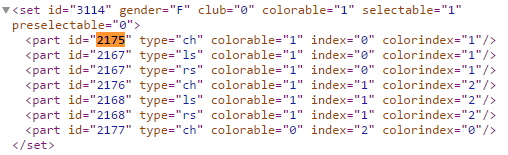
NOTE! If you're planning to download it straight from your browser and do NOT wish to have clothing items in the catalogue. Then remove this "sellable="1"" from the clothing, or simple set it to "0".
Second NOTE! If you're planning to make the items sellable in the catalogue, take a note of the set id for the clothing you wish. Also remembering that only clothing with the "sellable" attribute will have a catalogue clothing item made for them.
So once you've done that you're almost done, the final step is to make a copy of your figuredata.xml and paste it into the folder named "extra" in the debug folder of your emulator. You should know where this is as you configured your Emulator settings here.
Hop onto your hotel once you've done this and say this command :
This will update your anti-mutant with all the new clothing, so you users avatars don't get flagged and have their clothing reset.
Don't forget to clear your cache!
Congratulations you've successfully added the new clothing to your hotel! Give yourself a pat on the back. However if you ARE planning to add the items to your catalogue, continue reading.
Right, so you plan on adding the clothing item to the catalogue to be purchased? Well you've made it this far so let's go!
Firstly you're going to want to navigate here:
This url we redirect you to habbos (latest) furniture data. You'll need this to get the clothing furniture for the clothing you desire.
Once you've loaded up that url (may take some time to load). You're going to want to search you the clothing furniture by simply searching for the custom parameter with the set id you took a note of earlier on in the thread.
You should end up viewing something similar to this:
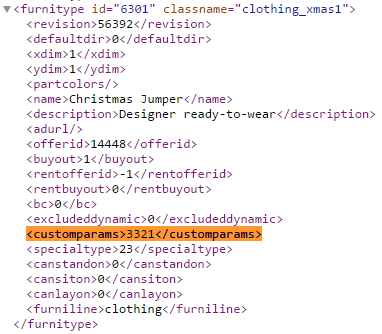
So let's first download this catalogue item by loading adding the revisions and classname to the end of habbos hof_furni root, sounds confusing but follow my format.
You should be loading a url similar to this (hof_furni/revision/classname):
Once it's loaded save the page (CTRL + S) and save it into youf hof_furni folder.
Now we're going to want to add this item to that catalogue. So we first want to create a new page in our `catalog_pages` or find an existing by having a look at the rows of data already in there and finding where your clothing gets stores. Making sure to take a note of the `id`. (mine has a id of: 20).
If you don't have a clothing page run this sql and then find the id for the new catalogue page that gets added:
Next you want to add a new row into your `catalog_clothing`. I prefer to do this before adding the furniture and `catalog_items` rows due to the fact you need the Id from this table for one of the columns.
You can add a new row by running this query, making sure to replace "ITEMNAME" with the "classname" from furniture data and "CLOTHINGPARTS" to the content inside the "customparams" tag:
After this take a note of the the last inserted Id, you'll be using this for your next query.
Finally run these 2 queries, making sure replace "ITEMID" with the furniture id from furniture data, "PAGEID" with the Id from the row you inserted into `catalog_pages` (or the page id of the page that already exists), "ITEMNAME" with "classname" from furniture data and "CLOTHINGID" with the Id from the row you inserted into `catalog_clothing`:
After you've ran those queries you want to jump onto the hotel and run these two commands:
Don't forget to clear your cache!
And you're finished, you can now purchase clothing from the catalogue, if you're made it this far WELL DONE! This was no short journey and you've done well.
Hopefully you found this very informative and gained some more knowledge on how habbo works from this. Peace!
Firstly we need to get the figure map, so load up this url in your browser:
Code:
https://www.habbo.com/gamedata/external_variables/1This url we redirect you to habbos (latest) external variables. Awesome, but this is not what we're after Damien! You're right, but to get the figure map we need to find out what revision habbo is currently using.
Simple search for this line (should be at the bottom):
Code:
flash.client.url=Now, you should have a link that looks something like this:
Code:
//habboo-a.akamaihd.net/gordon/PRODUCTION-201605172204-837120207/Once you have the link to the revision folder take a note of this. We'll be using this link later on for more than just the figure map! Now, to get the figuremap just add "figuremap.xml" to the end of it and load it in your browser.
It should look something like this:
Code:
//habboo-a.akamaihd.net/gordon/PRODUCTION-201605172204-837120207/figuremap.xmlFrom here you can just download it straight from your browser or find the new clothing and just simple copy and paste it over to your figure map.
NOTE! You need to take notes of the part id's for the clothing you're wishing to add, you'll need this later on for the figure data.
The next step is to actually get the new clothing, and this is actually fairly simple. Using the revision folder you made a note of earlier just add the swf name for the clothing (or id as it's called in the figure map) to the end of the string.
It should look something like this:
Code:
//habboo-a.akamaihd.net/gordon/PRODUCTION-201605172204-837120207/shirt_F_camotank.swfJust load that url in your browser and save the page (CTRL + s). Making sure to put this in your revisions folder (where the Habbo.swf is).
Your next step after this is to get the figure data, you can achieve this by loading this url:
Code:
https://www.habbo.com/gamedata/figuredata/1This url we redirect you to habbos (latest) figuredata. Wicked! From this you can either download it straight from your browser and use it. Or check for new clothing.
If you're searching for the new clothing just search for the parts using the part id's you took a note of earlier, like this:
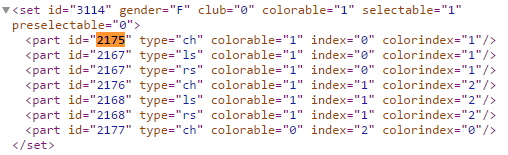
NOTE! If you're planning to download it straight from your browser and do NOT wish to have clothing items in the catalogue. Then remove this "sellable="1"" from the clothing, or simple set it to "0".
Second NOTE! If you're planning to make the items sellable in the catalogue, take a note of the set id for the clothing you wish. Also remembering that only clothing with the "sellable" attribute will have a catalogue clothing item made for them.
So once you've done that you're almost done, the final step is to make a copy of your figuredata.xml and paste it into the folder named "extra" in the debug folder of your emulator. You should know where this is as you configured your Emulator settings here.
Hop onto your hotel once you've done this and say this command :
Code:
:update mutantThis will update your anti-mutant with all the new clothing, so you users avatars don't get flagged and have their clothing reset.
Don't forget to clear your cache!
Congratulations you've successfully added the new clothing to your hotel! Give yourself a pat on the back. However if you ARE planning to add the items to your catalogue, continue reading.
Right, so you plan on adding the clothing item to the catalogue to be purchased? Well you've made it this far so let's go!
Firstly you're going to want to navigate here:
Code:
https://www.habbo.com/gamedata/furnidata_xml/1This url we redirect you to habbos (latest) furniture data. You'll need this to get the clothing furniture for the clothing you desire.
Once you've loaded up that url (may take some time to load). You're going to want to search you the clothing furniture by simply searching for the custom parameter with the set id you took a note of earlier on in the thread.
You should end up viewing something similar to this:
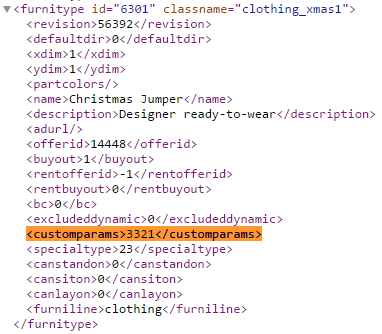
So let's first download this catalogue item by loading adding the revisions and classname to the end of habbos hof_furni root, sounds confusing but follow my format.
You should be loading a url similar to this (hof_furni/revision/classname):
Code:
http://habboo-a.akamaihd.net/dcr/hof_furni/56392/clothing_xmas1.xmlOnce it's loaded save the page (CTRL + S) and save it into youf hof_furni folder.
Now we're going to want to add this item to that catalogue. So we first want to create a new page in our `catalog_pages` or find an existing by having a look at the rows of data already in there and finding where your clothing gets stores. Making sure to take a note of the `id`. (mine has a id of: 20).
If you don't have a clothing page run this sql and then find the id for the new catalogue page that gets added:
Code:
INSERT INTO `catalog_pages` (`caption`, `icon_image`, `order_num`, `page_strings_1`, `page_strings_2`) VALUES ('Clothing', 74, 6, "", "");Next you want to add a new row into your `catalog_clothing`. I prefer to do this before adding the furniture and `catalog_items` rows due to the fact you need the Id from this table for one of the columns.
You can add a new row by running this query, making sure to replace "ITEMNAME" with the "classname" from furniture data and "CLOTHINGPARTS" to the content inside the "customparams" tag:
Code:
INSERT INTO `catalog_clothing` (`clothing_name`, `clothing_parts`) VALUES ('FURNITURENAME', 'CLOTHINGPARTS');After this take a note of the the last inserted Id, you'll be using this for your next query.
Finally run these 2 queries, making sure replace "ITEMID" with the furniture id from furniture data, "PAGEID" with the Id from the row you inserted into `catalog_pages` (or the page id of the page that already exists), "ITEMNAME" with "classname" from furniture data and "CLOTHINGID" with the Id from the row you inserted into `catalog_clothing`:
Code:
INSERT INTO `catalog_items` (`id`, `page_id`, `item_id`, `catalog_name`) VALUES (ITEMID, 'PAGEID', ITEMID, 'ITEMNAME');
INSERT INTO `furniture` (`id`,`item_name`, `public_name`, `can_stack`, `sprite_id`, `interaction_type`, `clothing_id`) VALUES (ITEMID, 'ITEMNAME', 'ITEMNAME', 0, ITEMID, 'purchasable_clothing', CLOTHINGID);After you've ran those queries you want to jump onto the hotel and run these two commands:
Code:
:update items
:update catalogDon't forget to clear your cache!
And you're finished, you can now purchase clothing from the catalogue, if you're made it this far WELL DONE! This was no short journey and you've done well.
Hopefully you found this very informative and gained some more knowledge on how habbo works from this. Peace!
Last edited by a moderator: