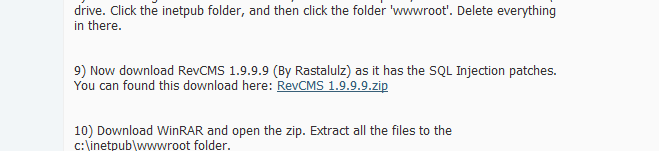This tutorial is already outdated due to dramatical changes with Phoenix. Please keep in mind that if it doesn't work then probably you have to try out another tutorial. Thanks for your time!
NOTES:
Download WinRar: We will need WinRar to extract any zipped folders (.rar format)
If you have WinRar already installed, skip this step.
1. Go to Start > Computer > System Properties. Check what is your system type (32-bit or 64-bit).
_______________________________________________________________________________
1. On your virtual server, click Server Manager, then on the 'Roles' section, select 'Add Roles'. Tick the box next to IIS, to make it checked, click next.
2. Check Application Development (all the children of this node shall be checked aswell automatically), underPerformance select Static Content Compression and under Management Tools select IIS Management Console, IIS Management Scripts and Tools and Management Service.
3. Click the Install button, and wait for IIS to install - restart if the installer requires YOU to restart, IF ONLY YOU ARE ASKED TO DO SO.
Now download Microsoft Web Platform Installer here:
4. Now search the following in the search box of MWPI*:
PHP 5 (Select any version as long as it is PHP 5.X)

IIS 7 (Select IIS 7 Recommended Configuration)

(The Installed will appear if that tool is already installed, if not it is Add button that will appear. Then click the install button below:

Remember the password you have entered on the installation of MySQL as we will need it on the other steps later.
URL Rewrite 2.0
This will help the web.config work properly.
5. On your virtual server's browser, type on your web address

6. Now go to your C:\inetpub\wwwroot and delete everything found in that Window.

7. Now download RevCMS 1.9.9.9 by
Official download:
8. Extract all the files inside RevCMS 1.9.9.9 folder on the zip file to C:\inetpub\wwwroot

Let's now download Notepad++ before continuing to Step 9. Notepad puts everything in a blob while Notepad++ organizes everything, you can avail Notepad++ at
9. Now we will need to edit the config.php, go to C:\inetpub\wwwroot\app\management, right clickconfig.php and select 'Edit with Notepad++'.
On the host username, leave it as root and for host password change it with the MySQL password you have just created during the installation of MySQL.
For database name, leave it rev_phoenix. And the host should be left localhost. Now on the lower part (which asks for virtual server IP and URL of the hotel), change localhost/RevCMSold to (Your virtual server's IP) and localhost/RevCMSto (Your virtual server's IP).
If ever you do not want to make your hotel public and only make it accessible to the local virtual machine, put localhost instead of your virtual server's IP.
10. Now download Navicat, you can get a trial at
Now, click 'Connections' and select 'MySQL', the connection name could be everything you want, just change the password to the MySQL password you created on the earlier steps.
Now connect with the database. Right click on the left pane and select New Database and name it rev_phoenix.
11. Download the phx.zip from the v13 downloads available in the Project Phoenix forum exclusive for licence holders.
Now go back to Navicat, click 'Query' then on lower bit click 'New Query', select 'New Load' and go to the phx folder, then go to the SQL subfolder, select Phoenix 3.9.1.sql and everything shall be fine now.
BEFORE GOING TO #12, delete the .htaccess file found in the wwwroot folder, then open Notepad++ then hold Ctrl + N, then paste this pastie to that new file:
Save it as web.config, on the type field find CONFIG and select it, however if you cannot do that we will do another method.
BEFORE GOING TO #12, go to Start -> Computer -> Click Organize ▼ then select Folder and Search Options, then go to 'View' tab, uncheck 'Hide extensions for known file types'.
Now go back to wwwroot, rename your .htaccess file to web.config then hold Ctrl + A and paste the pastie provided above. Now the STEP #12 shall work.
12. Go to
It's so small for an actual hotel right? Now we will change that into a wider theme, go back to your config.php (if you do not close Notepad++ yet, you can choose the config.php tab again) and on the lower part, there is a templating system and that it will say 'Priv', change it to 'Mango' and bam... the site is now alot better.
BEFORE REGISTERING, run this query on Navicat too:
Now you will be able to register.
13. Now we assume you are now registered, go to Navicat then under the database rev_phoenix, select Tables then on the right pane select users.
You should see a 1 field with your username, etc..., now to make yourself admin, rank yourself to rank 7. You can modify the ranks yourself if you plan to add newer ranks (like Super VIP and Events Staffs etc..).
SWF part: Installing your hotel's SWF for the client..
Note: If this doesn't work, then find another SWF pack. However, steps here might be differ depending on the directory structure!
1. Download the recommended SWF pack for this tutorial here:
2. Extract the c_images, hof_furni and r63 folder on C:\inetpub\wwwroot folder.
3. Go to your r63 folder then find your external_variables.txt, right-click it and select 'Edit with Notepad++'. Now hold Ctrl + H, on the first box type YOURIPHERE and on the second box type your virtual server's IP (if the hotel is going public) or localhost for access to the local virtual machine only.
4. Now in the config file (config.php) there shall be some structures alike to this one:
Replace the codes alike to that one with that one, now hold Ctrl + H, on the first box type YOURIPHERE and on the second box type your hotel's URL (if ever available, if not yet, type your virtual server's IP until domain is available) or if for private use, type localhost on the second box.
Phoenix Emulator part: Setting up your Phoenix to emulate Habbo...
The phx folder (the one you downloaded in earlier steps) is the one we will only access in this part.
1. On the phx folder, you will see a config.conf file below the SQL folder, right-click that and open Notepad++, now enter your Otaku (licenced account for Phoenix) username and password on the field, label your MySQL password and database name (which is rev_phoenix) then after that run the emulator. Everything shall be okay like this one:

Fixing 404 ASE error: Part where we will fix your housekeeping...
We will only need to install Helicon APE for this part.
1. Download Helicon APE here:
2. In the middle of the installation, it will ask to set it up for the whole IIS server, leave it checked and let it finish. Your housekeeping should work now.
Portforwarding part: We will make your hotel available to public now...
1. Go to Server Manager, expand Configuration then expand Windows Firewall with Advanced Security and click 'Inbound Rules'
2. On the right pane, click 'Add new rule...', select Port, then enter port 80 on the box, select Next 2 times then name the rule in anything (e.g. port80)*
Repeat this for port 30001, 30000. Now the hotel shall be available public!
Credits: Who contributed in this tutorial...
DevBest does not support cracked Phoenix emulator and so do I, if you need any help please PM me with a proof you own a licence before I continue my help. Click Like if this tutorial helped! So much effort I put into it.
So much effort I put into it.
NOTES:
- This tutorial can be done exactly through Windows 2008 Standard Edition R2.
- I will not cover support for personal computer setups, Hamachi, or portforwards.
- Emulator equipped is Phoenix, and I will only support hotels which needs help which has a registered Phoenix license. Anywhore, once RevEMU is released I'll be adding tweaks to this tutorial for the emulator + RevCMS.
- I do accept setups, free or paid depending on request, time availability etc. If paid setups, I only do upfront payments. Thank you!
You must be registered for see links
- Select 'Server Only' when asked
- Remember that you should not forget your MySQL password, default username is root
- You can name your database aside from 'rev_phoenix'.
Download WinRar: We will need WinRar to extract any zipped folders (.rar format)
If you have WinRar already installed, skip this step.
1. Go to Start > Computer > System Properties. Check what is your system type (32-bit or 64-bit).
- If 64-bit, download WinRar using this link:
You must be registered for see links
- If 32-bit, download WinRar using this link:
You must be registered for see links
_______________________________________________________________________________
1. On your virtual server, click Server Manager, then on the 'Roles' section, select 'Add Roles'. Tick the box next to IIS, to make it checked, click next.
2. Check Application Development (all the children of this node shall be checked aswell automatically), underPerformance select Static Content Compression and under Management Tools select IIS Management Console, IIS Management Scripts and Tools and Management Service.
3. Click the Install button, and wait for IIS to install - restart if the installer requires YOU to restart, IF ONLY YOU ARE ASKED TO DO SO.
Now download Microsoft Web Platform Installer here:
You must be registered for see links
4. Now search the following in the search box of MWPI*:
PHP 5 (Select any version as long as it is PHP 5.X)

IIS 7 (Select IIS 7 Recommended Configuration)

(The Installed will appear if that tool is already installed, if not it is Add button that will appear. Then click the install button below:

Remember the password you have entered on the installation of MySQL as we will need it on the other steps later.
URL Rewrite 2.0
You must be registered for see images attach
This will help the web.config work properly.
5. On your virtual server's browser, type on your web address
You must be registered for see links
, a webpage shall appear like this:
6. Now go to your C:\inetpub\wwwroot and delete everything found in that Window.

7. Now download RevCMS 1.9.9.9 by
You must be registered for see links
Kryptos which
You must be registered for see links
integrated TheHabbos API better.Official download:
You must be registered for see links
8. Extract all the files inside RevCMS 1.9.9.9 folder on the zip file to C:\inetpub\wwwroot

Let's now download Notepad++ before continuing to Step 9. Notepad puts everything in a blob while Notepad++ organizes everything, you can avail Notepad++ at
You must be registered for see links
.9. Now we will need to edit the config.php, go to C:\inetpub\wwwroot\app\management, right clickconfig.php and select 'Edit with Notepad++'.
On the host username, leave it as root and for host password change it with the MySQL password you have just created during the installation of MySQL.
For database name, leave it rev_phoenix. And the host should be left localhost. Now on the lower part (which asks for virtual server IP and URL of the hotel), change localhost/RevCMSold to (Your virtual server's IP) and localhost/RevCMSto (Your virtual server's IP).
If ever you do not want to make your hotel public and only make it accessible to the local virtual machine, put localhost instead of your virtual server's IP.
10. Now download Navicat, you can get a trial at
You must be registered for see links
or get a cracked one, either of those two works the same. Applicable to Navicat Premium and Navicat MySQL. Now, click 'Connections' and select 'MySQL', the connection name could be everything you want, just change the password to the MySQL password you created on the earlier steps.
Now connect with the database. Right click on the left pane and select New Database and name it rev_phoenix.
11. Download the phx.zip from the v13 downloads available in the Project Phoenix forum exclusive for licence holders.
Now go back to Navicat, click 'Query' then on lower bit click 'New Query', select 'New Load' and go to the phx folder, then go to the SQL subfolder, select Phoenix 3.9.1.sql and everything shall be fine now.
BEFORE GOING TO #12, delete the .htaccess file found in the wwwroot folder, then open Notepad++ then hold Ctrl + N, then paste this pastie to that new file:
Code:
<?xml version="1.0" encoding="UTF-8"?>
<configuration>
<system.webServer>
<rewrite>
<rules>
<rule name="Imported Rule 1">
<match url="^(|/)$" ignoreCase="false" />
<action type="Rewrite" url="index.php?url={R:1}" appendQueryString="false" />
</rule>
<rule name="Imported Rule 2">
<match url="^([a-zA-Z0-9_-]+)(|/)$" ignoreCase="false" />
<action type="Rewrite" url="index.php?url={R:1}" appendQueryString="false" />
</rule>
<rule name="Imported Rule 3">
<match url="^(.*)\.htm$" />
<action type="Rewrite" url="{R:1}.php" />
</rule>
<rule name="Imported Rule 4">
<match url="^(|/)$" ignoreCase="false" />
<action type="Rewrite" url="dash.php?page={R:1}" appendQueryString="false" />
</rule>
<rule name="Imported Rule 5">
<match url="^([a-zA-Z0-9_-]+)(|/)$" ignoreCase="false" />
<action type="Rewrite" url="dash.php?url={R:1}" appendQueryString="false" />
</rule>
</rules>
</rewrite>
</system.webServer>
</configuration>Save it as web.config, on the type field find CONFIG and select it, however if you cannot do that we will do another method.
BEFORE GOING TO #12, go to Start -> Computer -> Click Organize ▼ then select Folder and Search Options, then go to 'View' tab, uncheck 'Hide extensions for known file types'.
Now go back to wwwroot, rename your .htaccess file to web.config then hold Ctrl + A and paste the pastie provided above. Now the STEP #12 shall work.
12. Go to
You must be registered for see links
and you shall see a simple site, a simple theme for RevCMS named Priv.It's so small for an actual hotel right? Now we will change that into a wider theme, go back to your config.php (if you do not close Notepad++ yet, you can choose the config.php tab again) and on the lower part, there is a templating system and that it will say 'Priv', change it to 'Mango' and bam... the site is now alot better.
BEFORE REGISTERING, run this query on Navicat too:
Code:
ALTER TABLE `users` ADD `seckey` VARCHAR(999) NOT NULL13. Now we assume you are now registered, go to Navicat then under the database rev_phoenix, select Tables then on the right pane select users.
You should see a 1 field with your username, etc..., now to make yourself admin, rank yourself to rank 7. You can modify the ranks yourself if you plan to add newer ranks (like Super VIP and Events Staffs etc..).
SWF part: Installing your hotel's SWF for the client..
Note: If this doesn't work, then find another SWF pack. However, steps here might be differ depending on the directory structure!
1. Download the recommended SWF pack for this tutorial here:
You must be registered for see links
2. Extract the c_images, hof_furni and r63 folder on C:\inetpub\wwwroot folder.
3. Go to your r63 folder then find your external_variables.txt, right-click it and select 'Edit with Notepad++'. Now hold Ctrl + H, on the first box type YOURIPHERE and on the second box type your virtual server's IP (if the hotel is going public) or localhost for access to the local virtual machine only.
4. Now in the config file (config.php) there shall be some structures alike to this one:
PHP:
$_CONFIG['hotel']['web_build'] = '63_1dc60c6d6ea6e089c6893ab4e0541ee0/957'; //Web_Build
$_CONFIG['hotel']['external_vars'] = 'http://YOURIPHERE/r63/external_variables.txt'; //URL to your external vars
$_CONFIG['hotel']['external_texts'] = 'http://YOURIPHERE/r63/external_flash_texts.txt'; //URL to your external texts
$_CONFIG['hotel']['product_data'] = 'http://YOURIPHERE/r63/productdata.txt'; //URL to your productdata
$_CONFIG['hotel']['furni_data'] = 'http://YOURIPHERE/r63/furnidata.txt'; //URL to your furnidata
$_CONFIG['hotel']['swf_folder'] = 'http://YOURIPHERE/r63'; //URL to your SWF folder(does not end with a '/')Replace the codes alike to that one with that one, now hold Ctrl + H, on the first box type YOURIPHERE and on the second box type your hotel's URL (if ever available, if not yet, type your virtual server's IP until domain is available) or if for private use, type localhost on the second box.
Phoenix Emulator part: Setting up your Phoenix to emulate Habbo...
The phx folder (the one you downloaded in earlier steps) is the one we will only access in this part.
1. On the phx folder, you will see a config.conf file below the SQL folder, right-click that and open Notepad++, now enter your Otaku (licenced account for Phoenix) username and password on the field, label your MySQL password and database name (which is rev_phoenix) then after that run the emulator. Everything shall be okay like this one:

Fixing 404 ASE error: Part where we will fix your housekeeping...
We will only need to install Helicon APE for this part.
1. Download Helicon APE here:
You must be registered for see links
2. In the middle of the installation, it will ask to set it up for the whole IIS server, leave it checked and let it finish. Your housekeeping should work now.
Portforwarding part: We will make your hotel available to public now...
1. Go to Server Manager, expand Configuration then expand Windows Firewall with Advanced Security and click 'Inbound Rules'
2. On the right pane, click 'Add new rule...', select Port, then enter port 80 on the box, select Next 2 times then name the rule in anything (e.g. port80)*
Repeat this for port 30001, 30000. Now the hotel shall be available public!
Credits: Who contributed in this tutorial...
You must be registered for see links
- For the whole tutorial...
You must be registered for see links
- For developing RevCMS
You must be registered for see links
- For integrating TheHabbos better to RevCMSDevBest does not support cracked Phoenix emulator and so do I, if you need any help please PM me with a proof you own a licence before I continue my help. Click Like if this tutorial helped!
 So much effort I put into it.
So much effort I put into it.



 as long as you provide a proof you own a Phoenix licence. We DevBest does not support cracked PhoenixEMU.
as long as you provide a proof you own a Phoenix licence. We DevBest does not support cracked PhoenixEMU.  Now it is added and everything shall work.
Now it is added and everything shall work. But looks great. Good job.
But looks great. Good job.