Tashia
calm yo tits.
- Nov 11, 2010
- 238
- 10
Alot of people asking how to setup iis with phoenix.etc
I take no credits for this,All Credits goes to Nathan!
What Will You Need!
IIS
PHP
Phoenix CF
Tortoise SVN
Coldfusion
Navicat
Optional
Notepad C++
First, activate IIS.
To install IIS:
In Windows, access the Control Panel and click Add or Remove Programs.
In the Add or Remove Programs window, click Add/Remove Windows Components.
Select the Internet Information Services (IIS) check box, click Next, then click Finish
Now, go to your browser, and in the URL bar, type localhost/ then you should see an IIS page, like this.
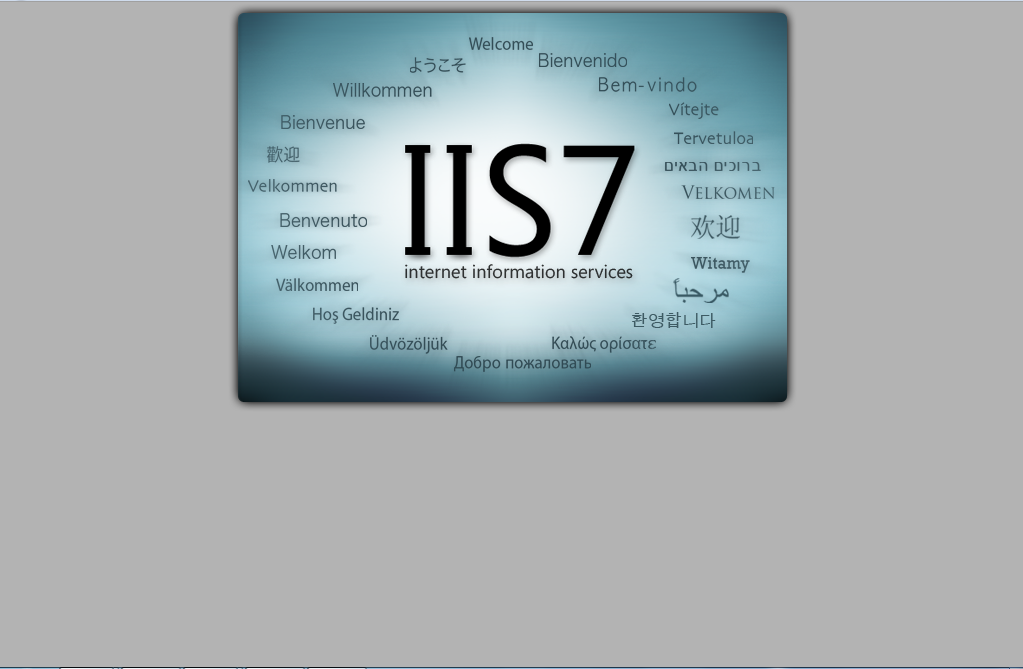
Now, we've got IIS installed and running.
If you don't get this page, go to run and type inetmgr and click start.
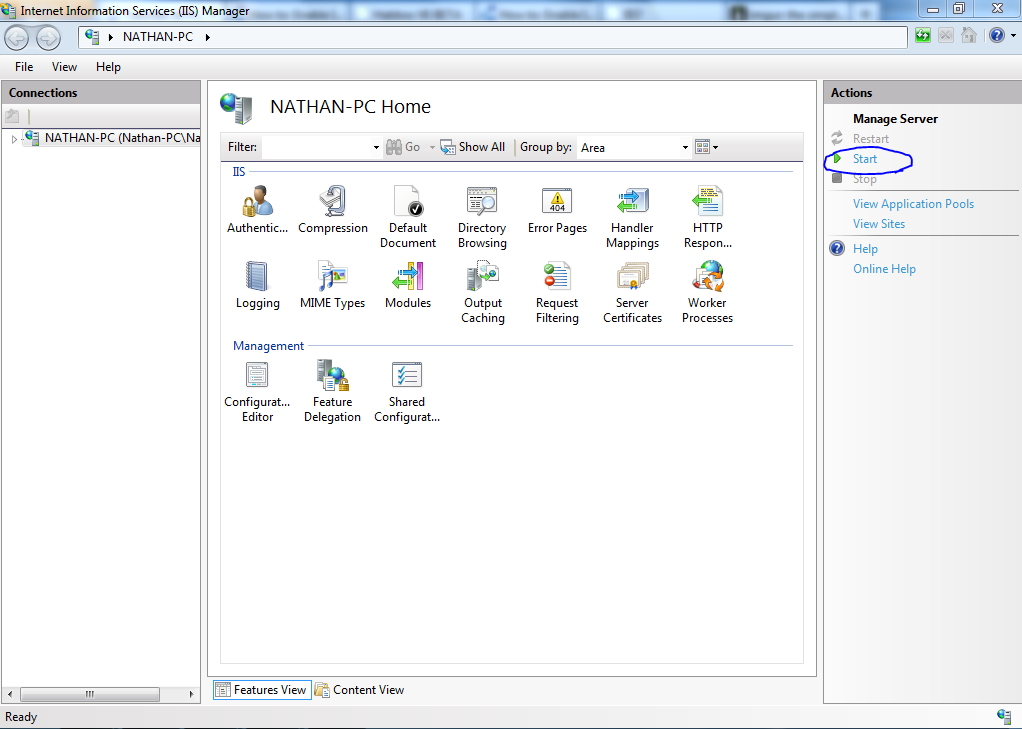 Now, let's get MySQL.
Now, let's get MySQL.
Download the web platform which you can download here:
Install that and wait for it to load up.
Click Products at the top
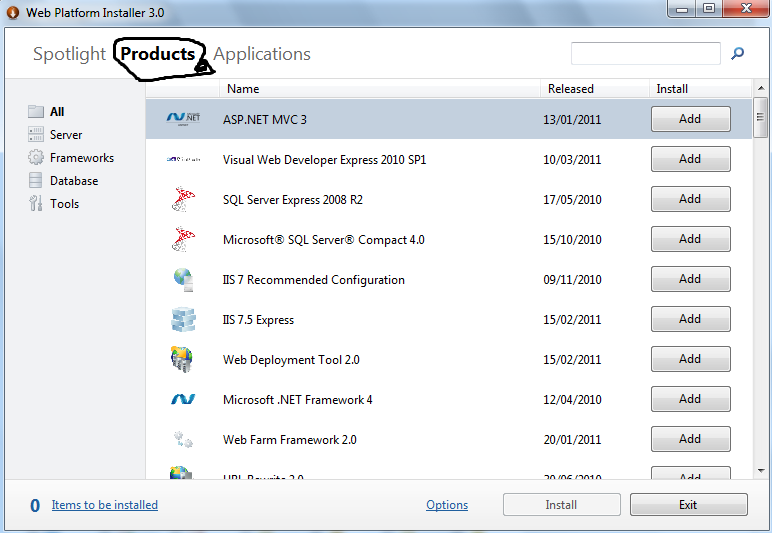
Then search MySQL and install it.
It'll ask you to write a password, make sure it's secure!
Once that is downloaded, you've got MySQL.
Let's get PHP.
Open the web platform, again. Click products, and search PHP and download/install PHP Manager.
Once that installs, restart your server.
Let's get Navicat
Navicate your browser here:
Once you've downloading and installed Navicat, run it.
Now you'll see this;
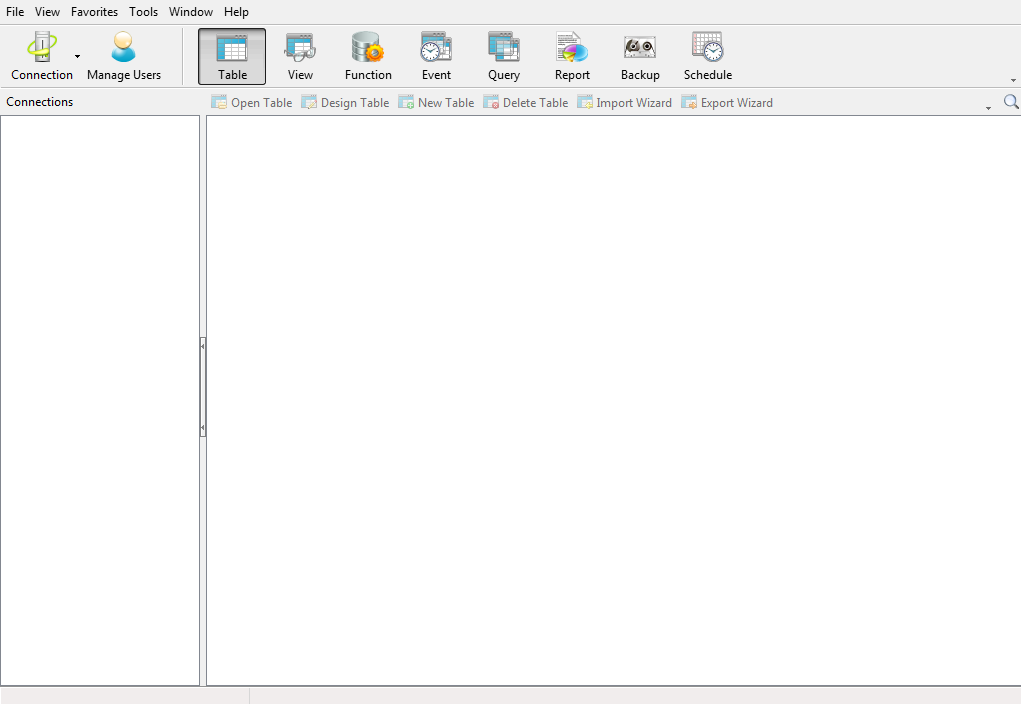 Click Connection, MySQL.
Click Connection, MySQL.
You can name Connection Name to what you like.
Hostname would be localhost.
Port would be 3306.
Username root
Password will be the password you created installing SQL
Then if you click ok, you should be able to connect to all that.
If you're not connected, double click the host name (Which would be on the left.)
Right click the host name on the left, and click new database and name it phoenix3.
When it's created, right click phoenix3 and click Execute SQL then click Load. Browse to the SQL file and run it.
There's your database.
Time to get Coldfusion 9 and to configure it!
Navigate here
Make sure you don't download the developor edition because it only allows a certain amount of IP's onto the site.
That'll take a few minutes to download, when it's downloaded run it.
I'll take you through the install, step by step.
1) You'll get an introduction, click Next.
2) Agree with their ToS, and click Next.
3) Type in your serial code and click Next.
If you haven't got a serial code, use this:
Serial: 1185-5717-2964-1898-3926-3592 (Credits to Aaron)
4) Click Server Configuration and click Next.
5) Select ODBC Services, click Next.
6) Select the installation directory and click Next.
7) Keep the "All IIS Websites" selected, or configure yourself, click Next.
8) Location of the website root, should be done already, click Next.
9) You don't need RDS, so leave it. Click Next.
10) Enter a password, click Next.
11) Now click install and wait.
If you go to
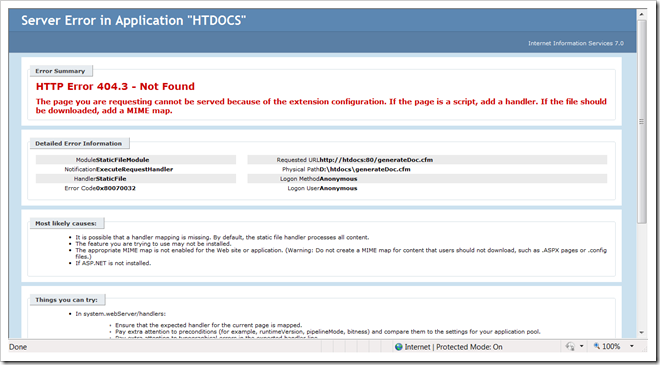
You can find out how to fix that by going here:
Follow that, and then you can navigate too
Use the password you created in the installation wizard of Coldfusion.
Keep a tab of this opened.
Downloading Phoenix CF
Download Tortoise SVN, here
Install that, and then navigate to C:\inetub\wwwroot\ and right click.
Click SVN checkout, then for the URL of Repository, type
Then click ok and wait for all the files to download.
Now, remember that tab you kept open? The Coldfusion one? Go to that.
Under Data & Services, click Data Sources.
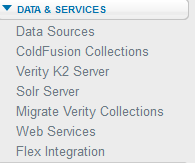
Now, for Data Source Name, type phoenix3 and select MySQL (4/5) (Or something like that)
Now, fill this in.
CF Data Source Name: phoenix3 (By default)
Database: phoenix3
Server: localhost
Username: root
Password: Your MySQL password.
Click Submit.
Now, you can navigate to localhost/ and you can make yourself an account.
To make yourself administrator, go into Navicat, click your database then click find users and click it. Scroll across until you see the rank and make yourself rank 9 and click the tick on the bottom. Then you're "Owner".
Congratulations, you've set up your Phoenix CF, and made yourself admin.
I might make a tutorial on how to set up the Emu soon also.
IIS will make your web server run faster and more efficient to use.
All credits goes to Nathan.
I take no credits for this,All Credits goes to Nathan!
What Will You Need!
IIS
PHP
Phoenix CF
Tortoise SVN
Coldfusion
Navicat
Optional
Notepad C++
You must be registered for see links
First, activate IIS.
To install IIS:
In Windows, access the Control Panel and click Add or Remove Programs.
In the Add or Remove Programs window, click Add/Remove Windows Components.
Select the Internet Information Services (IIS) check box, click Next, then click Finish
Now, go to your browser, and in the URL bar, type localhost/ then you should see an IIS page, like this.
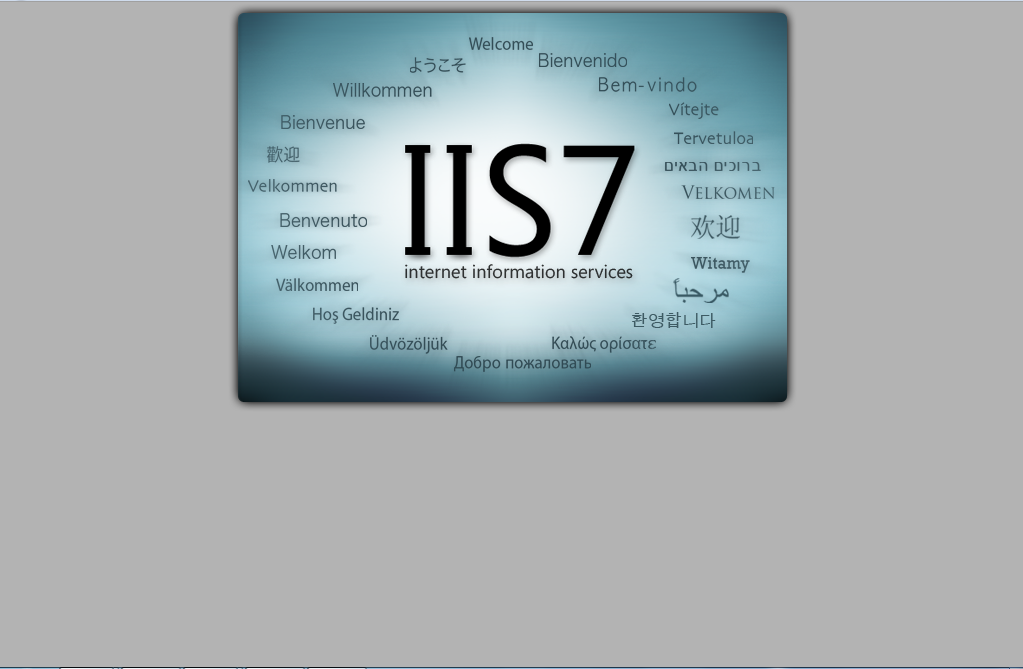
Now, we've got IIS installed and running.
If you don't get this page, go to run and type inetmgr and click start.
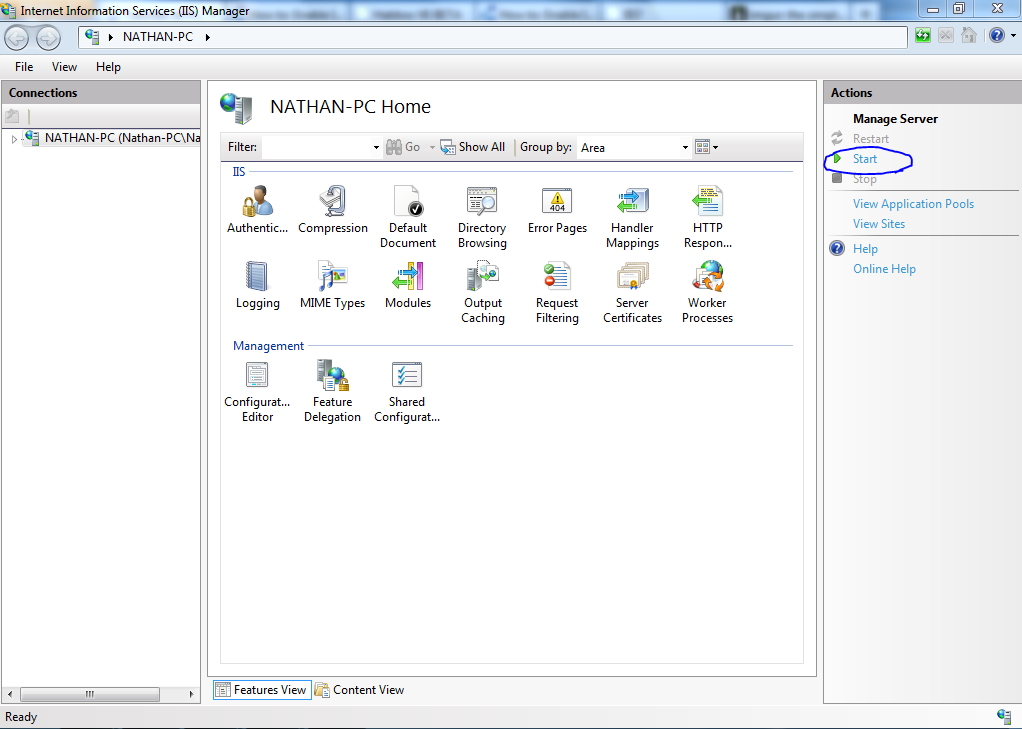
Download the web platform which you can download here:
You must be registered for see links
Install that and wait for it to load up.
Click Products at the top
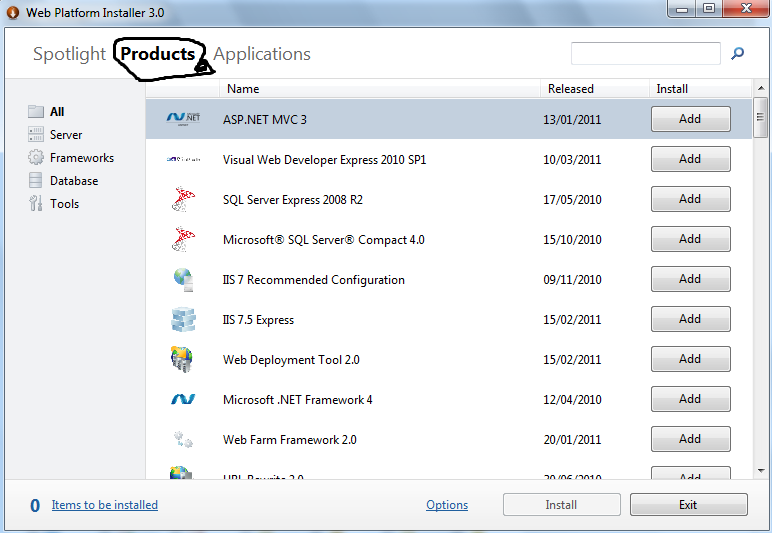
Then search MySQL and install it.
It'll ask you to write a password, make sure it's secure!
Once that is downloaded, you've got MySQL.
Let's get PHP.
Open the web platform, again. Click products, and search PHP and download/install PHP Manager.
Once that installs, restart your server.
Let's get Navicat
Navicate your browser here:
You must be registered for see links
You must be registered for see links
and download Navicat.Once you've downloading and installed Navicat, run it.
Now you'll see this;
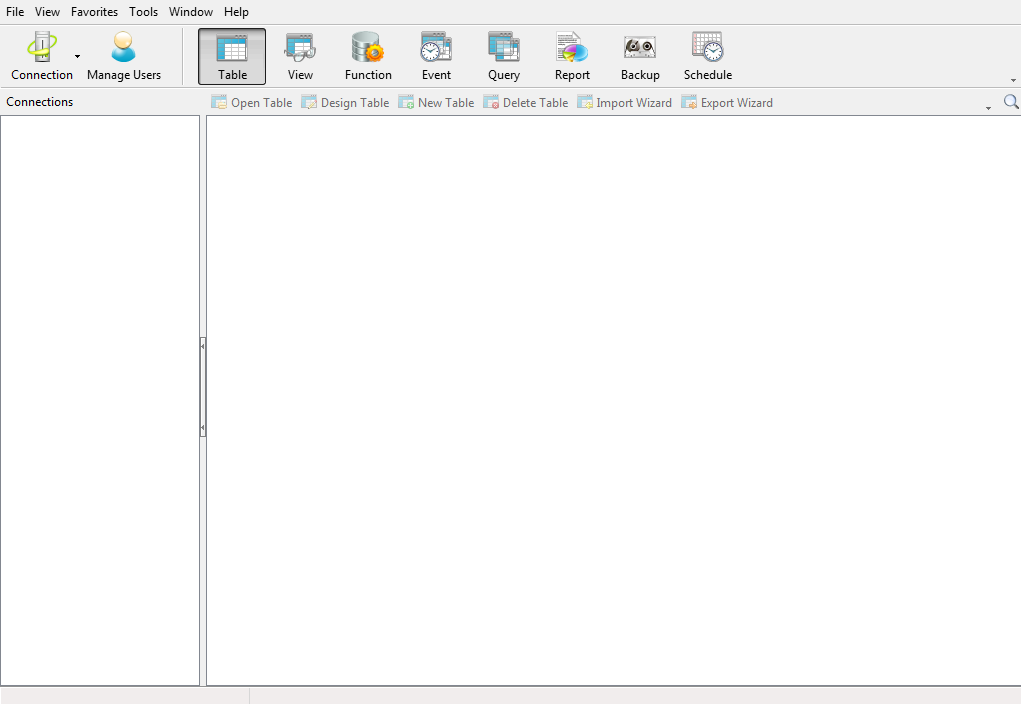
You can name Connection Name to what you like.
Hostname would be localhost.
Port would be 3306.
Username root
Password will be the password you created installing SQL
Then if you click ok, you should be able to connect to all that.
If you're not connected, double click the host name (Which would be on the left.)
Right click the host name on the left, and click new database and name it phoenix3.
When it's created, right click phoenix3 and click Execute SQL then click Load. Browse to the SQL file and run it.
There's your database.
Time to get Coldfusion 9 and to configure it!
Navigate here
You must be registered for see links
Make sure you don't download the developor edition because it only allows a certain amount of IP's onto the site.
That'll take a few minutes to download, when it's downloaded run it.
I'll take you through the install, step by step.
1) You'll get an introduction, click Next.
2) Agree with their ToS, and click Next.
3) Type in your serial code and click Next.
If you haven't got a serial code, use this:
Serial: 1185-5717-2964-1898-3926-3592 (Credits to Aaron)
4) Click Server Configuration and click Next.
5) Select ODBC Services, click Next.
6) Select the installation directory and click Next.
7) Keep the "All IIS Websites" selected, or configure yourself, click Next.
8) Location of the website root, should be done already, click Next.
9) You don't need RDS, so leave it. Click Next.
10) Enter a password, click Next.
11) Now click install and wait.
If you go to
You must be registered for see links
you may get a page like this: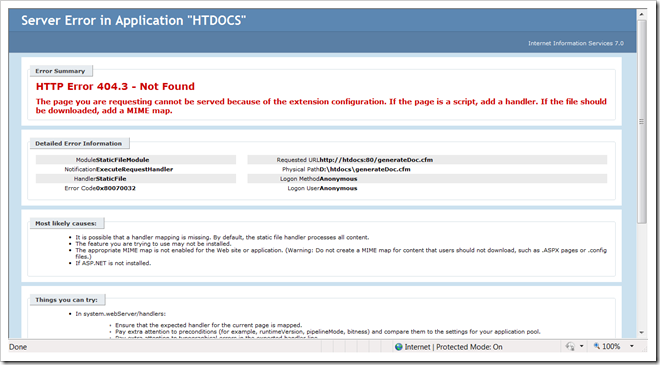
You can find out how to fix that by going here:
You must be registered for see links
Follow that, and then you can navigate too
You must be registered for see links
Use the password you created in the installation wizard of Coldfusion.
Keep a tab of this opened.
Downloading Phoenix CF
Download Tortoise SVN, here
You must be registered for see links
Install that, and then navigate to C:\inetub\wwwroot\ and right click.
Click SVN checkout, then for the URL of Repository, type
You must be registered for see links
Then click ok and wait for all the files to download.
Now, remember that tab you kept open? The Coldfusion one? Go to that.
Under Data & Services, click Data Sources.
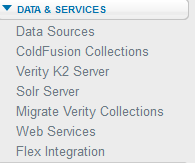
Now, for Data Source Name, type phoenix3 and select MySQL (4/5) (Or something like that)
Now, fill this in.
CF Data Source Name: phoenix3 (By default)
Database: phoenix3
Server: localhost
Username: root
Password: Your MySQL password.
Click Submit.
Now, you can navigate to localhost/ and you can make yourself an account.
To make yourself administrator, go into Navicat, click your database then click find users and click it. Scroll across until you see the rank and make yourself rank 9 and click the tick on the bottom. Then you're "Owner".
Congratulations, you've set up your Phoenix CF, and made yourself admin.
I might make a tutorial on how to set up the Emu soon also.
IIS will make your web server run faster and more efficient to use.
All credits goes to Nathan.


