broges
Welcome To The Machine
- Mar 6, 2014
- 571
- 312
THINGS YOU'LL NEED:
THANKS TO ARABAL FOR LINKS!
~~~~~~~~~~~~~~~~~~~~~~~~~~~~~~~~~~~~~~~~~~~~~~~~~~~~~~~~~~~~~~~~~~~~~~~~~~~~~~~~~~~~~~~~~~
First off, this is my first Habbo retro tutorial, so please no hate.
Once you have downloaded Xampp (Link Above) You will be taken into a installation process which shouldn't take to long, it should look something like this:
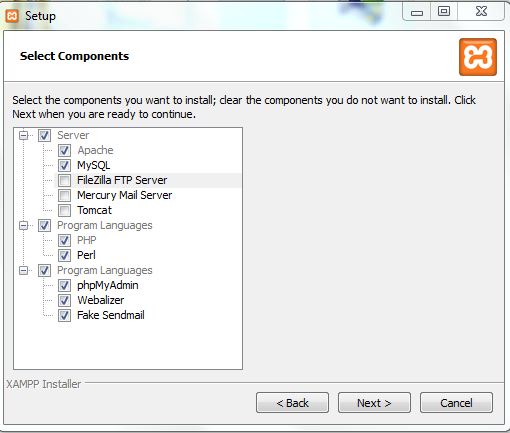
Xampp should boot up and a control panel should pop up, if not just search your PC For it, once you have the Xampp control panel up run Apache & MySQL
NOTE: If your Skype is open it, close it because Xampp & Skype use port 80, and with Skype open Xampp wont start, unless you follow these steps:
Skype > Tools > Options > Advanced > Connection & Un-tick ''Use port 80 and 442 as alternatives for incoming connections Then click save, and restart Skype.
Once Apache & MySQL Are running, it should look like this:
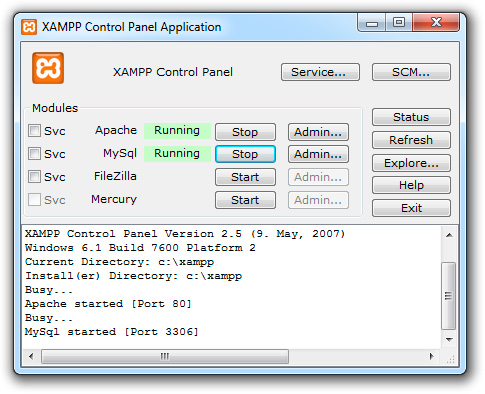
Now go to: localhost and there should be a security page pop up, it should look like this:
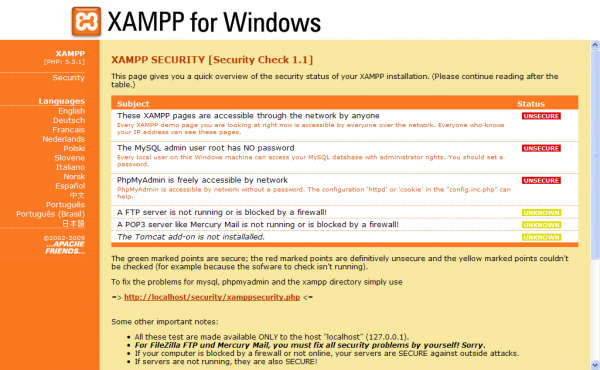
You will then want to click:
Then you will want to go to localhost/phpmyadmin
This is where you're going to be making your database, once you have gone to localhost/phpmyadmin it will then ask for you to log in, use the credentials
you chose when you were making a password for your xampp.
Once you have logged into phpMyAdmin it should look like this:
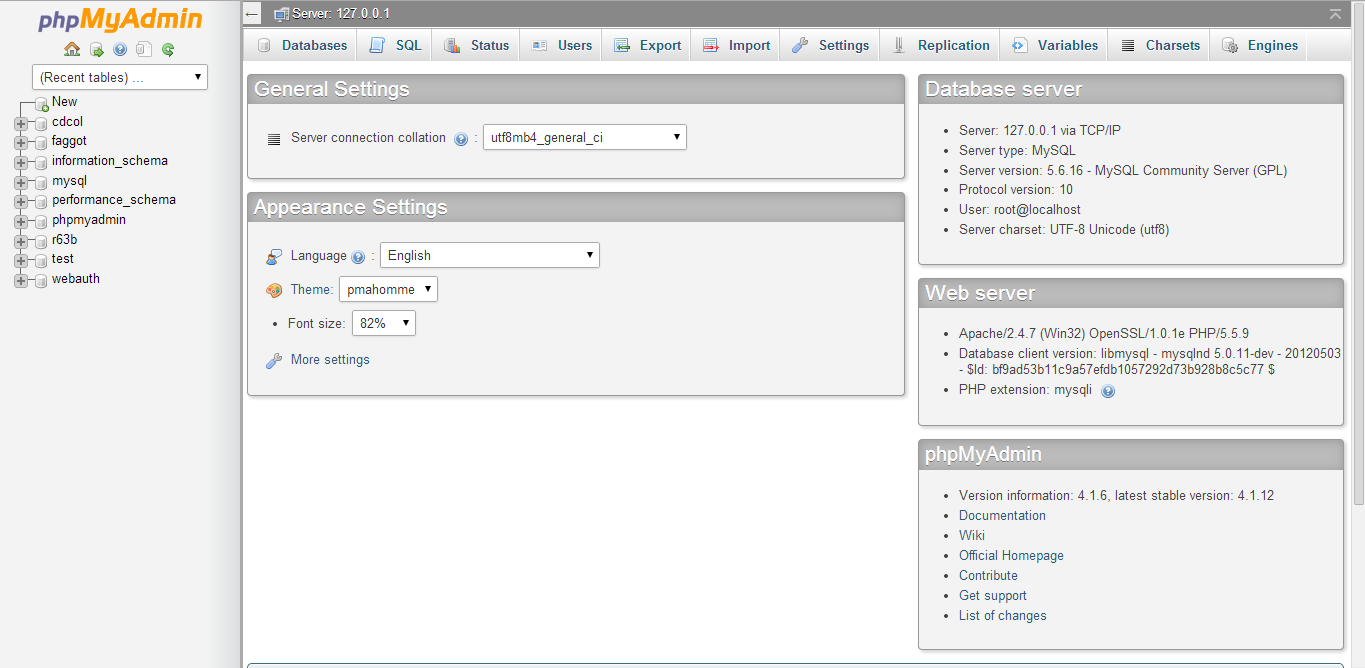
You will then want to go to > Databases and choose a database name, in this case mine will be 'DevbestTut'
Then click Create.
You now want to download the SQL (Link Above)
Then once you have got the SQL Downloaded, extract it to your Desktop on your PC, You will then want to go back onto phpMyAdmin and click your database,
Then click import. You will want to click 'Choose File' And find the SQL Saved on your Desktop, then click 'Go'
NOTE: This will take a while, depending on your Internet Speed, so don't stress!
Once it has done being uploaded, your database is ready, and should look like this:
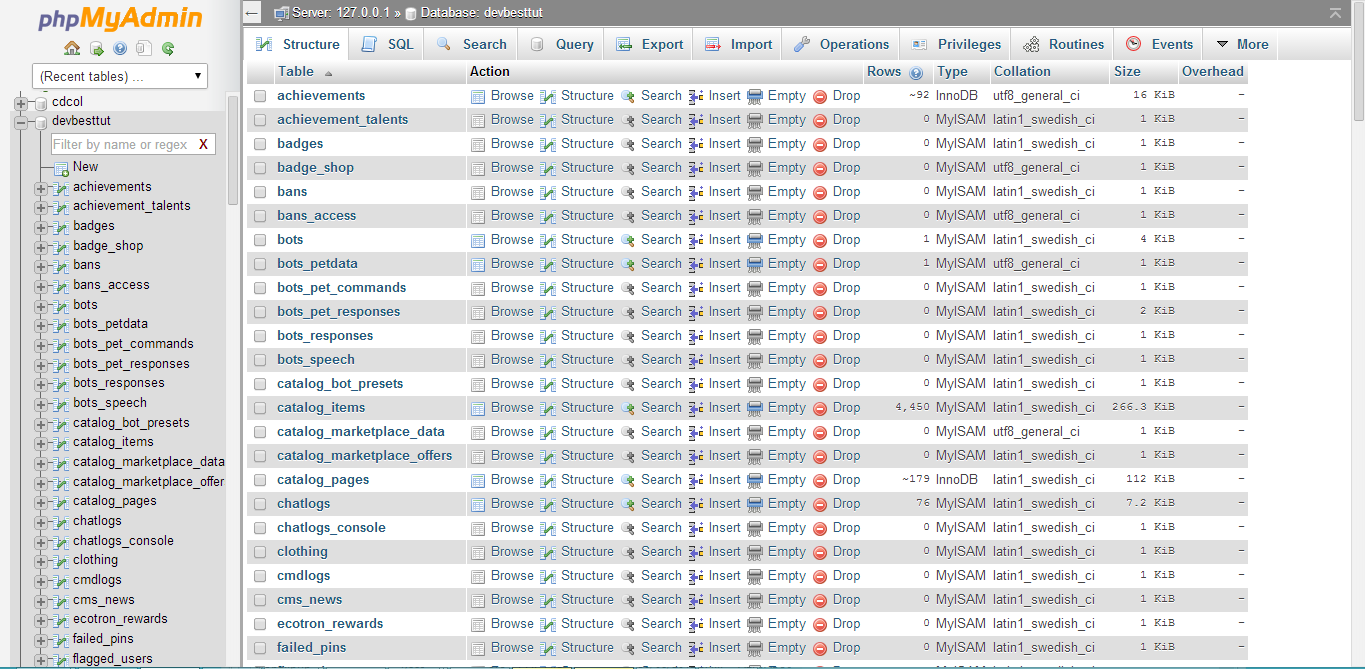
Now what you want to do is go to Computer > Local Disk (C ) > Xampp > htdocs Ad remove all files from there.
Now you will need to download HabboExtreme From the link above, and extract all the files to htdocs.
Your htdocs should now look like this:
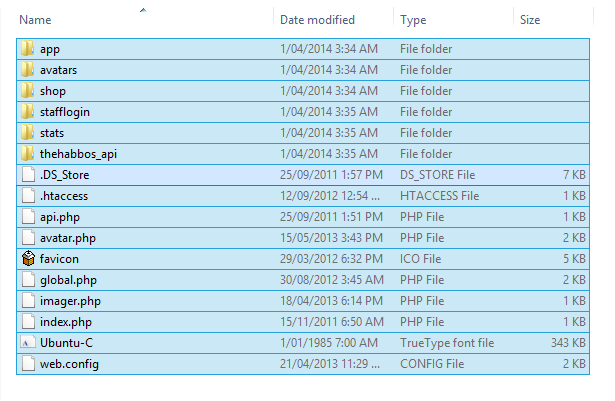
Now what you want to do is download Notepad ++ (Link Above)
Once you have downloaded Notepad ++ Install it.
Once installed follow these steps:
htdocs > app > management >
Right click 'config.php' It should look like this:
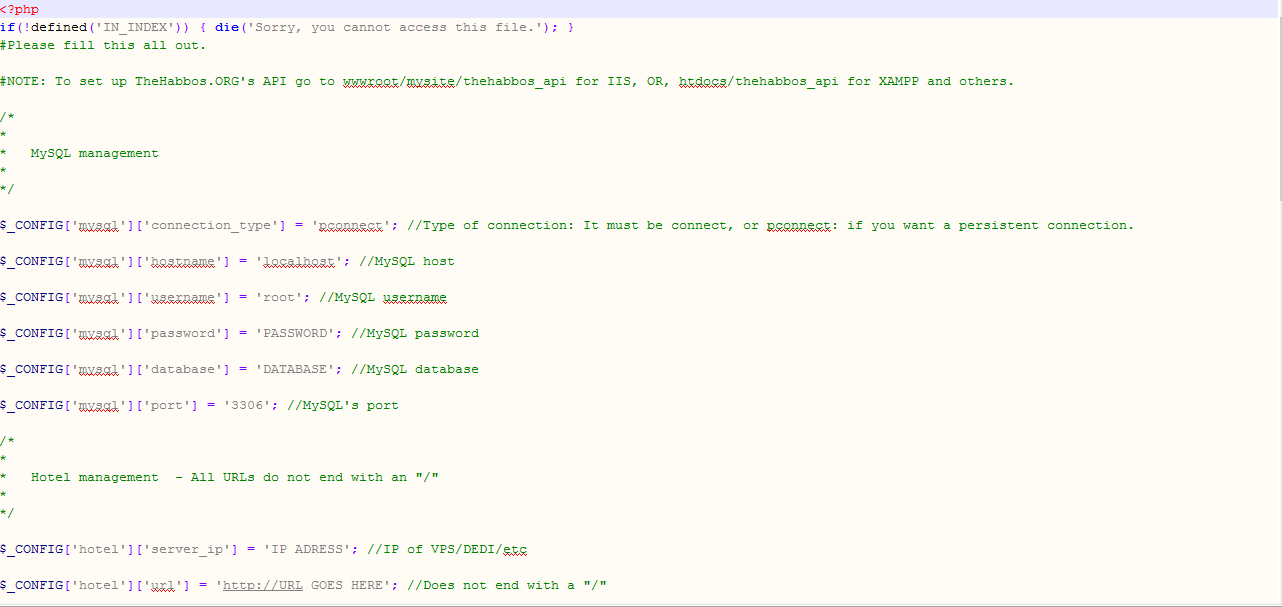
Now what you want to do is configure it, put in your database details, after it is should like like this, note that mine is different to yours!


NOTE:

Now click save.
Now you want to download the EMU (Link Above)
Once you have downloaded the EMU It is time to configure it.
Go to Silverwave Emulator > bin > Debug & Right click on Config, and edit with Notepad ++
Yours should look like this after edited, put your password and database name instead!
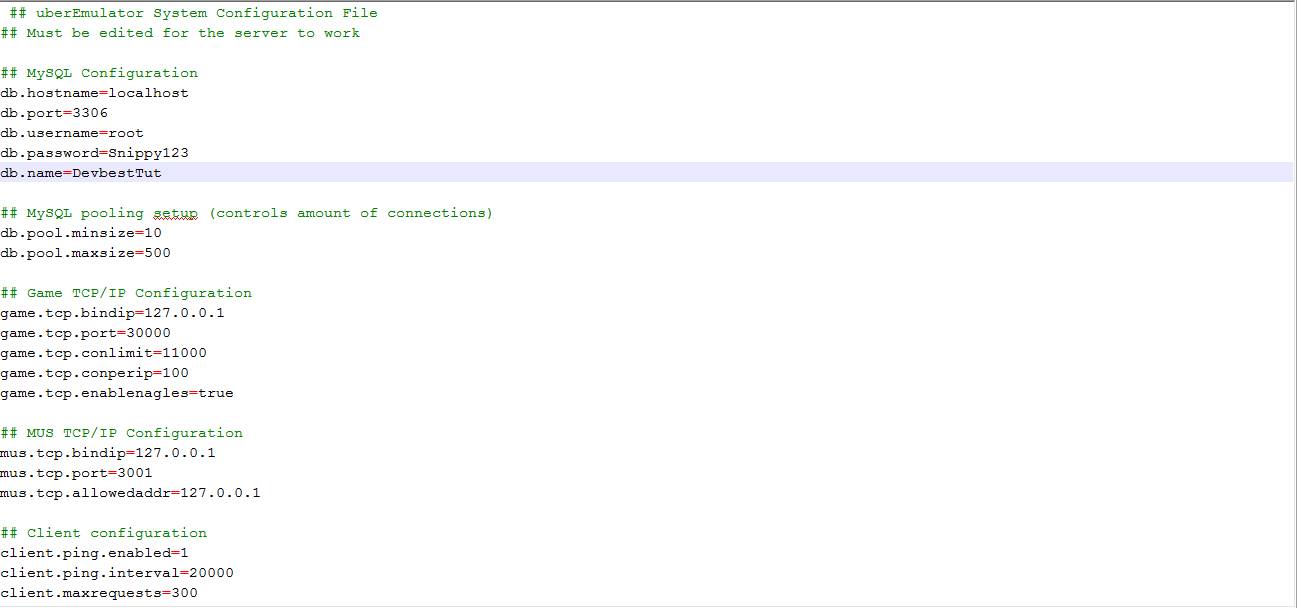
Now click save.
Then go to your htdocs and create a folder called 'game'
Now you will want to download the Swfs (Link Above)
After you have downloaded Swfs you will want to extract them to the 'game' folder you created in htdocs
NOTE: This will take a while, no matter what, so be patient!
While that extracts to the 'game' folder, we can kill time by editing our client.php
Go to: htdocs > app > tpl > skins > HabboExtreme & Right click client.php
You will want to edit this the same way I have done it:
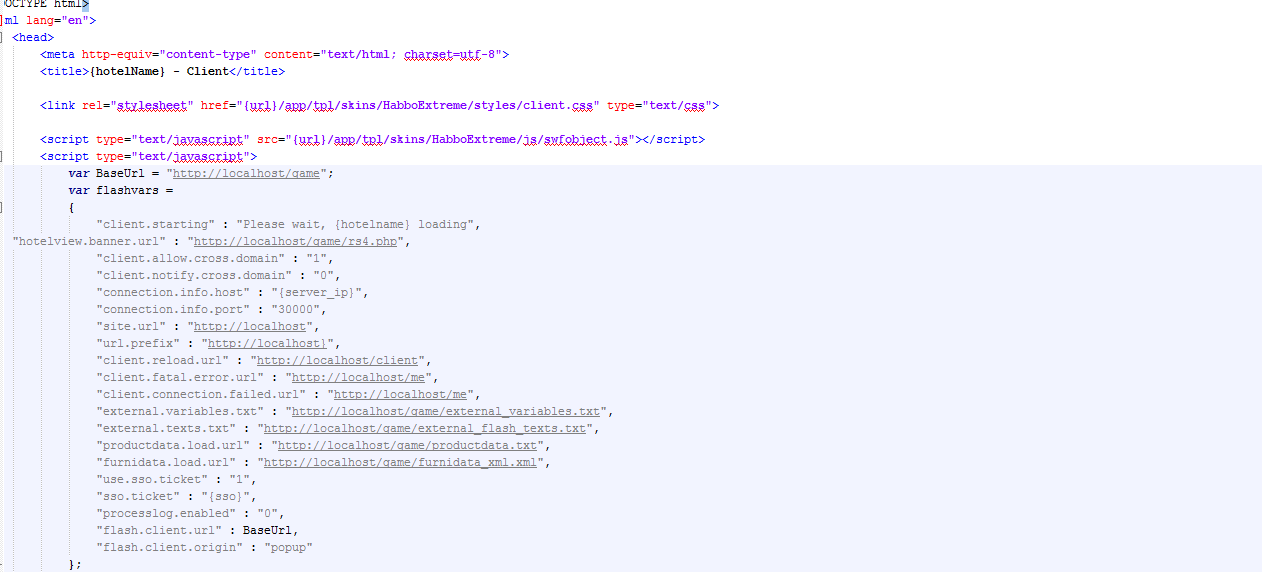

Now click save, one this is done, your Swfs should be done extracting! And should look like this:
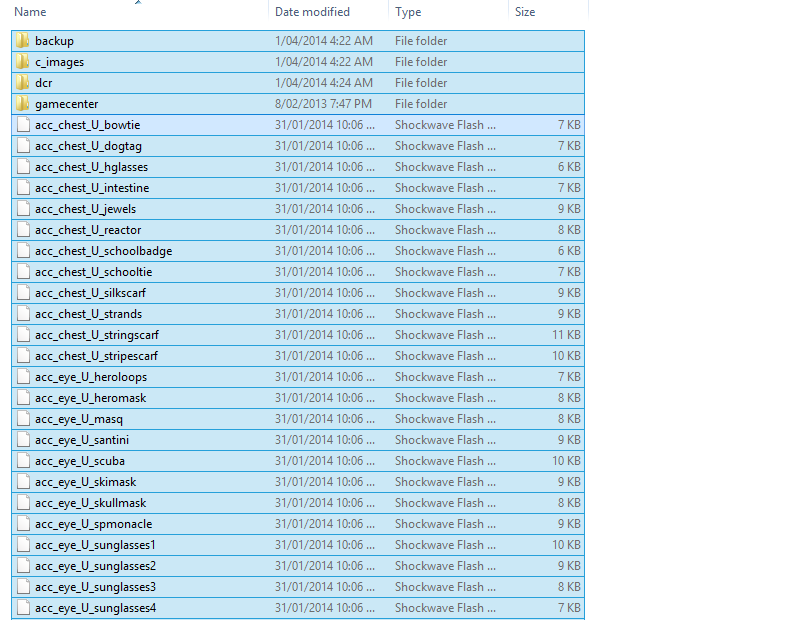
Now that that is done, download:
RELEASE63-201401301855-255051757
(Link Above)
Once downloaded, you will want to go into your game folder, and search 'Habbo.swf' Then you want to delete it, and replace it with RELEASE63-201401301855-255051757 then rename RELEASE63-201401301855-255051757 to: Habbo < With a capital H.
Now boot up your EMU And your hotel should be working!
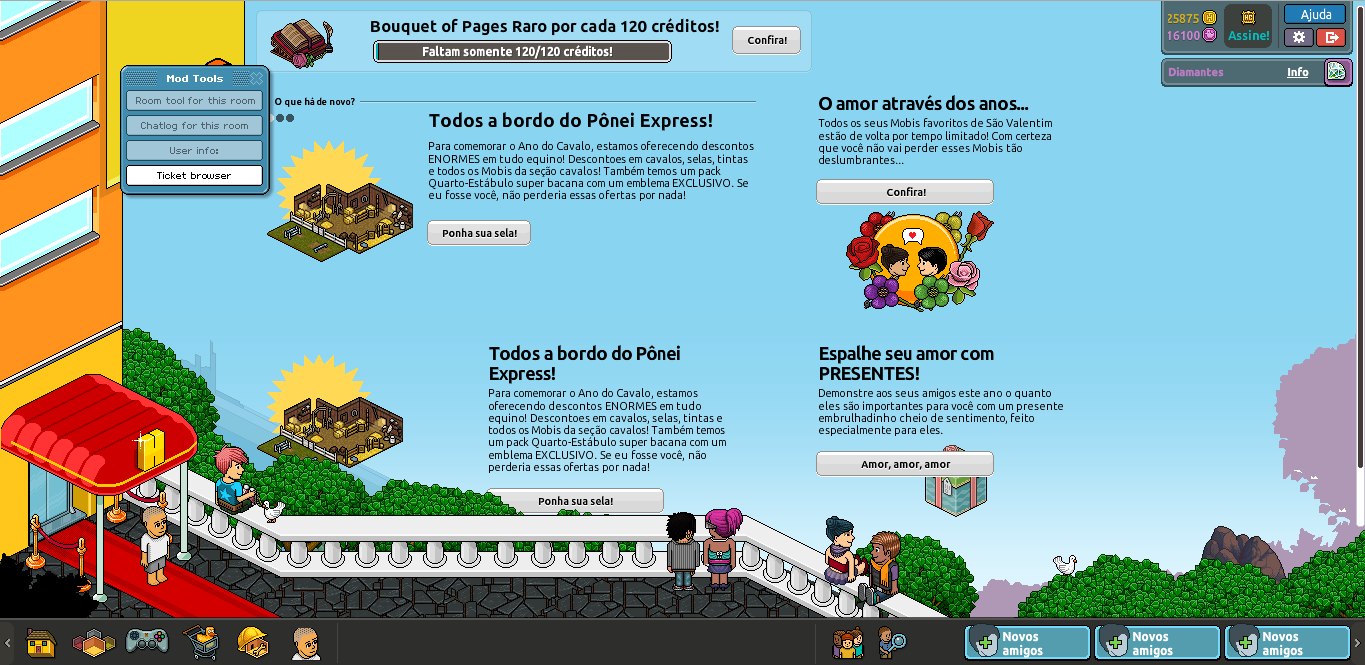
Your client will be in Spanish, to fix this go to:
Copy all of that, and replace it in your external_flash_texts
You must be registered for see links
You must be registered for see links
You must be registered for see links
You must be registered for see links
You must be registered for see links
You must be registered for see links
You must be registered for see links
THANKS TO ARABAL FOR LINKS!
~~~~~~~~~~~~~~~~~~~~~~~~~~~~~~~~~~~~~~~~~~~~~~~~~~~~~~~~~~~~~~~~~~~~~~~~~~~~~~~~~~~~~~~~~~
First off, this is my first Habbo retro tutorial, so please no hate.
Once you have downloaded Xampp (Link Above) You will be taken into a installation process which shouldn't take to long, it should look something like this:
Xampp should boot up and a control panel should pop up, if not just search your PC For it, once you have the Xampp control panel up run Apache & MySQL
NOTE: If your Skype is open it, close it because Xampp & Skype use port 80, and with Skype open Xampp wont start, unless you follow these steps:
Skype > Tools > Options > Advanced > Connection & Un-tick ''Use port 80 and 442 as alternatives for incoming connections Then click save, and restart Skype.
Once Apache & MySQL Are running, it should look like this:
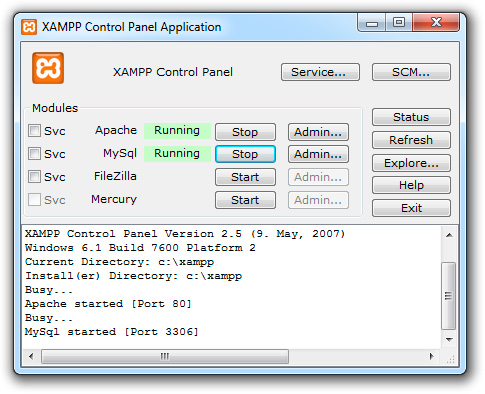
Now go to: localhost and there should be a security page pop up, it should look like this:
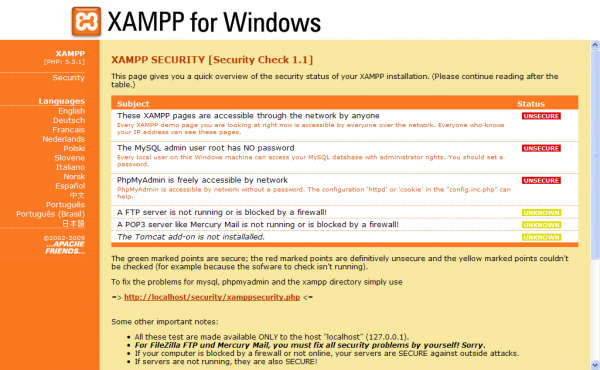
You will then want to click:
You must be registered for see links
And make a password.Then you will want to go to localhost/phpmyadmin
This is where you're going to be making your database, once you have gone to localhost/phpmyadmin it will then ask for you to log in, use the credentials
you chose when you were making a password for your xampp.
Once you have logged into phpMyAdmin it should look like this:
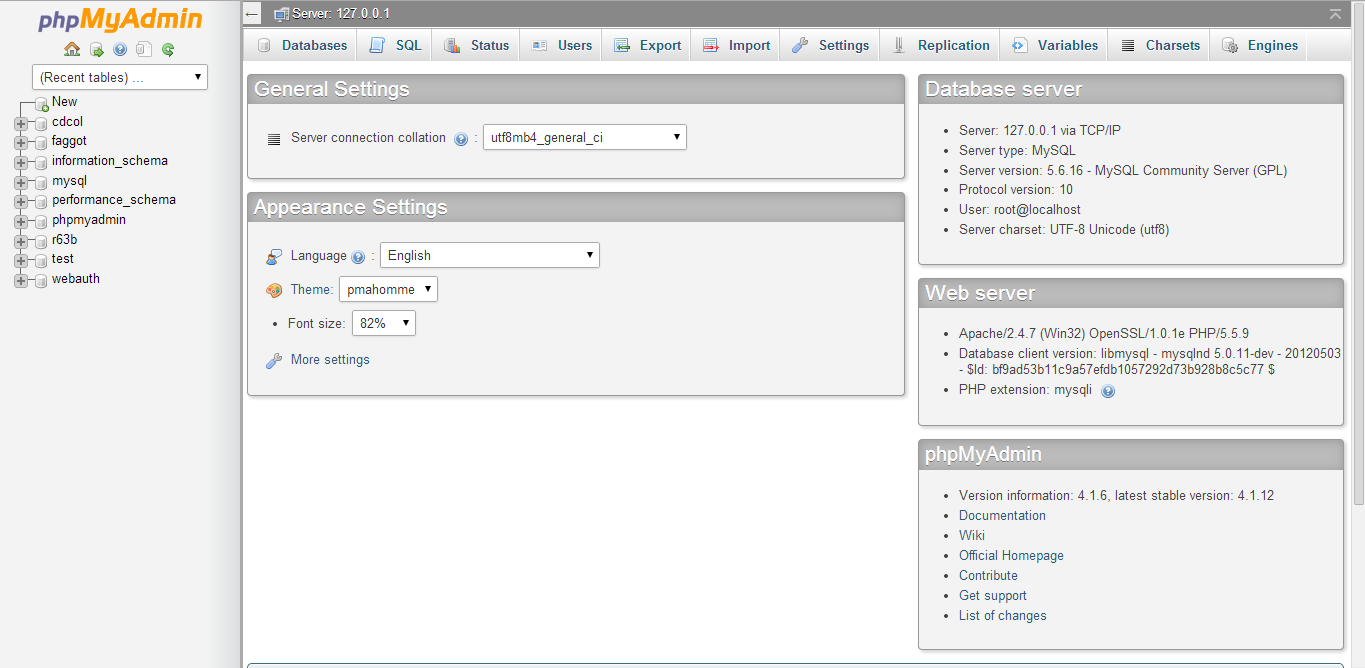
You will then want to go to > Databases and choose a database name, in this case mine will be 'DevbestTut'
Then click Create.
You now want to download the SQL (Link Above)
Then once you have got the SQL Downloaded, extract it to your Desktop on your PC, You will then want to go back onto phpMyAdmin and click your database,
Then click import. You will want to click 'Choose File' And find the SQL Saved on your Desktop, then click 'Go'
NOTE: This will take a while, depending on your Internet Speed, so don't stress!
Once it has done being uploaded, your database is ready, and should look like this:
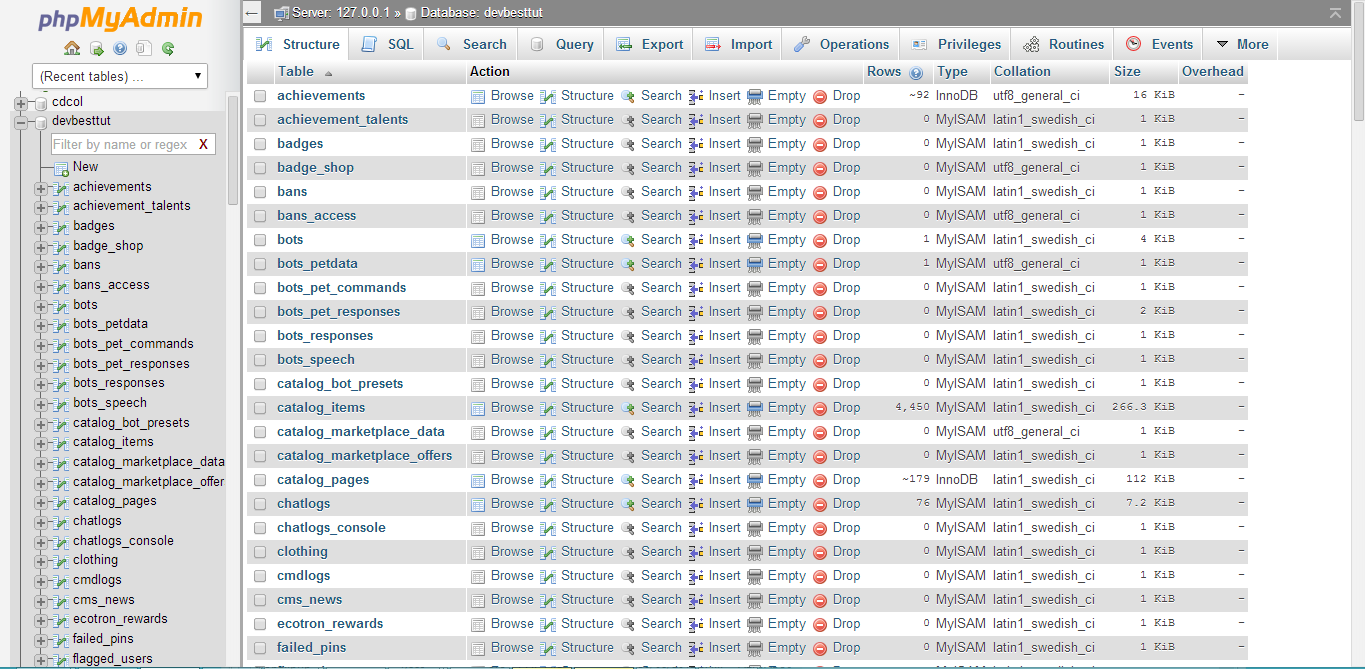
Now what you want to do is go to Computer > Local Disk (C ) > Xampp > htdocs Ad remove all files from there.
Now you will need to download HabboExtreme From the link above, and extract all the files to htdocs.
Your htdocs should now look like this:
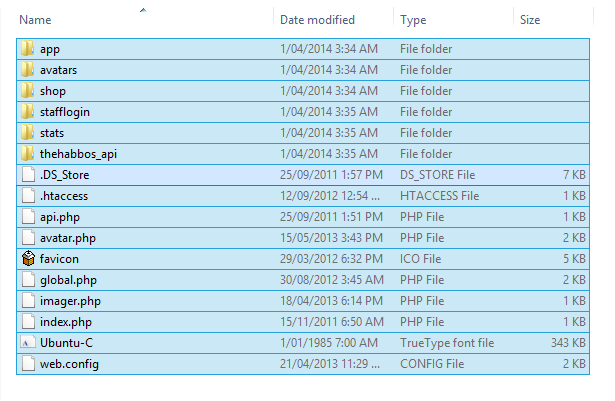
Now what you want to do is download Notepad ++ (Link Above)
Once you have downloaded Notepad ++ Install it.
Once installed follow these steps:
htdocs > app > management >
Right click 'config.php' It should look like this:
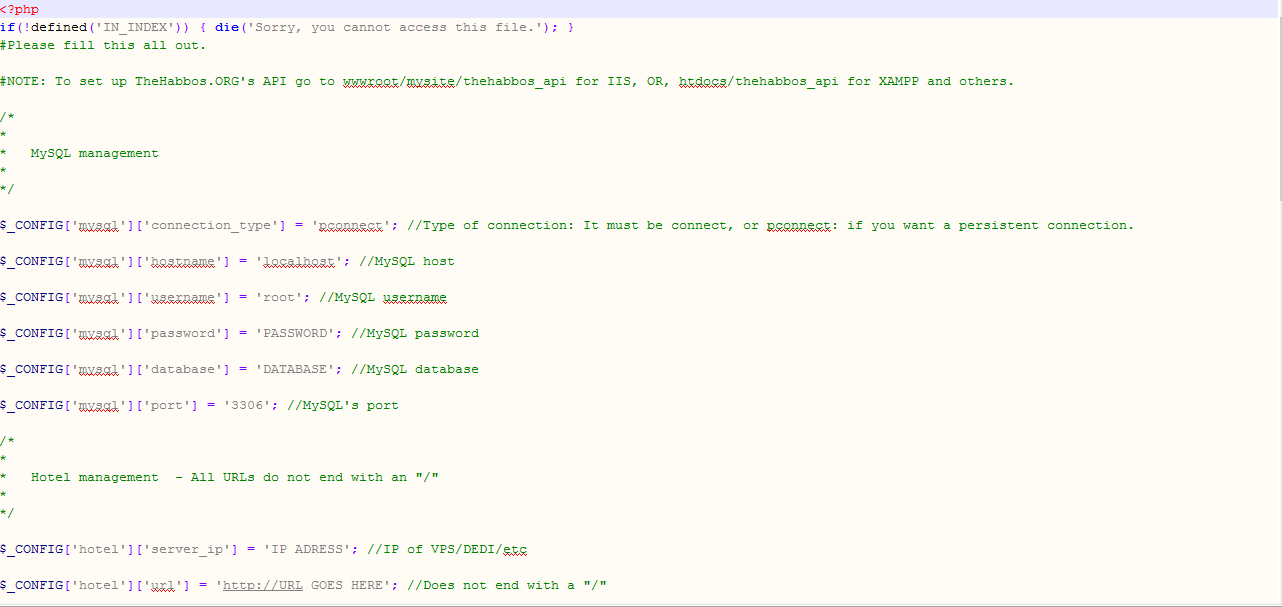
Now what you want to do is configure it, put in your database details, after it is should like like this, note that mine is different to yours!


NOTE:
You must be registered for see links
Needs to be changed to:
You must be registered for see links

Now click save.
Now you want to download the EMU (Link Above)
Once you have downloaded the EMU It is time to configure it.
Go to Silverwave Emulator > bin > Debug & Right click on Config, and edit with Notepad ++
Yours should look like this after edited, put your password and database name instead!
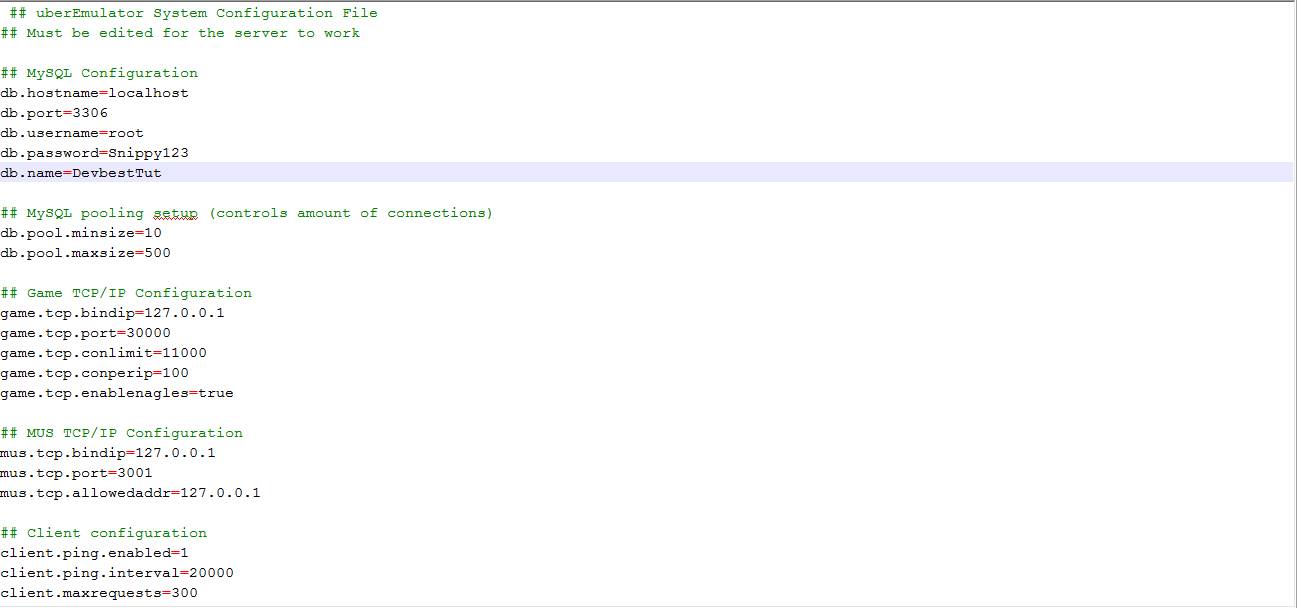
Now click save.
Then go to your htdocs and create a folder called 'game'
Now you will want to download the Swfs (Link Above)
After you have downloaded Swfs you will want to extract them to the 'game' folder you created in htdocs
NOTE: This will take a while, no matter what, so be patient!
While that extracts to the 'game' folder, we can kill time by editing our client.php
Go to: htdocs > app > tpl > skins > HabboExtreme & Right click client.php
You will want to edit this the same way I have done it:
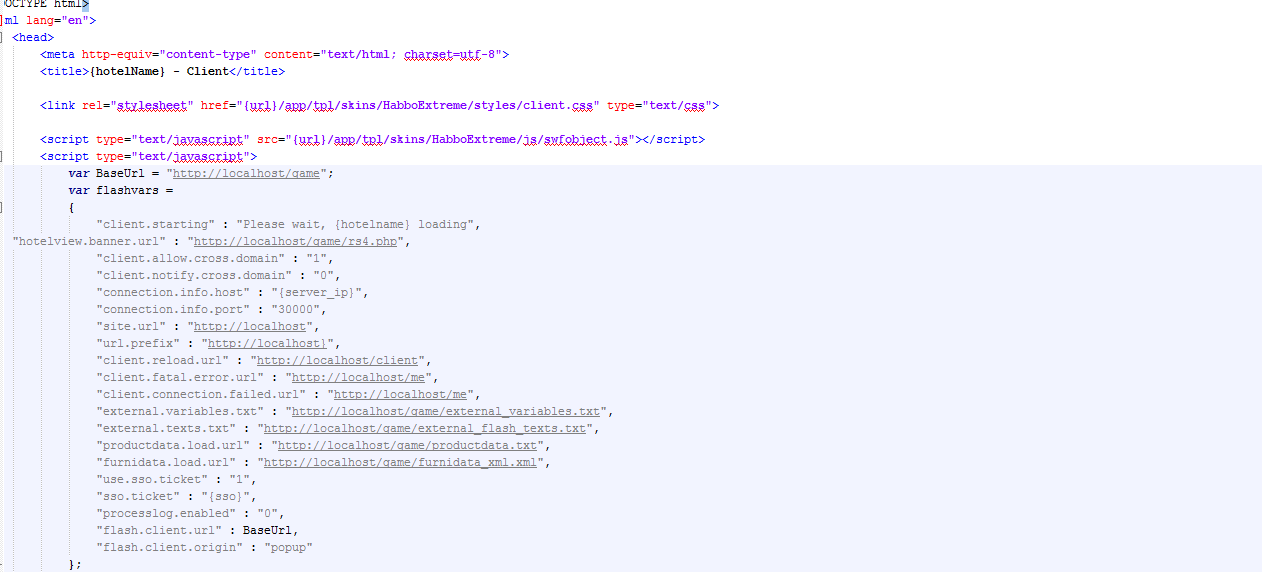

Now click save, one this is done, your Swfs should be done extracting! And should look like this:
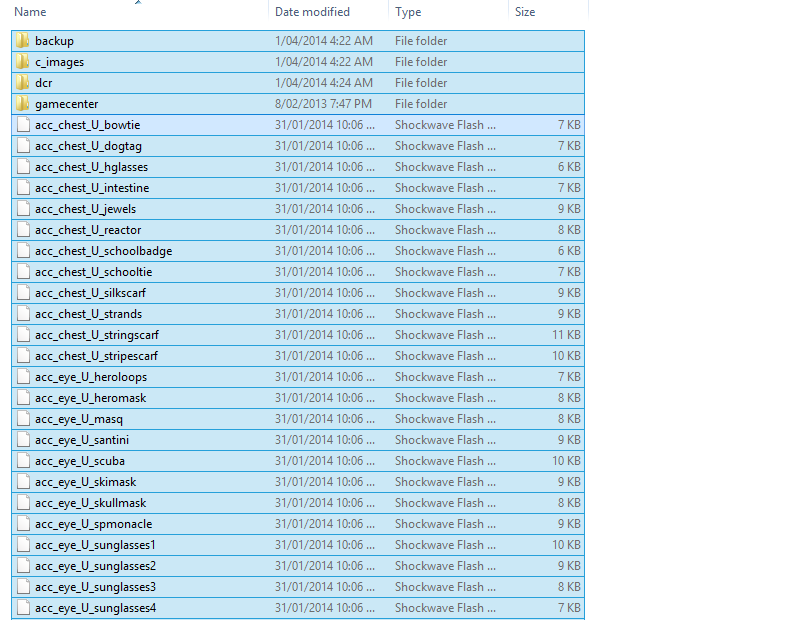
Now that that is done, download:
RELEASE63-201401301855-255051757
(Link Above)
Once downloaded, you will want to go into your game folder, and search 'Habbo.swf' Then you want to delete it, and replace it with RELEASE63-201401301855-255051757 then rename RELEASE63-201401301855-255051757 to: Habbo < With a capital H.
Now boot up your EMU And your hotel should be working!
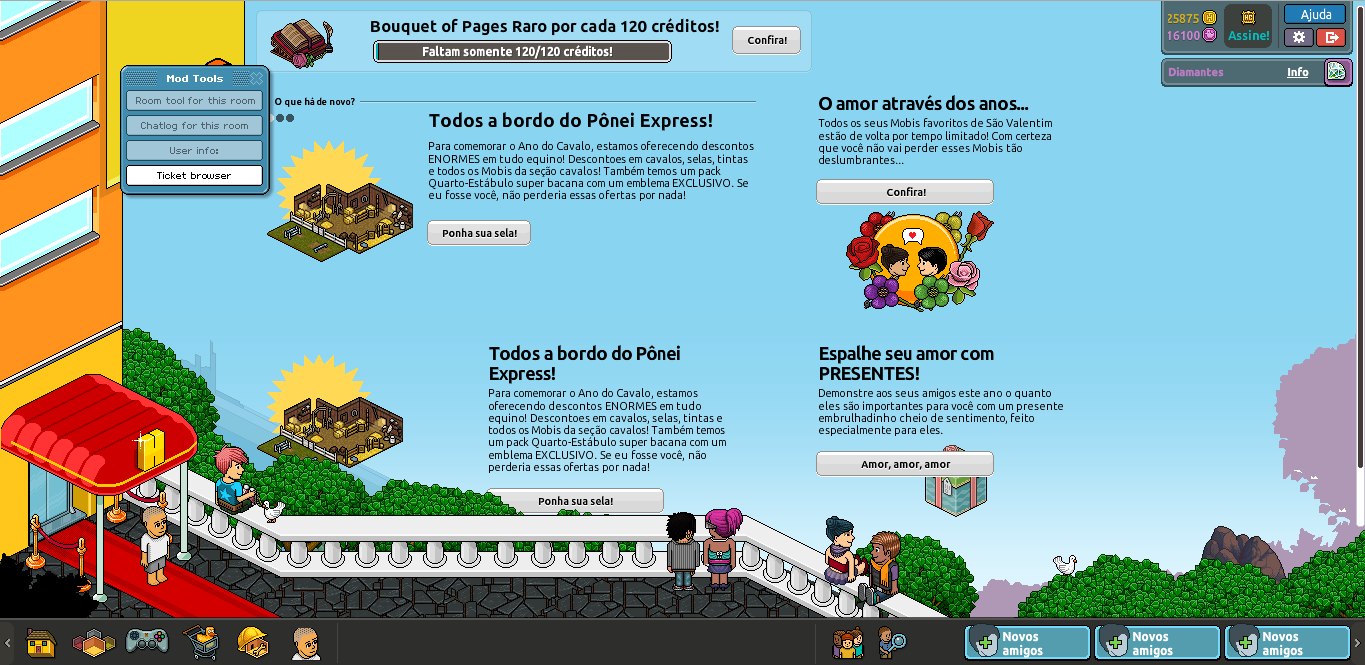
Your client will be in Spanish, to fix this go to:
You must be registered for see links
Copy all of that, and replace it in your external_flash_texts
Attachments
Last edited:



