Jared
Member
- Jul 14, 2010
- 74
- 15
Introduction
Malware (Spyware, Adware, Trojans, Viruses) are every increasing in their frequency, and abilities to disguise themselves. This forum is a resource for removal of this malicious software (malware). This guide will help you to remove many of the most common problems, and allow us to help you most efficiently. It may look daunting, but shouldn't take long to complete.
Please remember, people helping you here are all volunteers. Be patient, somebody will help you as soon as they become available. We have REAL jobs, families, have other interests, or may live half way around the world. Plus, there may be people in front of you waiting for help. Following the steps below will lighten our work load, and allow us to help more people. Please acknowledge that you've followed the steps in this cleaning guide (or our first reply will likely direct you here).
Finally, please follow your thread to a conclusion. Just because a popup is gone, or a desktop is restored, it does not mean your system is free of malware. It may still be sending spam silently in the background, or even collecting personal information. If you fail to follow your topic to conclusion, your system may not be completely clean, and it will be vulnerable to future infections. When finished, we will post instructions and advice on preventing future infections.
Rules
If you want a checkup, please start helping yourself by performing all the instructions here:
Post all the logs in your checkup thread or your thread will be closed/unattended until you do the scans.
Do not post logs in another's thread. Create your own.
Do not try and help other members, although we appreciate your willingness to try. It can be VERY dangerous.
Do not B U M P! your threads, we look for threads with 0 replies.
Use
If you happen to intentionally install malware on your computer, please state so.
If your helper has not responded within 3 days, please PM your helper.
If you have not had your log seen to after 5 days, please PM either:
Jared
How to get help from me.
Do the following steps and post ALL logs in your thread, if you cannot do some steps tell your helper in your thread!
Step 1:
What issues are you having with your computer? Please be very specific.
Step 2:
REMOVED. Temp file cleaners should not be ran before malware removal due to viruses removing legitimate files into the temp directory. [Information from Geekstogo.com]
Step 3:
Please download Malwarebytes' AntiMalware.
Double click mbam-setup.exe to install the application.
Make sure a checkmark is placed next to Update Malwarebytes' Anti-Malware and Launch Malwarebytes' Anti-Malware, then click Finish.
If an update is found, it will download and install the latest version.
Once the program has loaded, select Perform Full Scan, then click Scan.
The scan may take some time to finish,so please be patient.
When the scan is complete, click OK, then Show Results to view the results.
Make sure that everything is checked, and click Remove Selected.
When disinfection is completed, a log will open in Notepad and you may be prompted to restart. Restart if it tells you to.
The log is automatically saved by MBAM and can be viewed by clicking the Logs tab in MBAM.
Copy and paste the entire report in your next reply.
Step 4:
Please download OTL from one of the following links
Double click on the icon to run it. Make sure all other windows are closed and to let it run uninterrupted.
Under the Custom Scan box paste this in;
Click the Quick Scan button. Do not change any settings unless otherwise told to do so. The scan wont take long.
When the scan completes, it will open two notepad windows. OTL.Txt and Extras.Txt. These are saved in the same location as OTL.
Please copy (Edit->Select All, Edit->Copy) the contents of these files, one at a time, and post them if you need to start a new topic.
Step 5:
Download GMER Rootkit Scanner from here to your desktop. It will be a randomly named executable.
Double click the exe file.
If it gives you a warning about rootkit activity and asks if you want to run scan...click on NO, then use the following settings for a more complete scan.
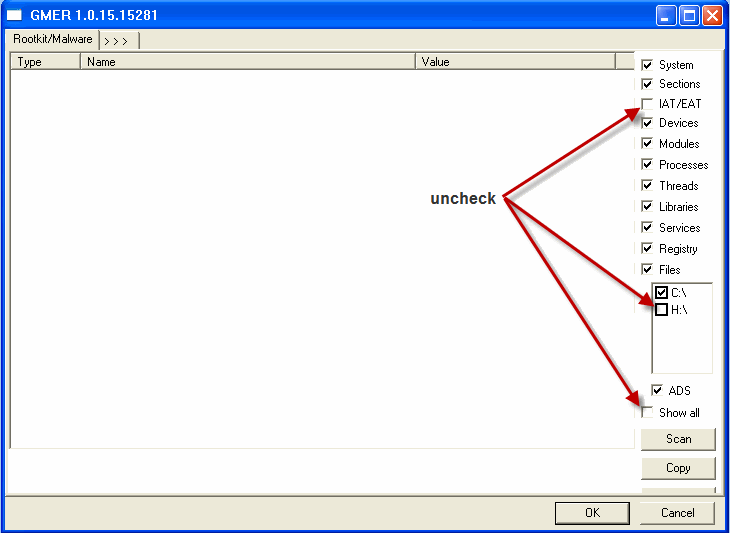
Click the image to enlarge it
In the right panel, you will see several boxes that have been checked. Ensure the following are unchecked
IAT/EAT
Drives/Partition other than Systemdrive (typically C:\)
Show All (don't miss this one)
Then click the Scan button & wait for it to finish.
Once done click on the [Save..] button, and in the File name area, type in "Gmer.txt" or it will save as a .log file which cannot be uploaded to your post.
Save it where you can easily find it, such as your desktop, and attach it in reply.
**Caution**
Rootkit scans often produce false positives. Do NOT take any action on any "<--- ROOKIT" entries
NOTE: It is not unusual for GMER to take glitch and not scan. Just tell your helper.
Step 6:
Create a new thread here:
Include all the logs and information from the steps above using this template:
1.My issues are:
2.My MBAM log:
3.My OTL log:
4.My GMER log:
Issues encountered:
1.My issues are:
2.My MBAM log:
3.My OTL log:
4.My GMER log:
Issues encountered:
Step 1:
Download TFC to your desktop
Close any open windows.
Double click the TFC icon to run the program
TFC will close all open programs itself in order to run,
Click the Start button to begin the process.
Allow TFC to run uninterrupted.
The program should not take long to finish it's job
Once its finished it should automatically reboot your machine,
if it doesn't, manually reboot to ensure a complete clean
Step 2:
Download SuperAntiSpyware
Load SuperAntiSpyware and click the Check for updates button.
Once the update is finished click the Scan your computer button.
Check Perform Complete Scan and then next.
SuperAntiSpyware will now scan your computer and when its finished it will list all the infections it has found.
Make sure that they all have a check next to them and press next.
Click finish and you will be taken back to the main interface.
Click Preferences and then click the statistics/logs tab. Click the dated log and press view log and a text file will appear.
Copy and paste the log onto the forum.
Step 3:
Please download Malwarebytes' AntiMalware.
Double click mbam-setup.exe to install the application.
Make sure a checkmark is placed next to Update Malwarebytes' Anti-Malware and Launch Malwarebytes' Anti-Malware, then click Finish.
If an update is found, it will download and install the latest version.
Once the program has loaded, select Perform Full Scan, then click Scan.
The scan may take some time to finish,so please be patient.
When the scan is complete, click OK, then Show Results to view the results.
Make sure that everything is checked, and click Remove Selected.
When disinfection is completed, a log will open in Notepad and you may be prompted to restart. Restart if it tells you to.
The log is automatically saved by MBAM and can be viewed by clicking the Logs tab in MBAM.
Copy and paste the entire report in your next reply.
Step 4:
Please run a free online scan with the ESET Online Scanner
Note: You will need to use Internet Explorer for this scan.
Tick the box next to Yes, I accept the Terms of Use.
Click Start
When asked, allow the ActiveX control to install
Click Start
Make sure that the options Remove found threats and the option Scan unwanted applications is checked
Click Scan
Wait for the scan to finish
Use Notepad to open the logfile located at C:\Program Files\EsetOnlineScanner\log.txt
Copy and paste that log as a reply to this topic
Malware (Spyware, Adware, Trojans, Viruses) are every increasing in their frequency, and abilities to disguise themselves. This forum is a resource for removal of this malicious software (malware). This guide will help you to remove many of the most common problems, and allow us to help you most efficiently. It may look daunting, but shouldn't take long to complete.
Please remember, people helping you here are all volunteers. Be patient, somebody will help you as soon as they become available. We have REAL jobs, families, have other interests, or may live half way around the world. Plus, there may be people in front of you waiting for help. Following the steps below will lighten our work load, and allow us to help more people. Please acknowledge that you've followed the steps in this cleaning guide (or our first reply will likely direct you here).
Finally, please follow your thread to a conclusion. Just because a popup is gone, or a desktop is restored, it does not mean your system is free of malware. It may still be sending spam silently in the background, or even collecting personal information. If you fail to follow your topic to conclusion, your system may not be completely clean, and it will be vulnerable to future infections. When finished, we will post instructions and advice on preventing future infections.
Rules
If you want a checkup, please start helping yourself by performing all the instructions here:
Post all the logs in your checkup thread or your thread will be closed/unattended until you do the scans.
Do not post logs in another's thread. Create your own.
Do not try and help other members, although we appreciate your willingness to try. It can be VERY dangerous.
Do not B U M P! your threads, we look for threads with 0 replies.
Use
You must be registered for see links
for logs. If PasteBin doesn't work for you, use
You must be registered for see links
instead. If you happen to intentionally install malware on your computer, please state so.
If your helper has not responded within 3 days, please PM your helper.
If you have not had your log seen to after 5 days, please PM either:
Jared
How to get help from me.
Do the following steps and post ALL logs in your thread, if you cannot do some steps tell your helper in your thread!
Step 1:
What issues are you having with your computer? Please be very specific.
Step 2:
REMOVED. Temp file cleaners should not be ran before malware removal due to viruses removing legitimate files into the temp directory. [Information from Geekstogo.com]
Step 3:
Please download Malwarebytes' AntiMalware.
Double click mbam-setup.exe to install the application.
Make sure a checkmark is placed next to Update Malwarebytes' Anti-Malware and Launch Malwarebytes' Anti-Malware, then click Finish.
If an update is found, it will download and install the latest version.
Once the program has loaded, select Perform Full Scan, then click Scan.
The scan may take some time to finish,so please be patient.
When the scan is complete, click OK, then Show Results to view the results.
Make sure that everything is checked, and click Remove Selected.
When disinfection is completed, a log will open in Notepad and you may be prompted to restart. Restart if it tells you to.
The log is automatically saved by MBAM and can be viewed by clicking the Logs tab in MBAM.
Copy and paste the entire report in your next reply.
Step 4:
Please download OTL from one of the following links
You must be registered for see links
Double click on the icon to run it. Make sure all other windows are closed and to let it run uninterrupted.
Under the Custom Scan box paste this in;
netsvcs
drivers32
%SYSTEMDRIVE%\*.*
%systemroot%\*. /mp /s
CREATERESTOREPOINT
%systemroot%\System32\config\*.sav
HKEY_LOCAL_MACHINE\SOFTWARE\Policies\Microsoft\Windows\WindowsUpdate\AU
HKEY_LOCAL_MACHINE\SOFTWARE\Microsoft\Windows\CurrentVersion\WindowsUpdate\Auto Update\Results\Install|LastSuccessTime /rs
Click the Quick Scan button. Do not change any settings unless otherwise told to do so. The scan wont take long.
When the scan completes, it will open two notepad windows. OTL.Txt and Extras.Txt. These are saved in the same location as OTL.
Please copy (Edit->Select All, Edit->Copy) the contents of these files, one at a time, and post them if you need to start a new topic.
Step 5:
Download GMER Rootkit Scanner from here to your desktop. It will be a randomly named executable.
Double click the exe file.
If it gives you a warning about rootkit activity and asks if you want to run scan...click on NO, then use the following settings for a more complete scan.
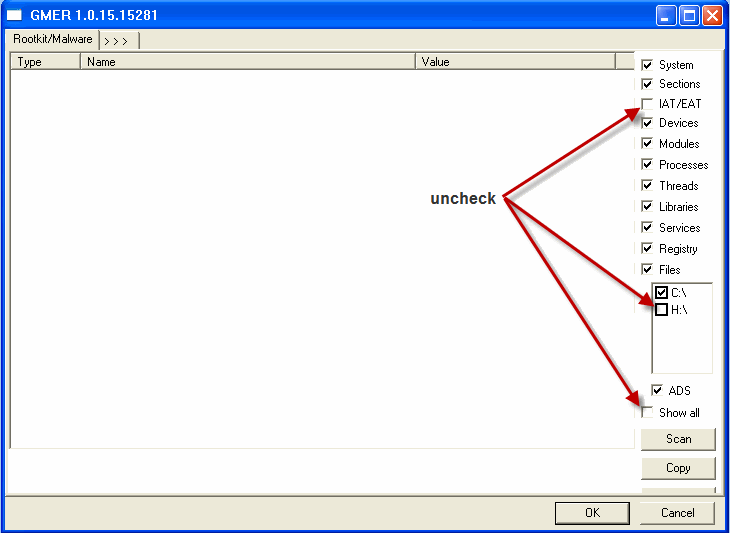
Click the image to enlarge it
In the right panel, you will see several boxes that have been checked. Ensure the following are unchecked
IAT/EAT
Drives/Partition other than Systemdrive (typically C:\)
Show All (don't miss this one)
Then click the Scan button & wait for it to finish.
Once done click on the [Save..] button, and in the File name area, type in "Gmer.txt" or it will save as a .log file which cannot be uploaded to your post.
Save it where you can easily find it, such as your desktop, and attach it in reply.
**Caution**
Rootkit scans often produce false positives. Do NOT take any action on any "<--- ROOKIT" entries
NOTE: It is not unusual for GMER to take glitch and not scan. Just tell your helper.
Step 6:
You must be registered for see links
Create a new thread here:
Include all the logs and information from the steps above using this template:
1.My issues are:
2.My MBAM log:
3.My OTL log:
4.My GMER log:
Issues encountered:
1.My issues are:
2.My MBAM log:
3.My OTL log:
4.My GMER log:
Issues encountered:
Step 1:
Download TFC to your desktop
Close any open windows.
Double click the TFC icon to run the program
TFC will close all open programs itself in order to run,
Click the Start button to begin the process.
Allow TFC to run uninterrupted.
The program should not take long to finish it's job
Once its finished it should automatically reboot your machine,
if it doesn't, manually reboot to ensure a complete clean
Step 2:
Download SuperAntiSpyware
Load SuperAntiSpyware and click the Check for updates button.
Once the update is finished click the Scan your computer button.
Check Perform Complete Scan and then next.
SuperAntiSpyware will now scan your computer and when its finished it will list all the infections it has found.
Make sure that they all have a check next to them and press next.
Click finish and you will be taken back to the main interface.
Click Preferences and then click the statistics/logs tab. Click the dated log and press view log and a text file will appear.
Copy and paste the log onto the forum.
Step 3:
Please download Malwarebytes' AntiMalware.
Double click mbam-setup.exe to install the application.
Make sure a checkmark is placed next to Update Malwarebytes' Anti-Malware and Launch Malwarebytes' Anti-Malware, then click Finish.
If an update is found, it will download and install the latest version.
Once the program has loaded, select Perform Full Scan, then click Scan.
The scan may take some time to finish,so please be patient.
When the scan is complete, click OK, then Show Results to view the results.
Make sure that everything is checked, and click Remove Selected.
When disinfection is completed, a log will open in Notepad and you may be prompted to restart. Restart if it tells you to.
The log is automatically saved by MBAM and can be viewed by clicking the Logs tab in MBAM.
Copy and paste the entire report in your next reply.
Step 4:
Please run a free online scan with the ESET Online Scanner
Note: You will need to use Internet Explorer for this scan.
Tick the box next to Yes, I accept the Terms of Use.
Click Start
When asked, allow the ActiveX control to install
Click Start
Make sure that the options Remove found threats and the option Scan unwanted applications is checked
Click Scan
Wait for the scan to finish
Use Notepad to open the logfile located at C:\Program Files\EsetOnlineScanner\log.txt
Copy and paste that log as a reply to this topic


