Thought I'd make a tutorial on how to install IIS, MySQL, PHPMyAdmin, and PHP.
I'm going to go straight to it.
*How to install IIS
Windows XP;
1. Click Start, then Control Panel
2. Double-click Add or Remove Programs.
3. Click Add/Remove Windows Components
4. Click Internet Information Services (IIS) and then click Details.
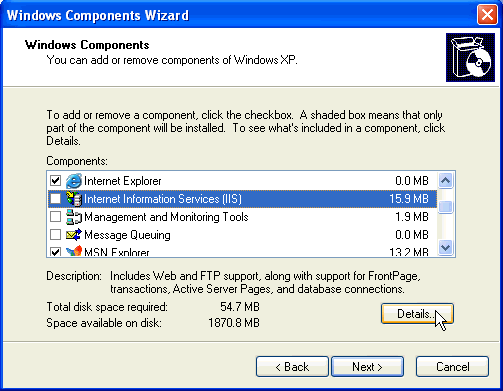
5. In Internet Information Services (IIS), select the check boxes for SMTP Service and World Wide Web Service, and then click OK.
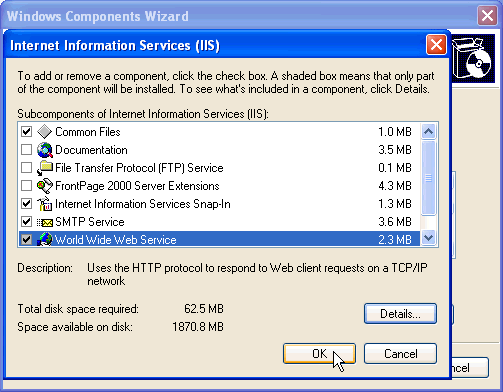
6. In Windows Component selection, ensure that the Internet Information Services (IIS) check box is selected, and then click OK to install the components that you selected.
Windows 7/Vista
1. Go to Control Panel, and then click on Programs. You’ll see a link for “Turn Windows features on or off”.
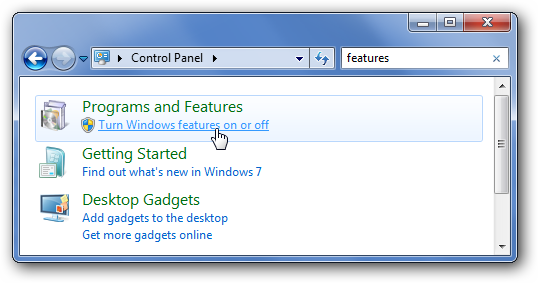
2. If you expand the Internet Information Services tree node, you can see that there are a lot of options beneath it. You will probably want to explore these options, because even if you click on IIS, some of the necessary options for doing development aren’t checked.
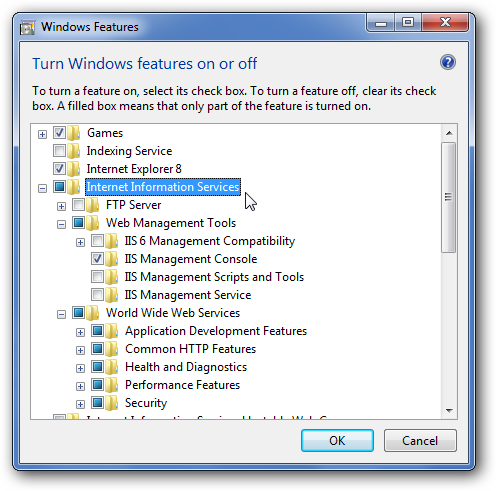
4. Once you’ve gone ahead and checked the items you want, and clicked OK, you’ll see this dialog for a while…
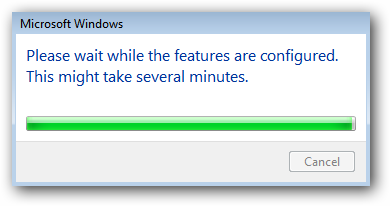
5. Now when you navigate in your browser to localhost (localhost/), you’ll see the new default page
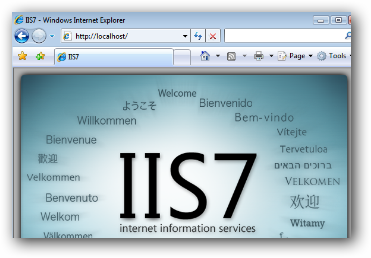
Great, we've installed IIS!
---
Now to install MySQL, PHPMyAdmin.
MySQL
1.Navigate to
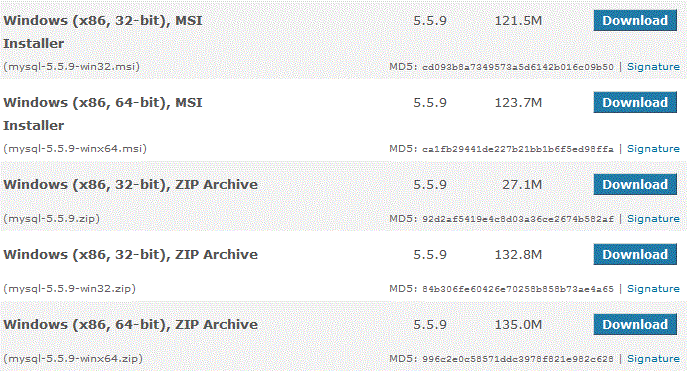
2. Wait for it to download and run it. Now you'll be at the welcome screen.
3. If you accept the Terms and Conditions, click NEXT.
4. Pick your setup choice, but I am picking Typical.
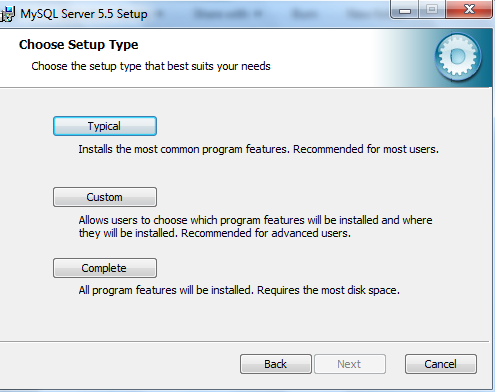
5. Then click Install.
6. Wait, and then you get MySQL Enterprise page; Click Next, and Next again.
7. Now it's installed, Make sure you have the box ticked, so when you click finish, it will pop up with a configuration wizard.
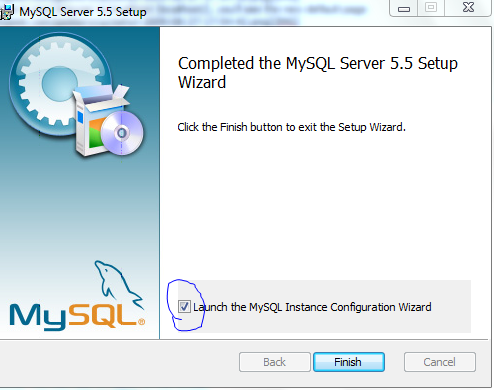
8. Now you get a welcome screen, click Next, and I'm going to pick Standard Configuration
9. Tick Install as a Windows Service, and click Next
10. Create a secure password, and click Next.
11. Now it'll say it's ready to execute, so click Execute!
Wait for that to finish and click Finish, now we've got MySQL installed!
--
PHP
1. Download it here
2. Click Products, then Select PHP and Add it.
3. Now wait for it to install.
PHPMyAdmin
1. Download PHP for IIS here:
2. Use a file extractor program, I'll use WinRar and extract it to Desktop.
3. Then copy the files to C:\inetpub\wwwroot\phpmyadmin
4. Now navigate to C:\inetpub\wwwroot\phpmyadmin and rename "config.sample.inc.php" to "config.inc.php".
5. Open the file in Notepad, and find:
Within the ‘ ’ insert any word, eg: Nathan. The line should look like:
I'm going to go straight to it.
*How to install IIS
Windows XP;
1. Click Start, then Control Panel
2. Double-click Add or Remove Programs.
3. Click Add/Remove Windows Components
4. Click Internet Information Services (IIS) and then click Details.
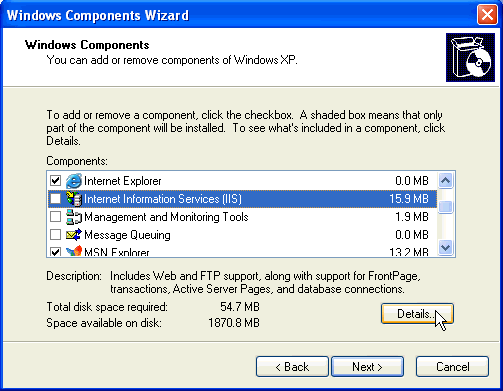
5. In Internet Information Services (IIS), select the check boxes for SMTP Service and World Wide Web Service, and then click OK.
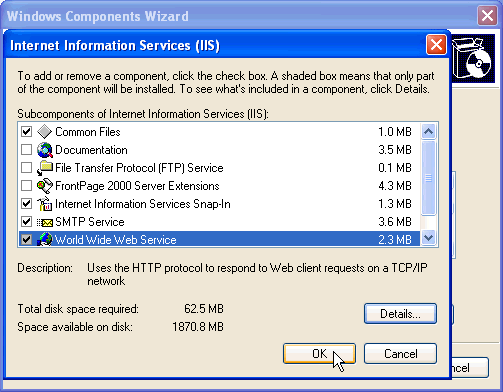
6. In Windows Component selection, ensure that the Internet Information Services (IIS) check box is selected, and then click OK to install the components that you selected.
Windows 7/Vista
1. Go to Control Panel, and then click on Programs. You’ll see a link for “Turn Windows features on or off”.
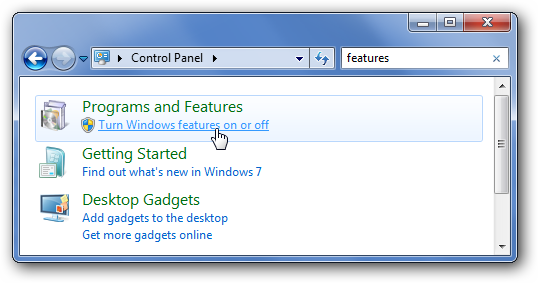
2. If you expand the Internet Information Services tree node, you can see that there are a lot of options beneath it. You will probably want to explore these options, because even if you click on IIS, some of the necessary options for doing development aren’t checked.
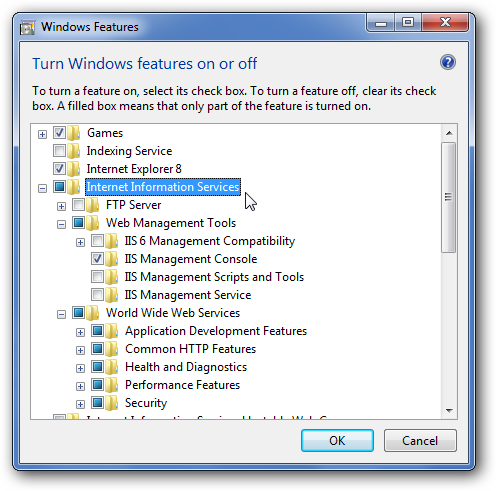
4. Once you’ve gone ahead and checked the items you want, and clicked OK, you’ll see this dialog for a while…
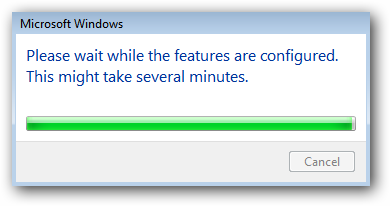
5. Now when you navigate in your browser to localhost (localhost/), you’ll see the new default page
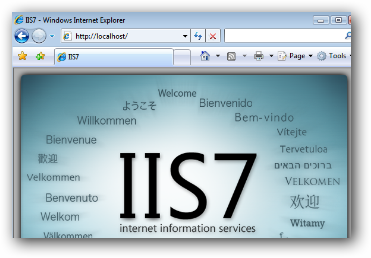
Great, we've installed IIS!
---
Now to install MySQL, PHPMyAdmin.
MySQL
1.Navigate to
You must be registered for see links
and find the download for you.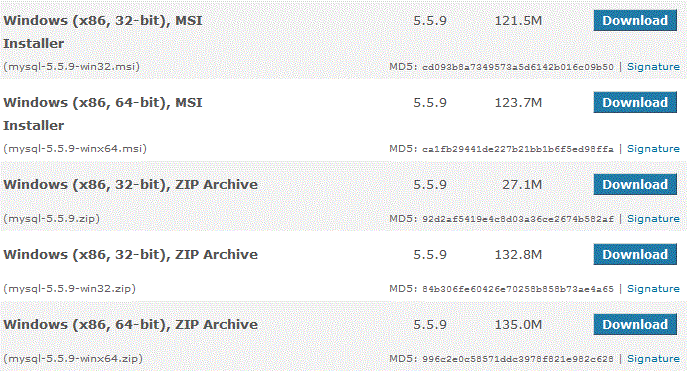
2. Wait for it to download and run it. Now you'll be at the welcome screen.
3. If you accept the Terms and Conditions, click NEXT.
4. Pick your setup choice, but I am picking Typical.
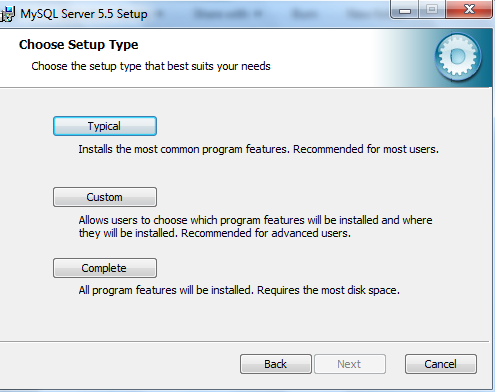
5. Then click Install.
6. Wait, and then you get MySQL Enterprise page; Click Next, and Next again.
7. Now it's installed, Make sure you have the box ticked, so when you click finish, it will pop up with a configuration wizard.
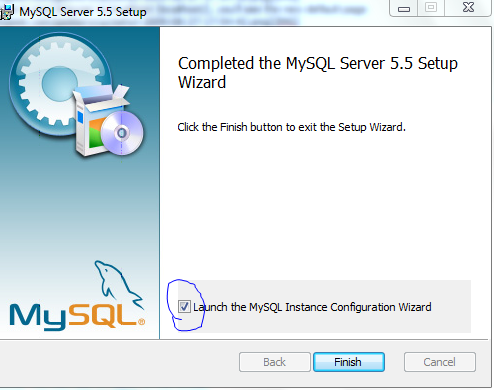
8. Now you get a welcome screen, click Next, and I'm going to pick Standard Configuration
9. Tick Install as a Windows Service, and click Next
10. Create a secure password, and click Next.
11. Now it'll say it's ready to execute, so click Execute!
Wait for that to finish and click Finish, now we've got MySQL installed!
--
PHP
1. Download it here
You must be registered for see links
2. Click Products, then Select PHP and Add it.
3. Now wait for it to install.
PHPMyAdmin
1. Download PHP for IIS here:
You must be registered for see links
2. Use a file extractor program, I'll use WinRar and extract it to Desktop.
3. Then copy the files to C:\inetpub\wwwroot\phpmyadmin
4. Now navigate to C:\inetpub\wwwroot\phpmyadmin and rename "config.sample.inc.php" to "config.inc.php".
5. Open the file in Notepad, and find:
Code:
$cfg['blowfish_secret'] = ‘ ’;
Code:
$cfg['blowfish_secret'] = ‘Nathan’;

 , and 1 more!
, and 1 more!