iHarrison
Member
- Mar 11, 2012
- 321
- 131
Hey everyone,
Today I will be showing you how to install Bukkit on a remote Linux VPS. The same principals can be used if you have Linux installed on your own computer also, but keep in mind that everything is done through SSH/terminal.
Requirements:
Thanks, and enjoy!
Today I will be showing you how to install Bukkit on a remote Linux VPS. The same principals can be used if you have Linux installed on your own computer also, but keep in mind that everything is done through SSH/terminal.
Requirements:
- Linux-powered VPS/PC
- PuTTY or another SSH client (to connect to the VPS console)
- Connect to your server through SSH. Your server host should have provided you with the login details.
- Once you have logged in you should be introduced to a screen like this:
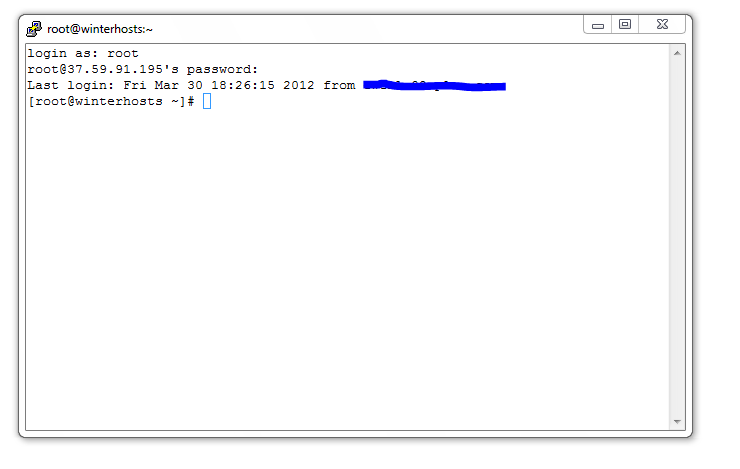
- The next few stages involves typing a few commands into the terminal. First we need to create a folder to store your servers contents in:
Code:mkdir /server - Now let's go inside that directory
Code:cd /server - Now it's time to download the latest bukkit file. What we are about to use here is the wget command, which can be used for downloading files from the internet. Type this:
Code:wget 'http://dl.bukkit.org/latest-rb/craftbukkit.jar' - Now we need to create a .sh script that will keep your server running, whilst your SSH session is still closed. Type:
Code:nano start-server.sh - And put the following inside it:
Code:#!/bin/sh screen java -Xincgc -Xmx1024M -jar craftbukkit-1.2.4-R1.0.jar - Replace the -Xmx1024M with how much RAM you require. So if you wish to use 3GB RAM you would use -Xmx3072M
- If the file we just downloaded is not called craftbukkit-1.2.4-R1.0.jar (as shown in the script) then change it!
- To save the script, press Ctrl+X, then Y and then enter.
- To start your server you do the following:
Code:sh start-server.sh - And there you go! You should be taken to the server console and see your server startup for the first time. Type help for a list of commands if you're unsure what to do when using the console.
- If you close your SSH session and want to return to your console then type:
Code:screen -d -r - You can edit files such as server.properties or ops.txt using the same nano command as we did for the start-server.sh file. You can also install SFTP and access your server's files from here, which is MUCH easier than using the nano command, especially when dealing with large plugins that you need to configure.
Thanks, and enjoy!