Obey
You just played yourself.
- Nov 23, 2013
- 250
- 29
Hi Devbest, I'm gonna show you how to make rounded corners using GIMP.
1. Pick the picture that you want to edit and paste it into GIMP. I'm gonna use a phone as it's the first thing that came to mind.
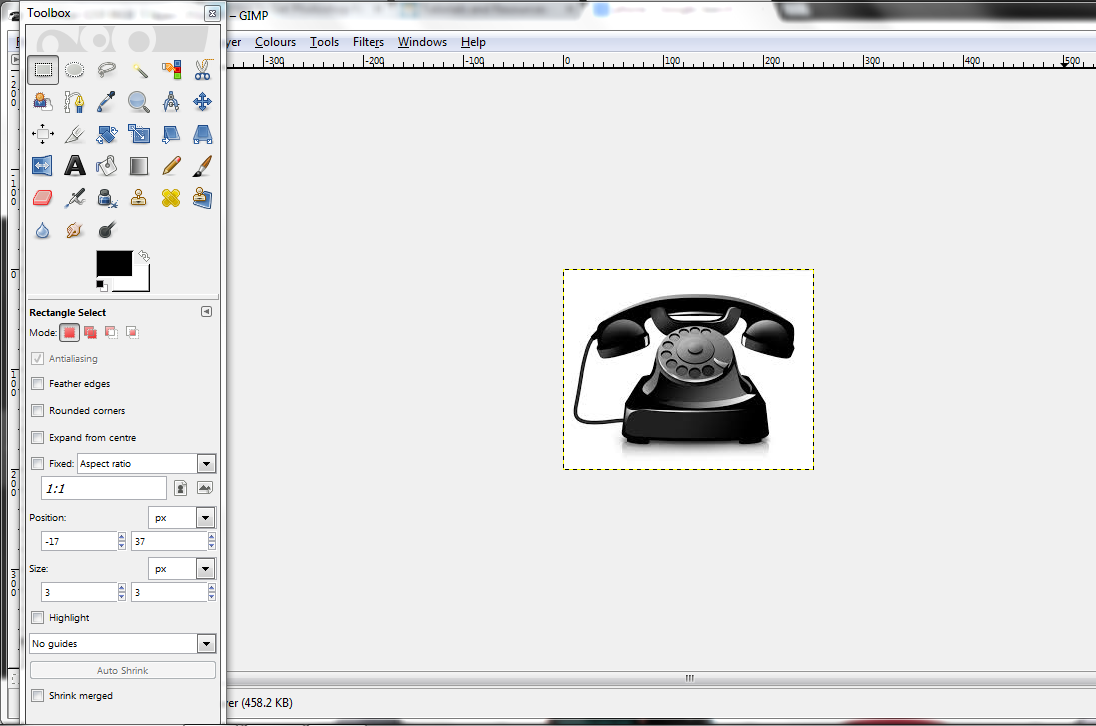
2. Next, go to Layer -> Transparency -> Add Alpha Channel. If it only gives you the option to remove Alpha Channel then you're good to go.
3. Then go to Select -> Rounded Rectangle. A new tab will open up like this:
Select the radius and then click OK. It should come up like this.
4. Go to Select -> Invert. Then click your Delete key.
Should appear like this.
5. Go to File -> Save as and save it as whatever you want BUT it must have .png at the end. For example I'm going to name mine telephone.png
Then click save. If anything else pops up just click OK.
That's it. Phew.
1. Pick the picture that you want to edit and paste it into GIMP. I'm gonna use a phone as it's the first thing that came to mind.
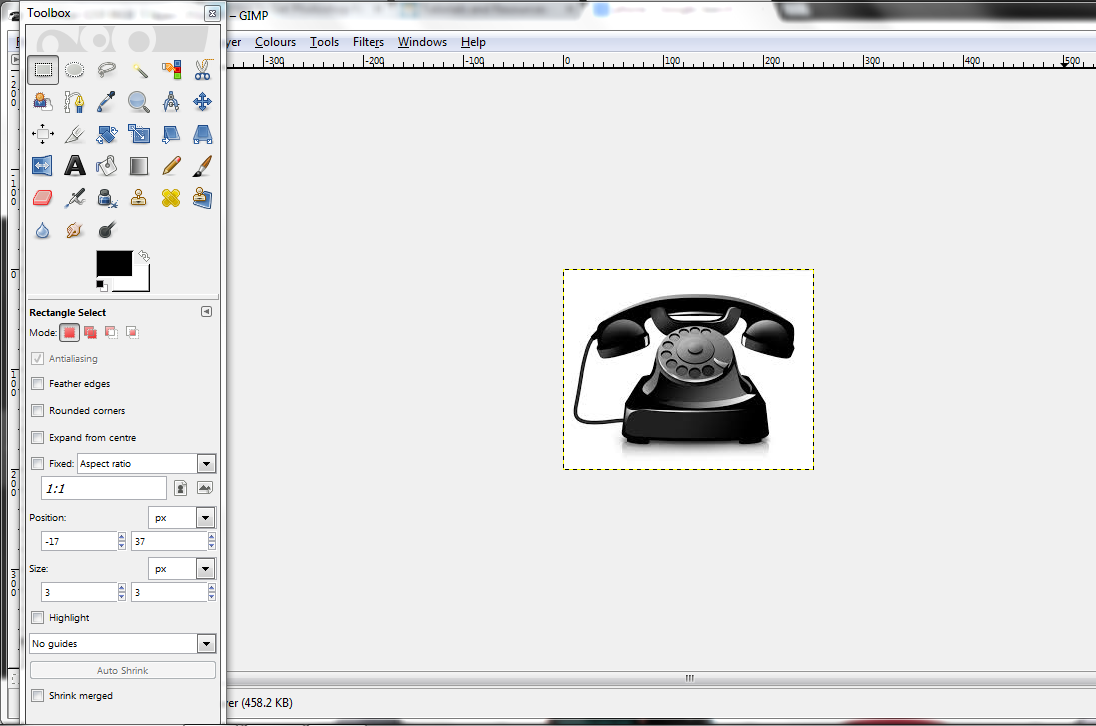
2. Next, go to Layer -> Transparency -> Add Alpha Channel. If it only gives you the option to remove Alpha Channel then you're good to go.
You must be registered for see images attach
3. Then go to Select -> Rounded Rectangle. A new tab will open up like this:
You must be registered for see images attach
Select the radius and then click OK. It should come up like this.
You must be registered for see images attach
4. Go to Select -> Invert. Then click your Delete key.
Should appear like this.
You must be registered for see images attach
5. Go to File -> Save as and save it as whatever you want BUT it must have .png at the end. For example I'm going to name mine telephone.png
You must be registered for see images attach
Then click save. If anything else pops up just click OK.
That's it. Phew.
