Brackston
Member
- Aug 6, 2014
- 232
- 20
Hey guys! I am Brackston and I just got into the retro community. Today I would like to show in a very detailed tutorial on how to create an r63b Habbo retro with the latest UI. Please comment On what to include or how to improve my tutorials. Please note : In this tutorial I will be using XAMPP.
Step 1 - XAMPP
Xampp is the server that your hotel will run on. You can download XAMPP
Download the XAMPP version that suits your computer and once downloaded, open the installer.
You will come to this :

Press next and make sure all the boxes are ticked! Click next again. Select a folder or place where you would like your xampp to be stored. I myself would leave it to be installed where it says already. But for this tutorial, Ill install it into a folder I made on the desktop.
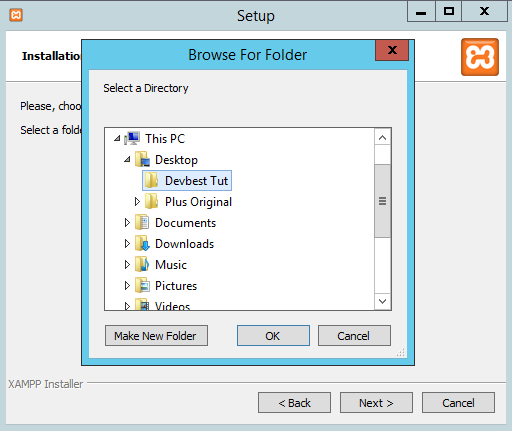
Once you find a place youll like your xampp to install to, click OK and then next.
Untick the Bitnami box when it gives you option. Click next and then next again. Wait until XAMPP fully installs on your computer. Once done, it'll look like this
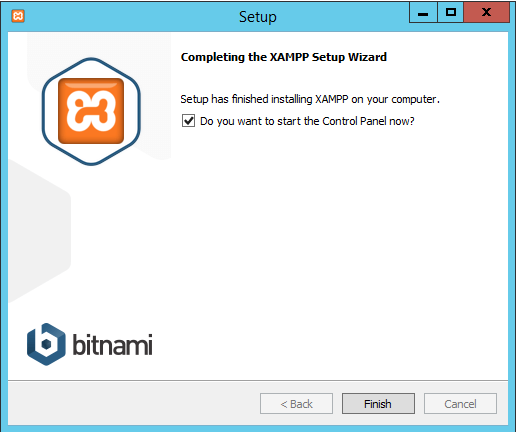
Make sure you tick the "Do you want to open the control panel Now?" box!
Your XAMPP folder will look like this
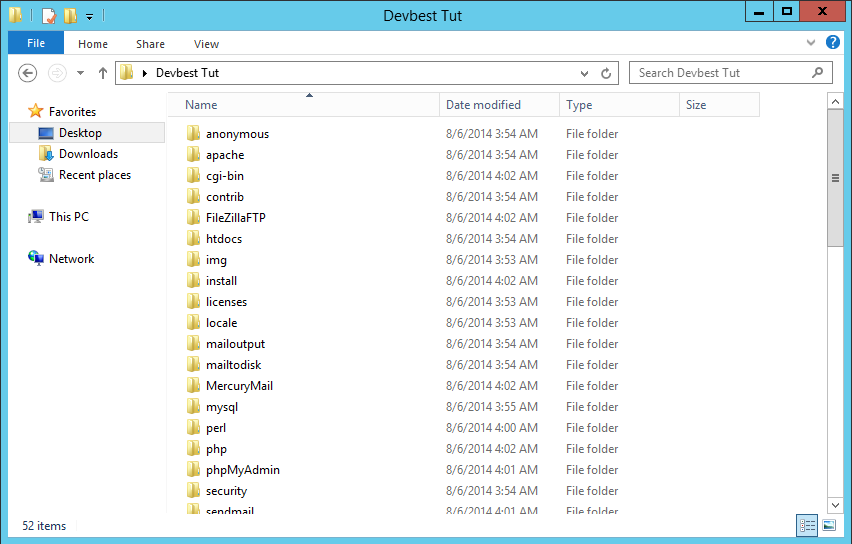
After about 1 minute the control panel will open automatically. It will look like this
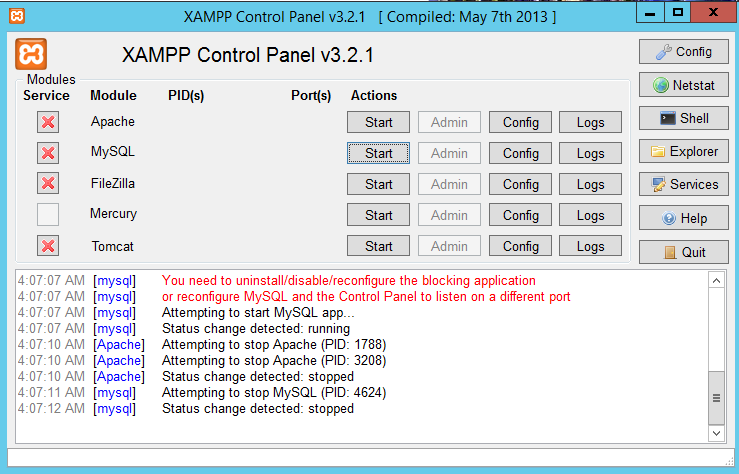
Next to Apache, click Start.
Next to MySQL, click Start.
Now go to your browser and type in localhost as the link. Just localhost , no .com or .org
It will take you to a page like this
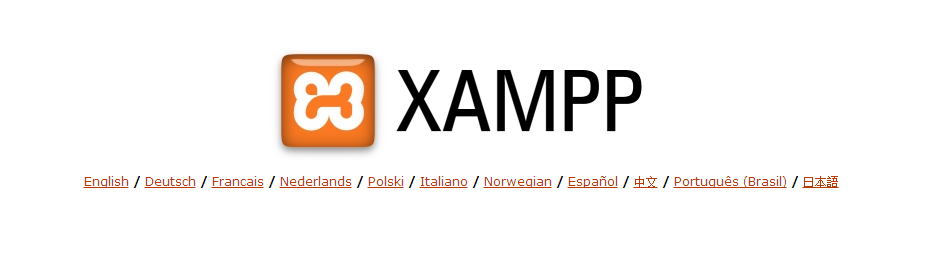
Select your language and it will take you to a page like this
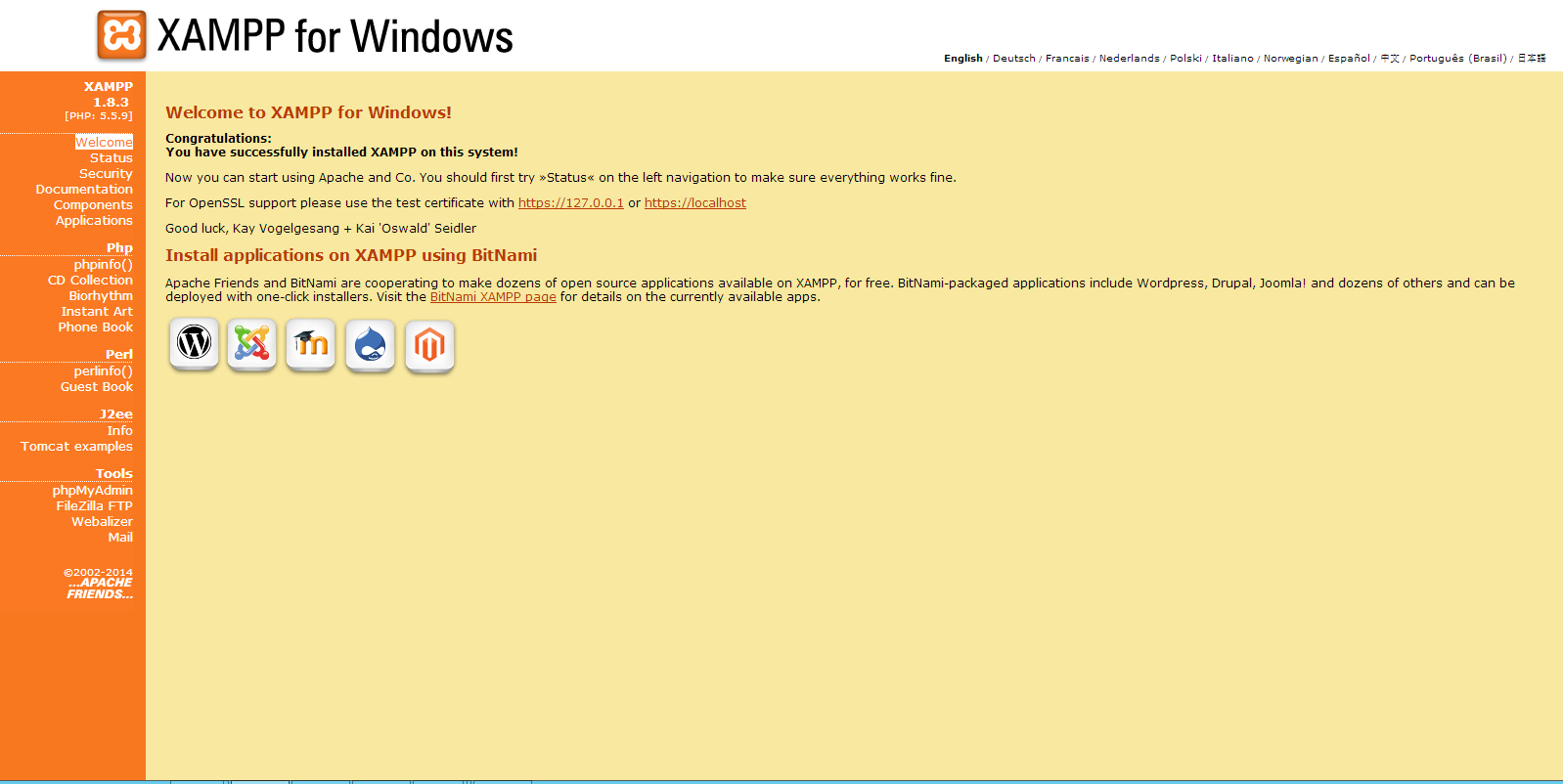
Click security on the left hand side. Click on the link it gives you here
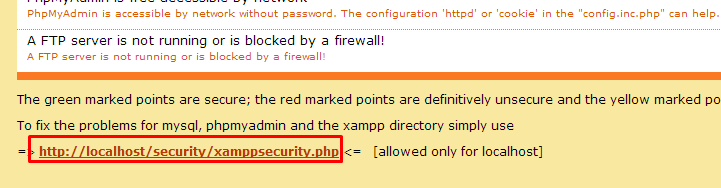
It will take you to this, password changing.
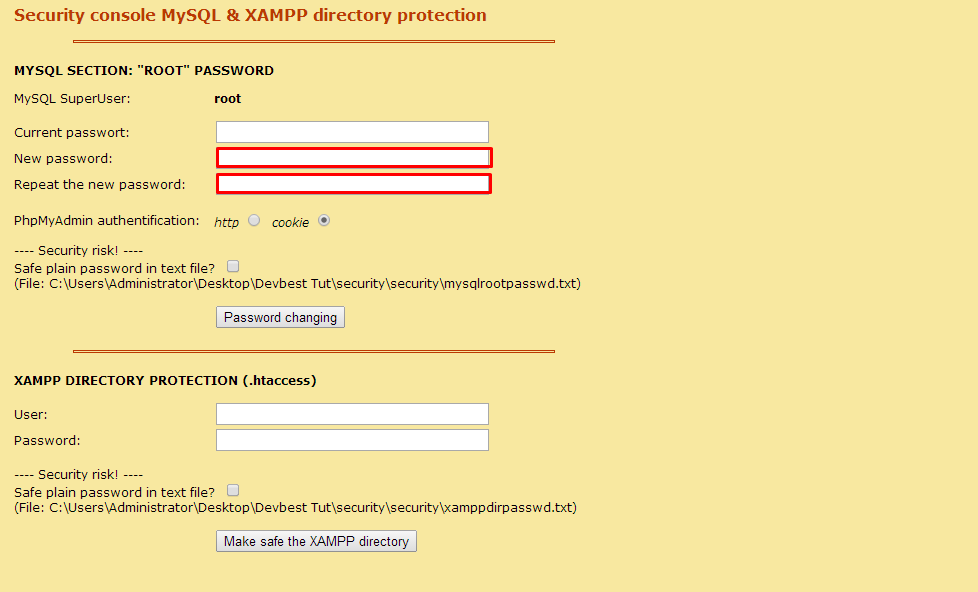
The current password is nothing, so leave that blank. Make the new password something secure and something you'll remember, because you need the password for later!
Once you filled the password and repeat the password, click password changing. If you do it right It will say password changed successfully.
Step 2 - Navicat and Database
Navicat will be where you hotel database is held. You can download navicat
Download the navicat version suitable for your computer.
Open the installer that looks like this
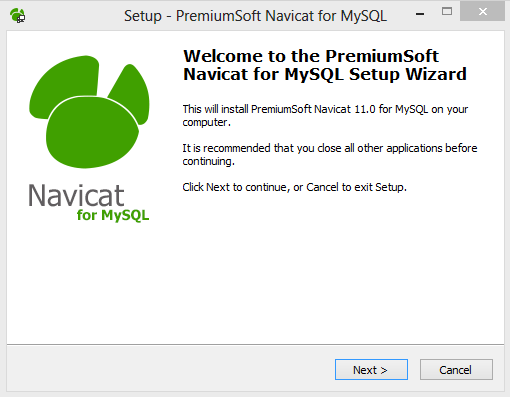
Click next and select I accept the agreement. Like xampp, select a place you want to install it too. Press next then make sure create a desktop icon is clicked. Press next then Install. Wait until it installs. Once done click finish.
Next go onto your desktop and click the navicat icon. Itll look like this when it does
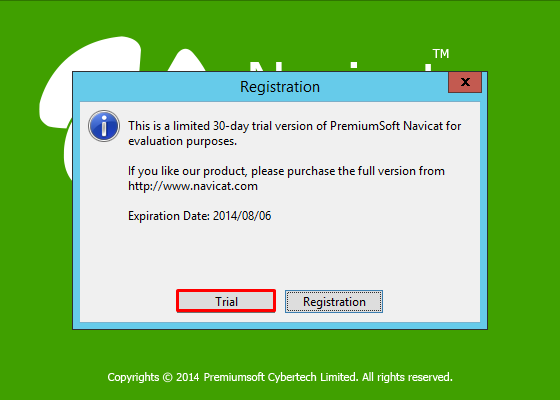
Click trial and let it load up.
Alright so now you'll come across this
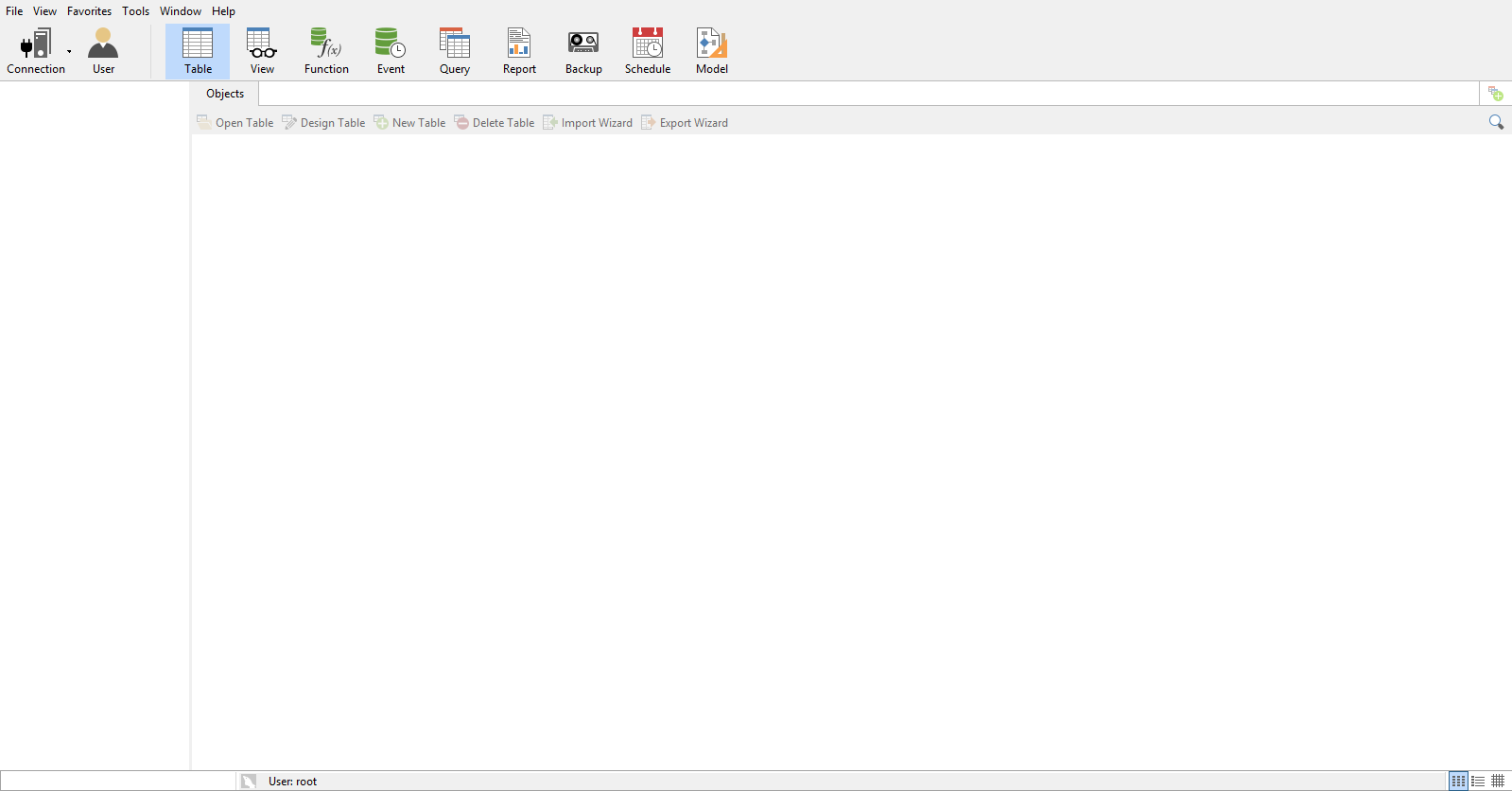
Click on Connection in the top left corner, and then MySQL.
You will come to this
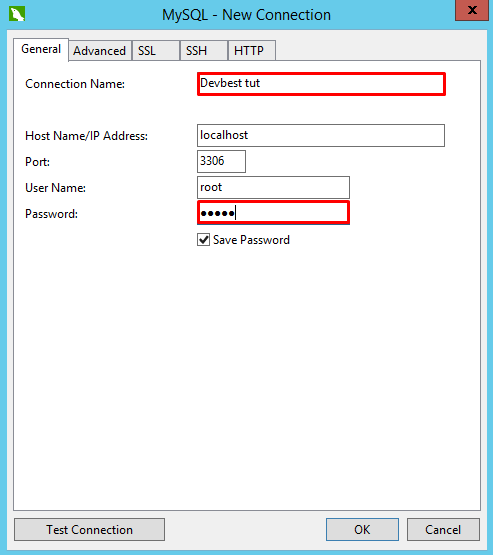
Only edit the details in the red boxes that I put. Connection name can be anything, but the password must be the one you set on localhost/security .
Click OK.
You will see your connection name pop up on the left, double click it and let it connect.
You will now come to this
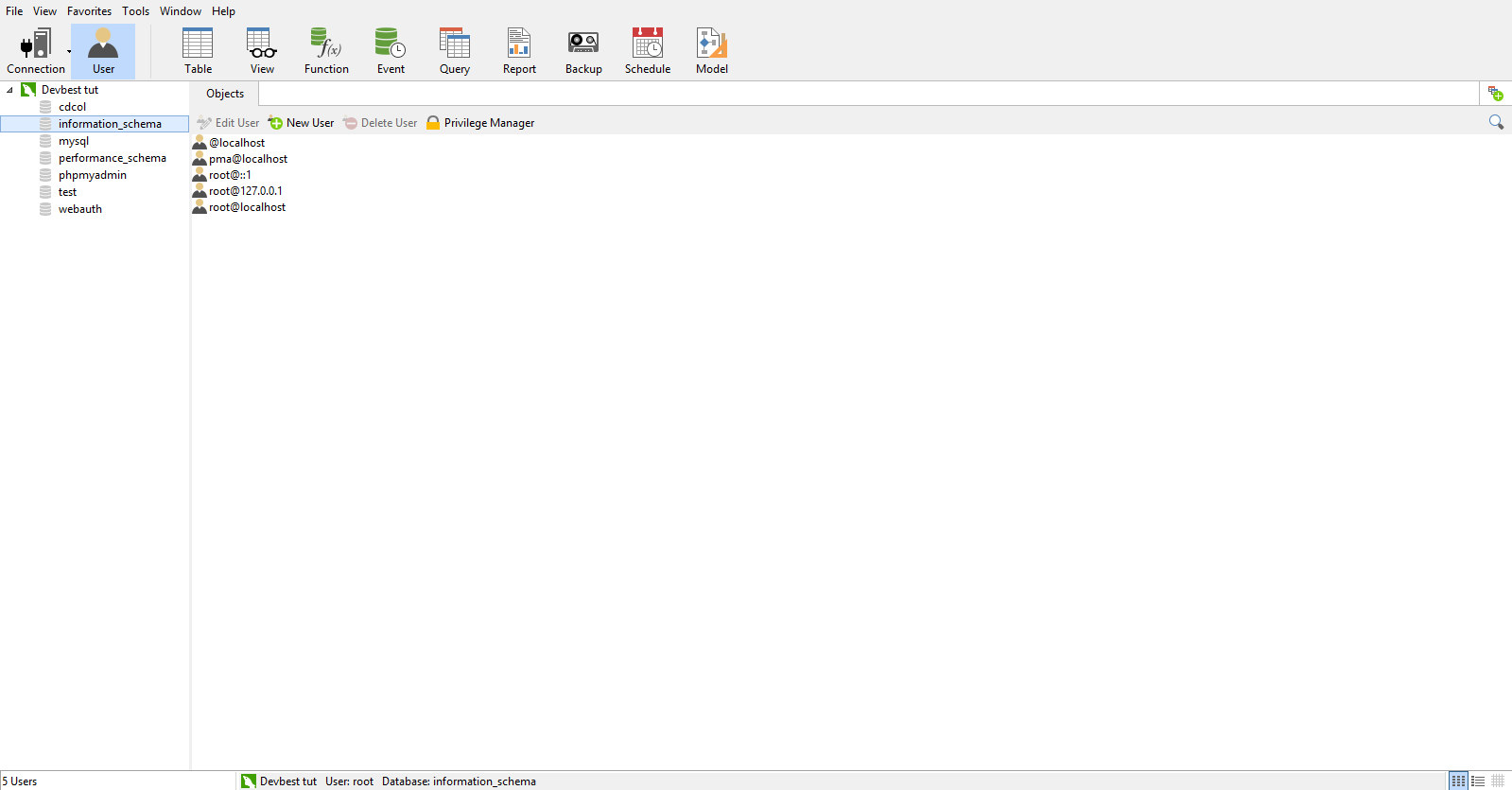
Right click your connection name ( mine being devbest Tut) and click New Database .
Make the database name r63B and leave everything else
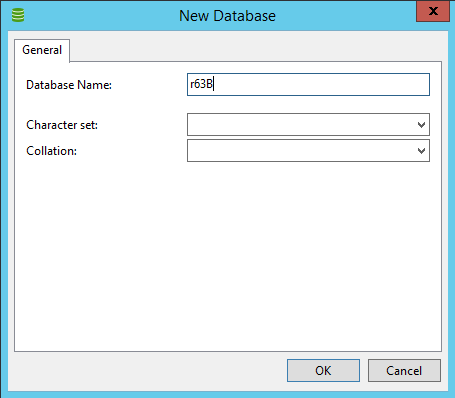
Now click OK
Next double click on r63B on the left hand side. then click tables.
Up the top click Query, then new query.
Youll come to this
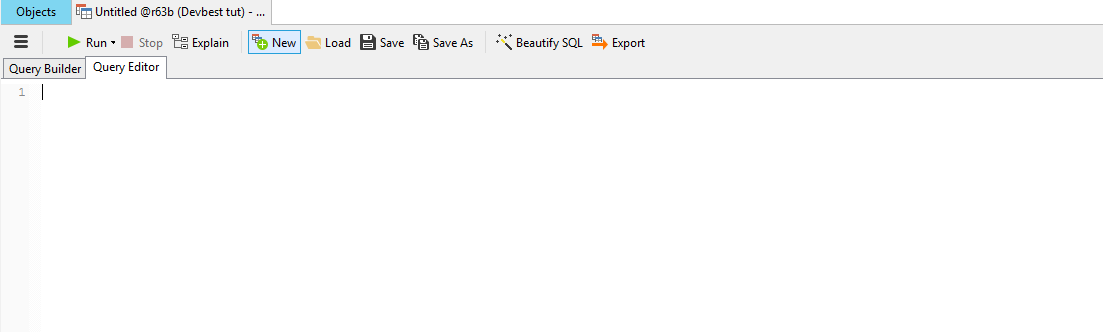
Now go to
Go back to navicat and do ctrl+v to paste all the code from the hotel.sql to the navicat. When all the code loads in navicat it would look like this
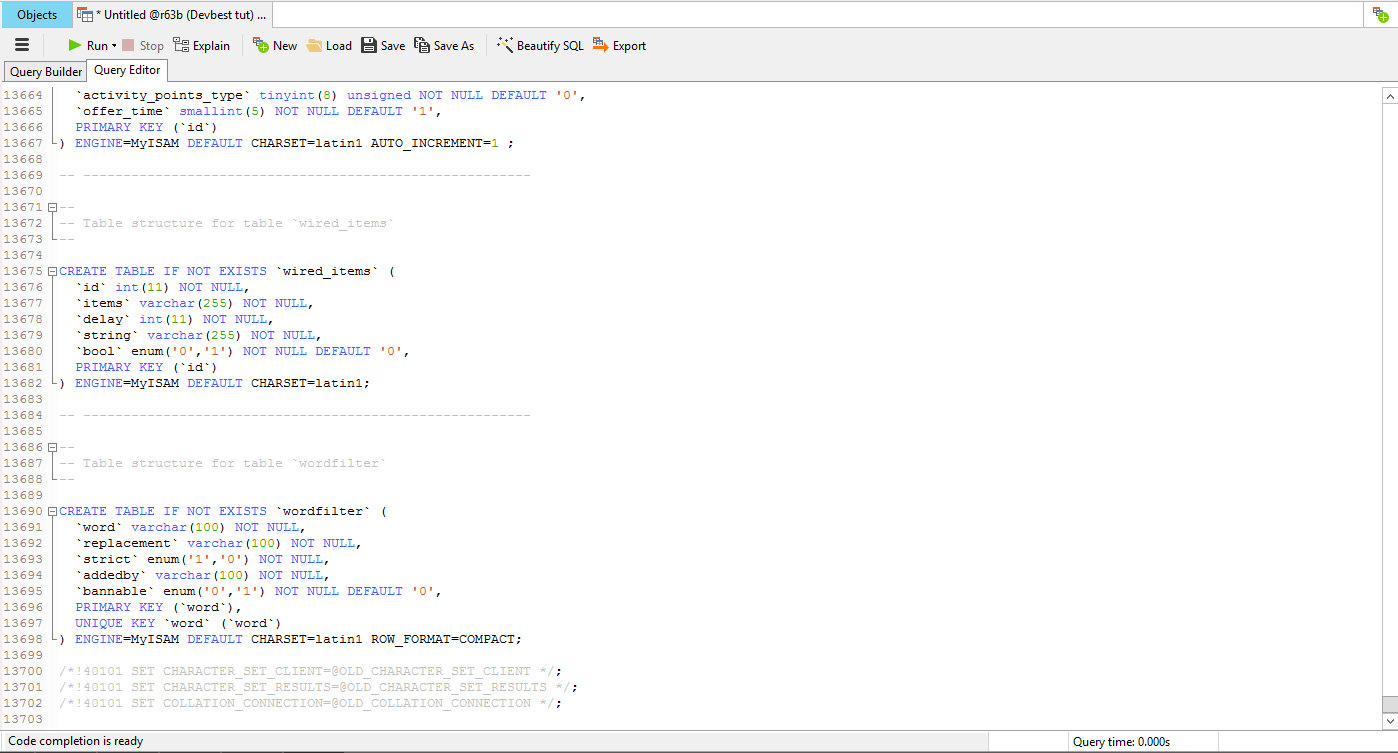
Now up the top, click run. At the bottom, you will see a dialog of it while its going into navicat.
When its done (in about 20seconds), to make sure its done (because you dont want a half done database), the Stop button at the top would go unclickable and will get dimmer. That shows that its finished.
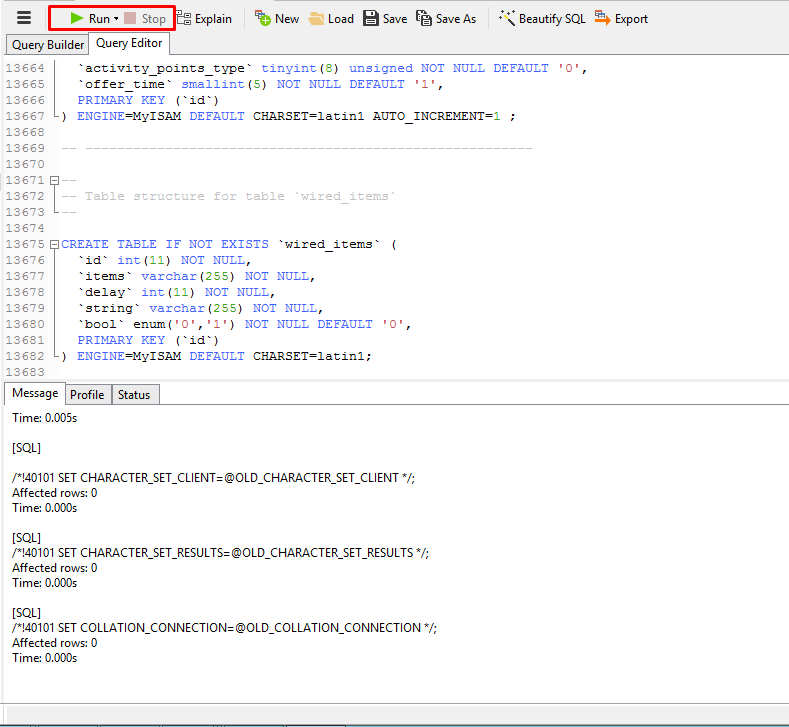
Alright now your database has been imported. Nice!
Step 3 - CMS / htdocs
Alright guys this is where you have to listen up. The CMS is short for Content Management System. This is the website design on retros. Today I will be giving you my revcms edit. It is a massive file so be patient. Please note : The SWFS are included in the CMS files (game)
Download my revcms edit (removed)
Download it and wait until its done. I recommend pretty good internet to download this.
Once its done downloading, go to where you installed XAMPP/the folder you made it install to. Enter it, then open htdocs
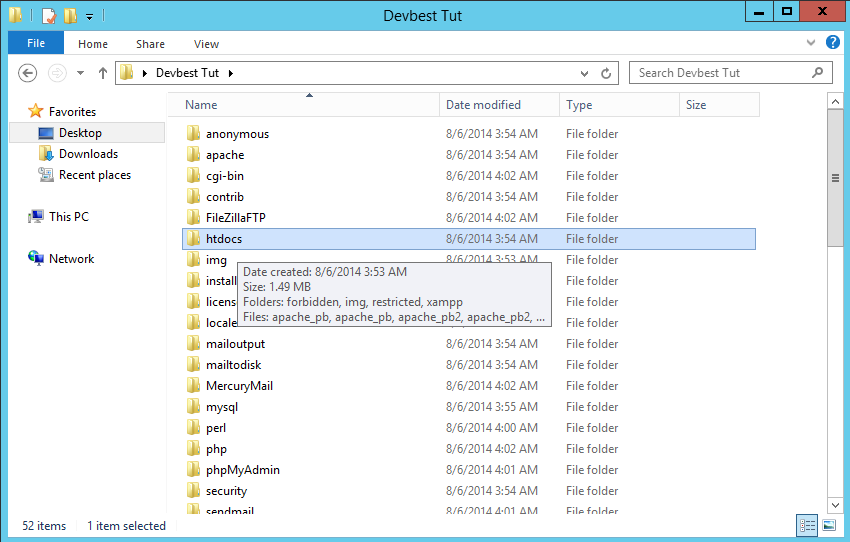
Delete that folder, and go to your downloads folder on your computer. Open the htdocs folder you just downloaded (note you must download winrar before opening it, if you dont have it just google for it its free) and it will look like this
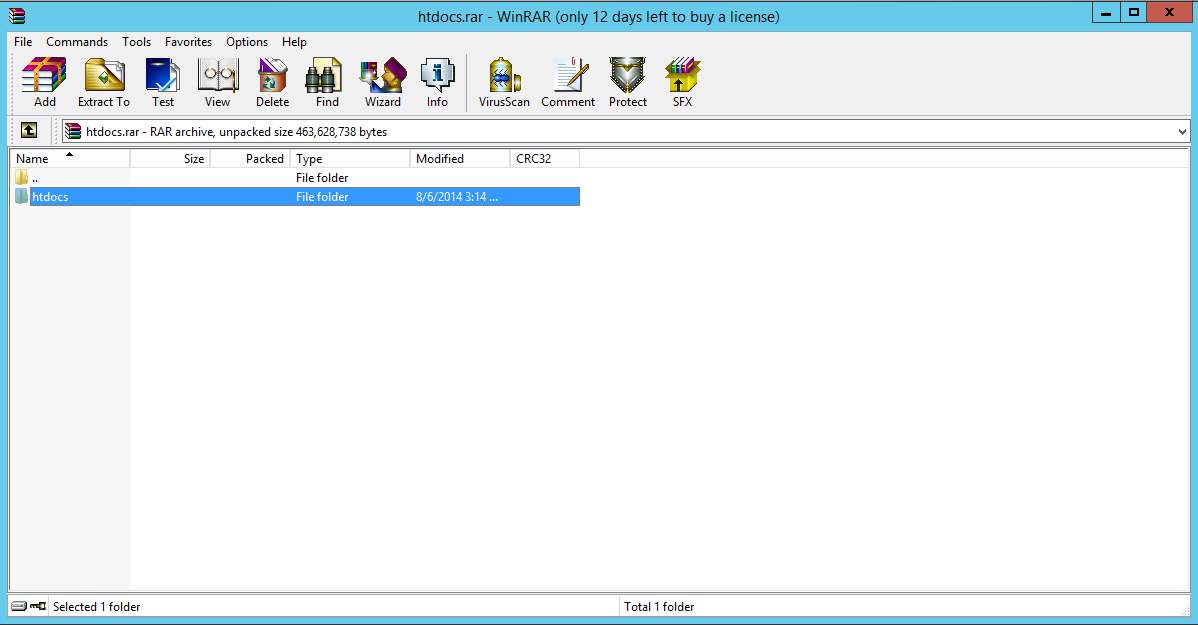
Click on htdocs like above, then click Extract To up the top. It will open a dialog up to show you where you want to put that file. Choose the folder where you installed XAMPP to and has all those files. click okay and let it extract. Once its done, your htdocs folder in your XAMPP folder should look like this when you open it up
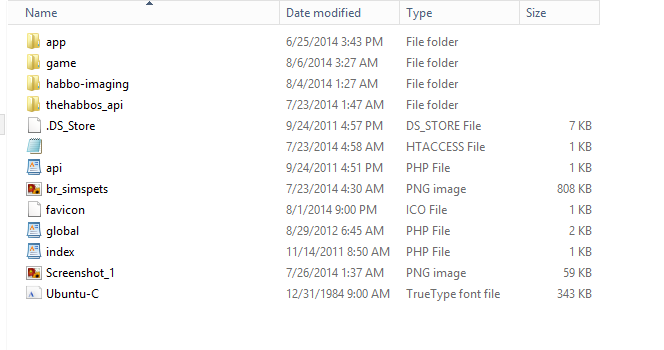
Alright now go into app > tpl > Management . Open it up in wordpad or microsoft word and where it says YOUR LOCALHOST/SECURITY PASSWORD GOES HERE , fill in the password you set. The Database name should be r63B . Once it has been edited click save. It should look like this. Please note : My password will be different to yours
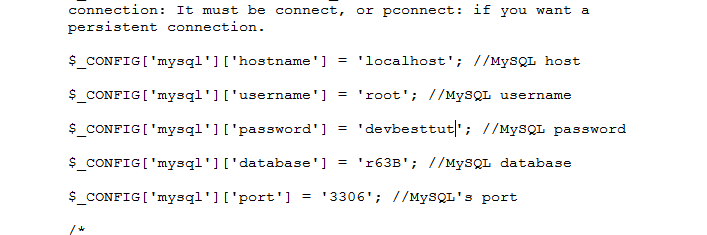
Alright so now you need the emu. Onto step 4!
Step 4 - Emulator
The emulator runs your hotel. Download it
Download the emulator, and once done, open up the winrar file. Do the same as the CMS/htdocs, extract the plus emu folder, but this time not to where you installed XAMPP. just extract to your desktop. Once done open up the files. go SilverWave Emulator > bin > debug then config.ini . open it up and change the database name to r63B and MySQL password to the one you set on localhost/security.
Step 5 - Habbo.swf and external_flash_texts
Alright guys now go back to your htdocs then >game > externals flash texts . Open it up and do ctrl+a then backspace it all. Go to
Once its extracted, go to your htdocs > game and rename the RELEASE63-201401301855-255051757 to Habbo
Step 6 - Run the emu and have fun!
Now go back to your desktop, then go to Plus Emulator , Silverwave emu , bin, debug, the open weblink. If you have set everything up correctly, once loaded, the emu will show this
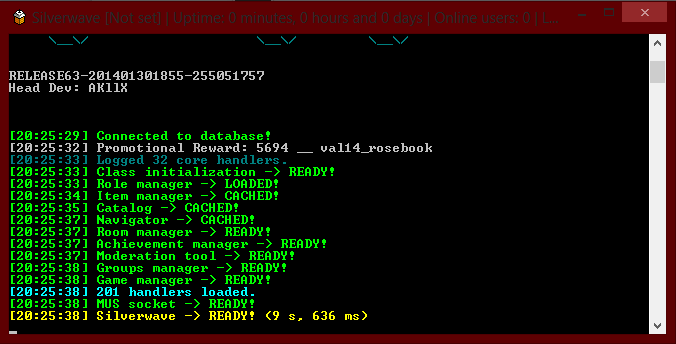
Now search in your browser
your hotel will appear. Register, and enjoy. to rank yourself go into navicat, then go to the users table. Refresh it with the button at the bottom then find your name. Next to it find the rank column. change your rank from 1 to 9. You are now owner.
Thanks for reading and using my tut, and goodluck with your hotels. Adios!
Step 1 - XAMPP
Xampp is the server that your hotel will run on. You can download XAMPP
You must be registered for see links
Download the XAMPP version that suits your computer and once downloaded, open the installer.
You will come to this :

Press next and make sure all the boxes are ticked! Click next again. Select a folder or place where you would like your xampp to be stored. I myself would leave it to be installed where it says already. But for this tutorial, Ill install it into a folder I made on the desktop.
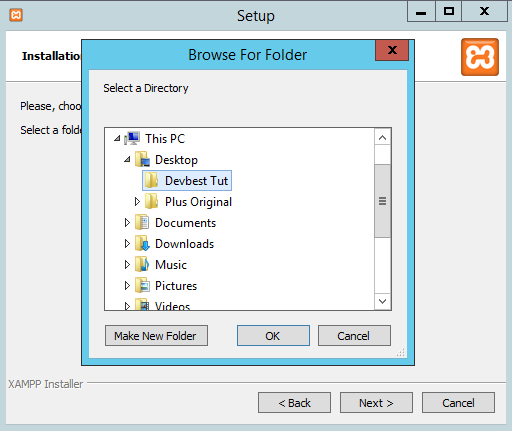
Once you find a place youll like your xampp to install to, click OK and then next.
Untick the Bitnami box when it gives you option. Click next and then next again. Wait until XAMPP fully installs on your computer. Once done, it'll look like this
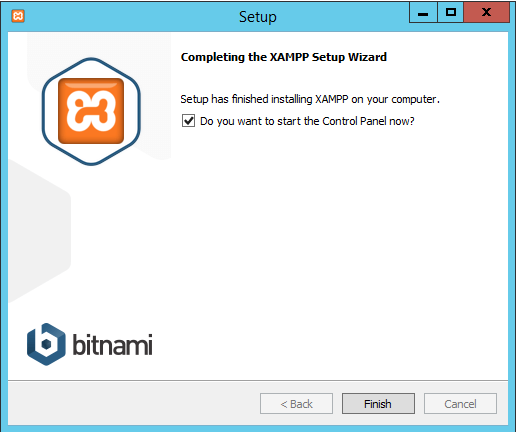
Make sure you tick the "Do you want to open the control panel Now?" box!
Your XAMPP folder will look like this
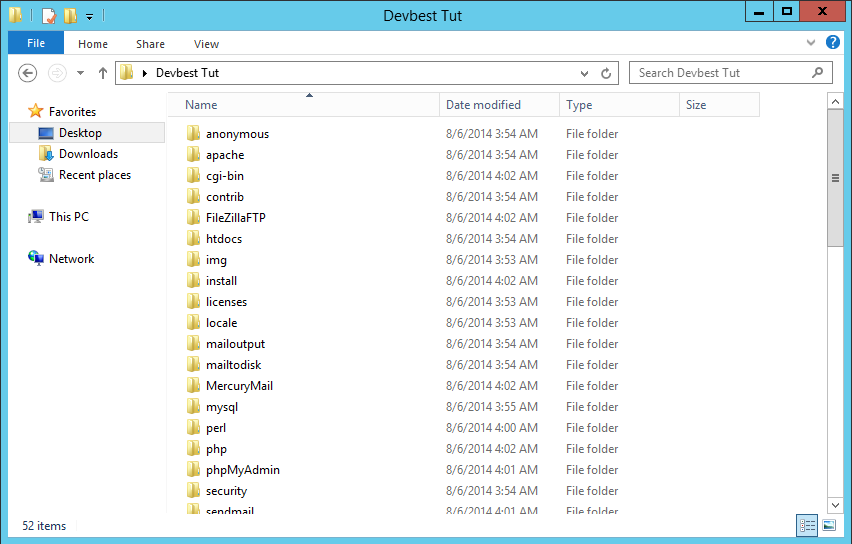
After about 1 minute the control panel will open automatically. It will look like this
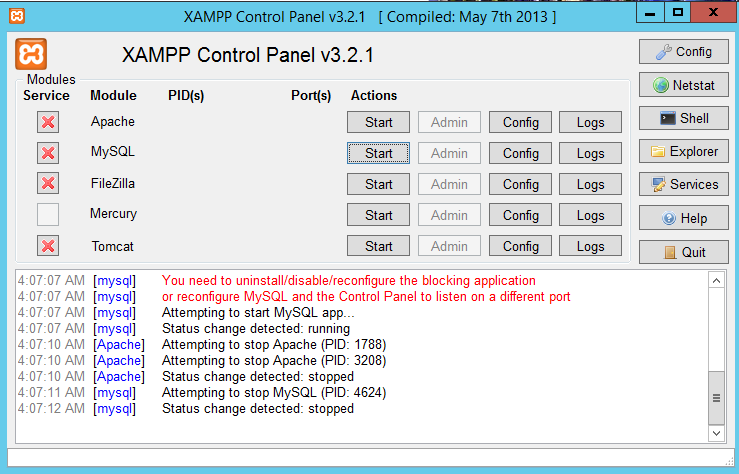
Next to Apache, click Start.
Next to MySQL, click Start.
Now go to your browser and type in localhost as the link. Just localhost , no .com or .org
It will take you to a page like this
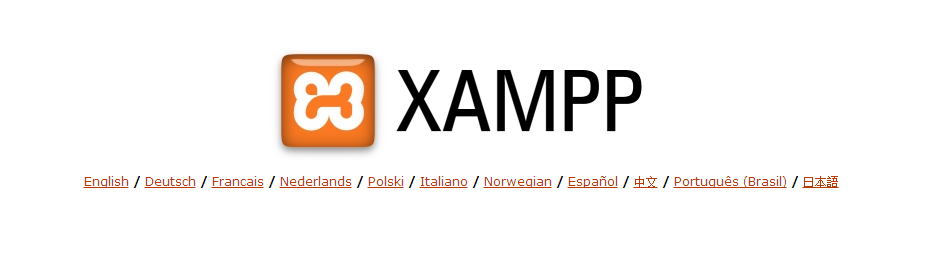
Select your language and it will take you to a page like this
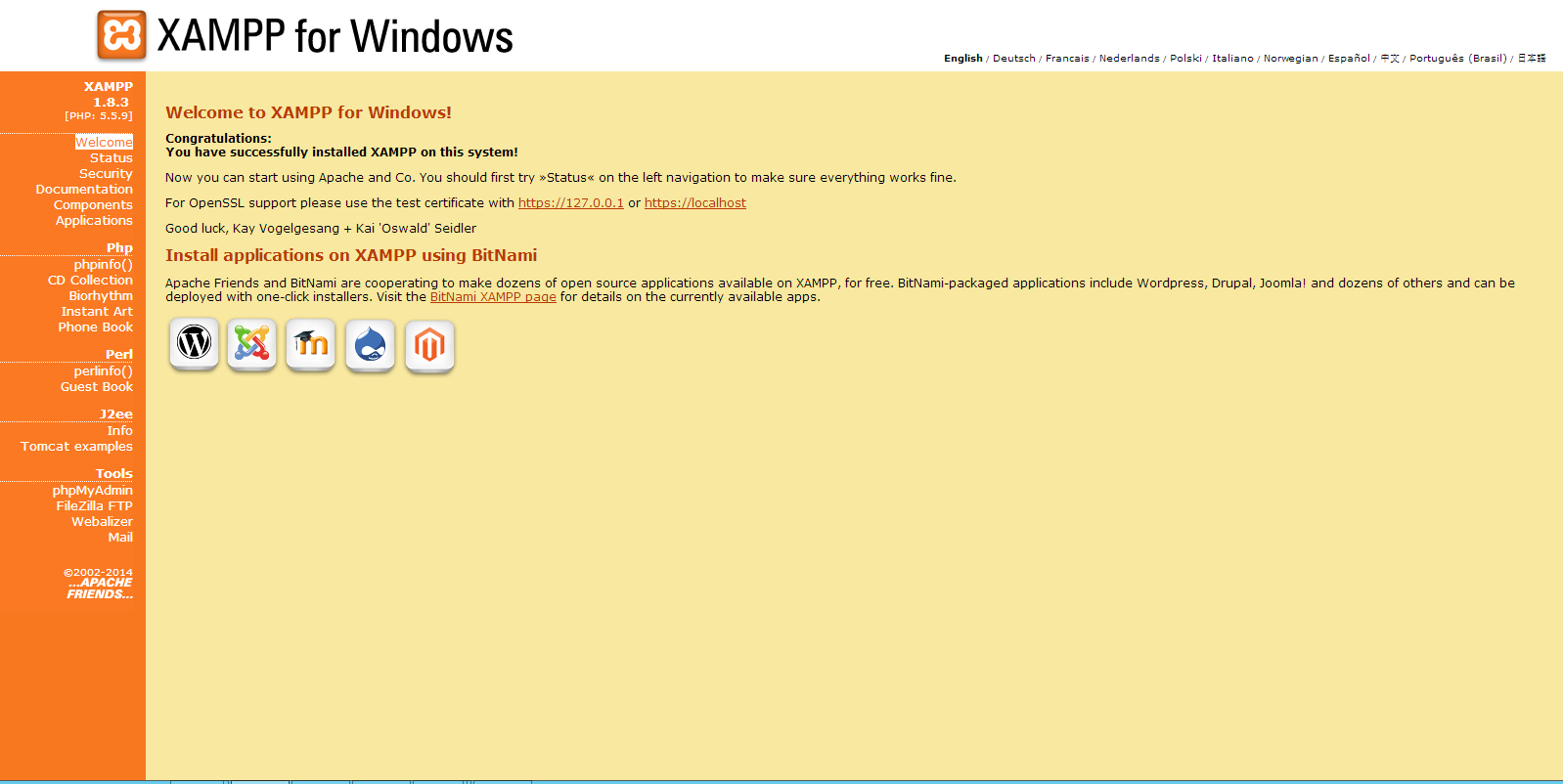
Click security on the left hand side. Click on the link it gives you here
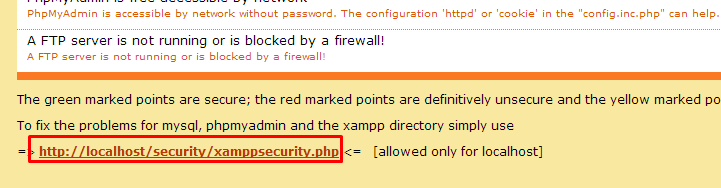
It will take you to this, password changing.
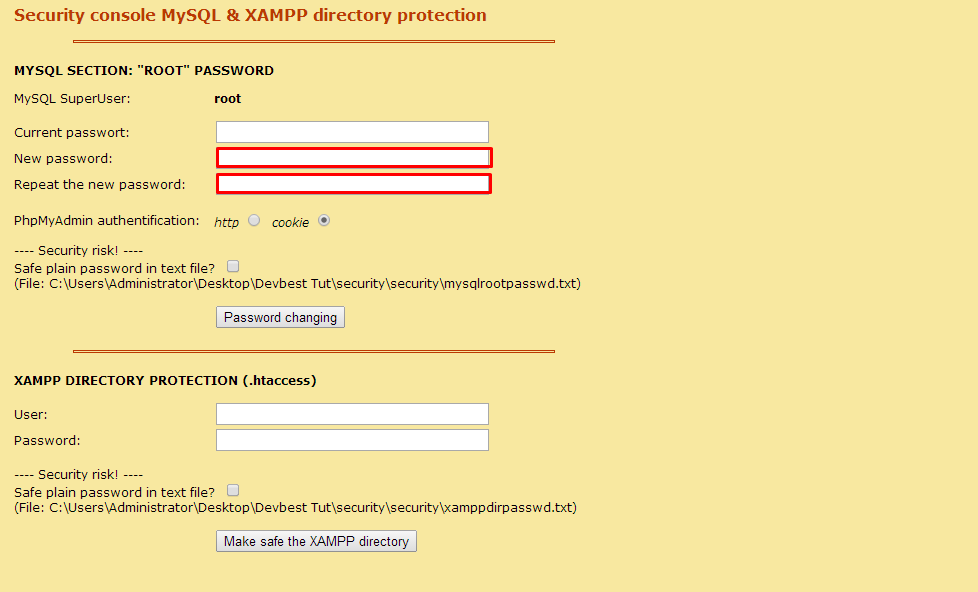
The current password is nothing, so leave that blank. Make the new password something secure and something you'll remember, because you need the password for later!
Once you filled the password and repeat the password, click password changing. If you do it right It will say password changed successfully.
Step 2 - Navicat and Database
Navicat will be where you hotel database is held. You can download navicat
You must be registered for see links
Download the navicat version suitable for your computer.
Open the installer that looks like this
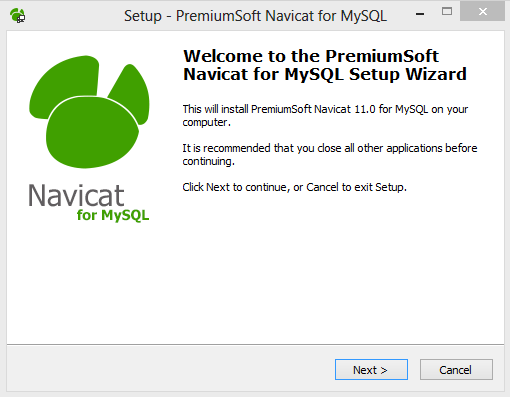
Click next and select I accept the agreement. Like xampp, select a place you want to install it too. Press next then make sure create a desktop icon is clicked. Press next then Install. Wait until it installs. Once done click finish.
Next go onto your desktop and click the navicat icon. Itll look like this when it does
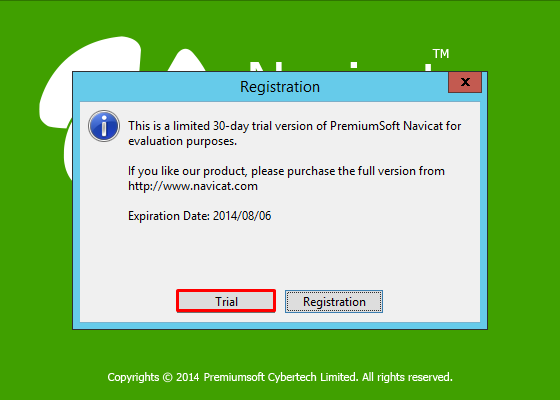
Click trial and let it load up.
Alright so now you'll come across this
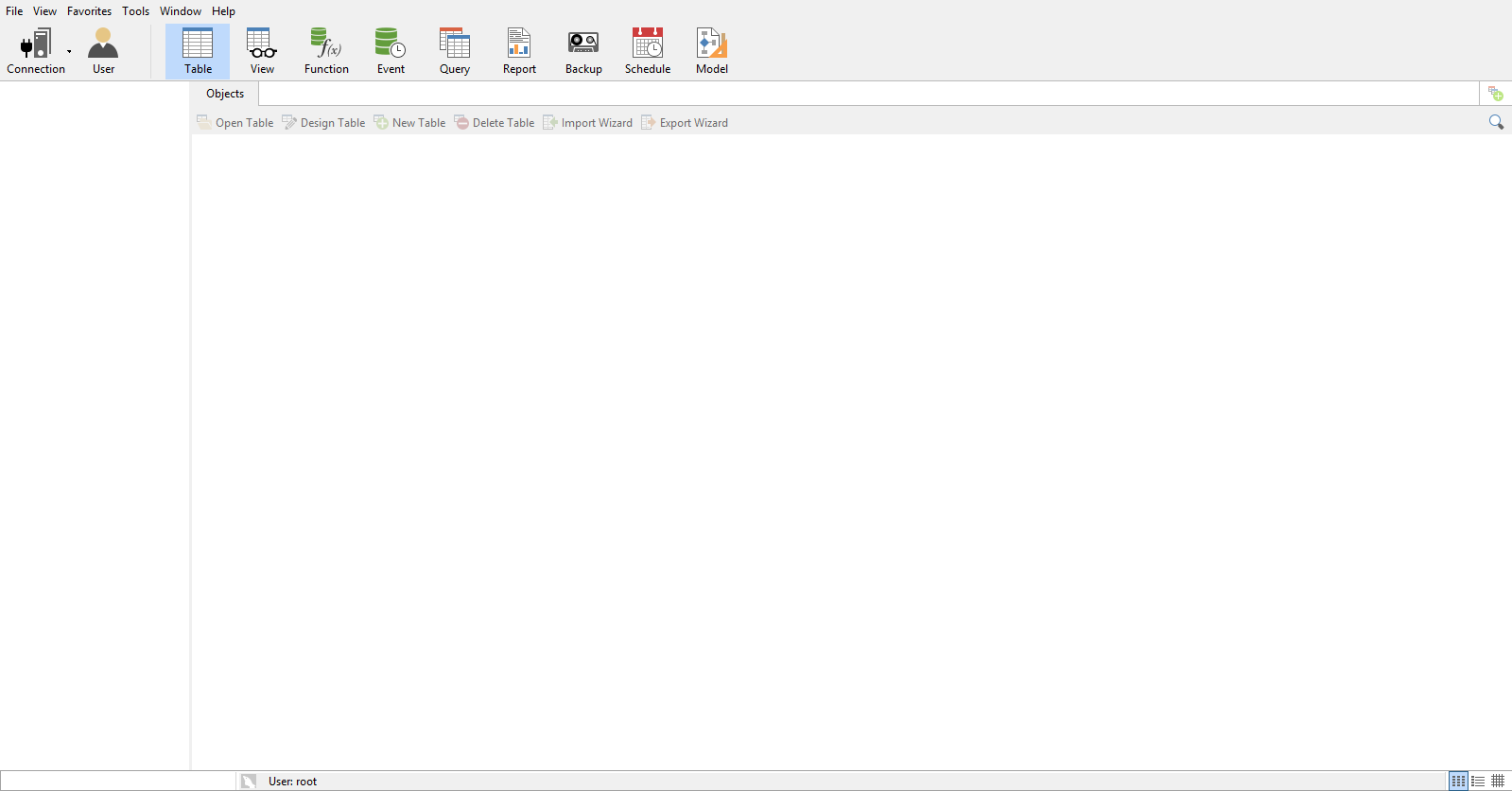
Click on Connection in the top left corner, and then MySQL.
You will come to this
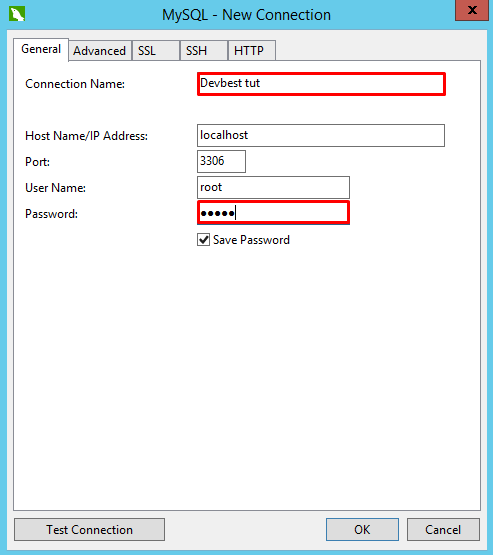
Only edit the details in the red boxes that I put. Connection name can be anything, but the password must be the one you set on localhost/security .
Click OK.
You will see your connection name pop up on the left, double click it and let it connect.
You will now come to this
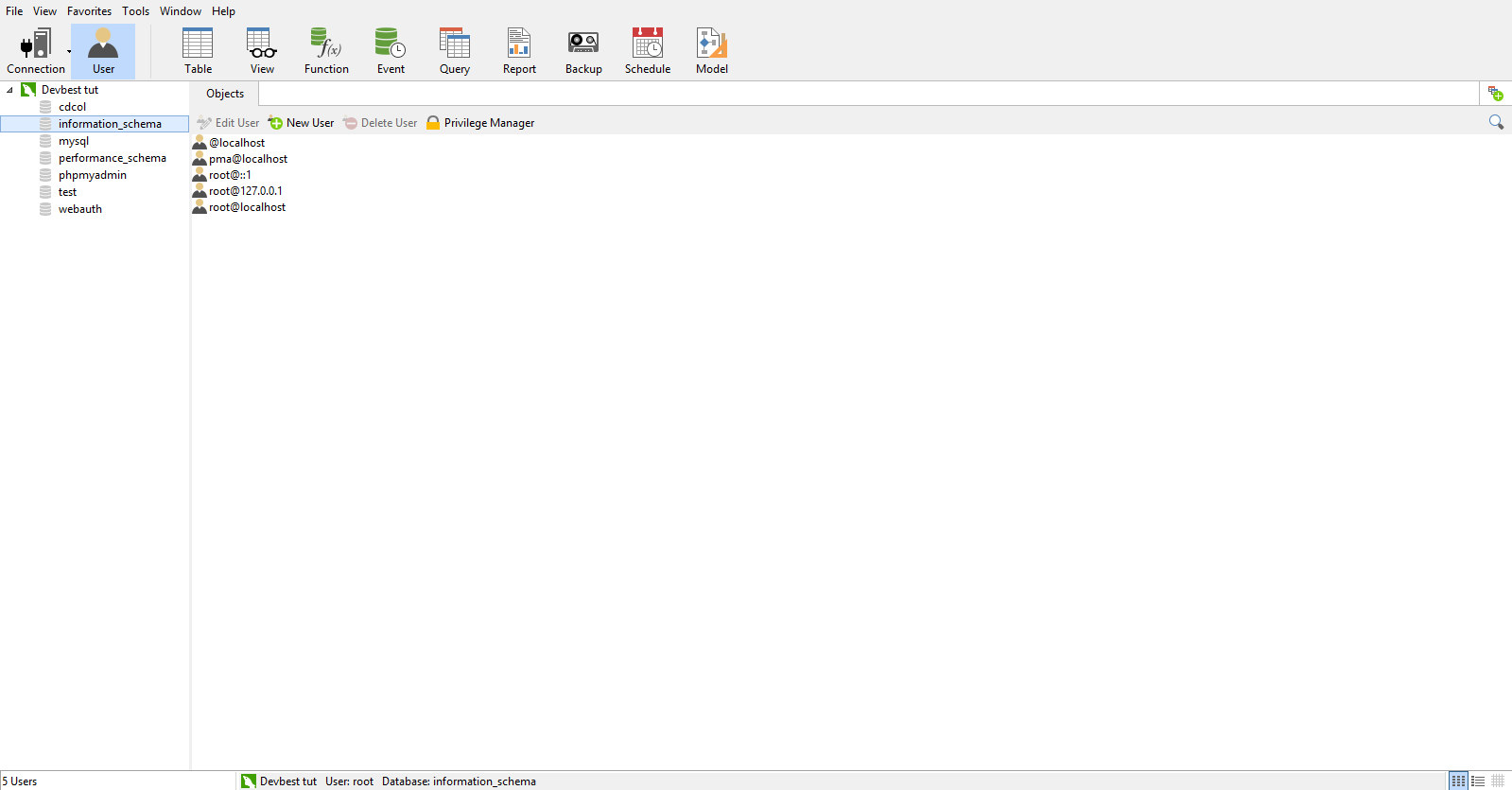
Right click your connection name ( mine being devbest Tut) and click New Database .
Make the database name r63B and leave everything else
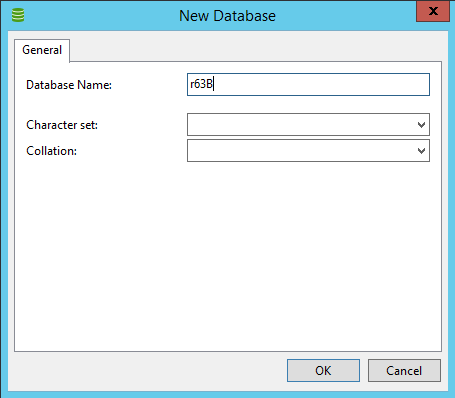
Now click OK
Next double click on r63B on the left hand side. then click tables.
Up the top click Query, then new query.
Youll come to this
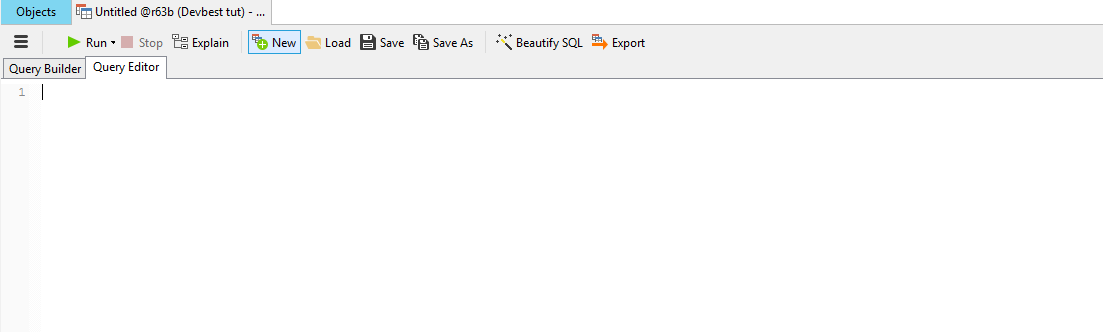
Now go to
You must be registered for see links
and download it. Open the file up and do ctrl+a then ctrl+cGo back to navicat and do ctrl+v to paste all the code from the hotel.sql to the navicat. When all the code loads in navicat it would look like this
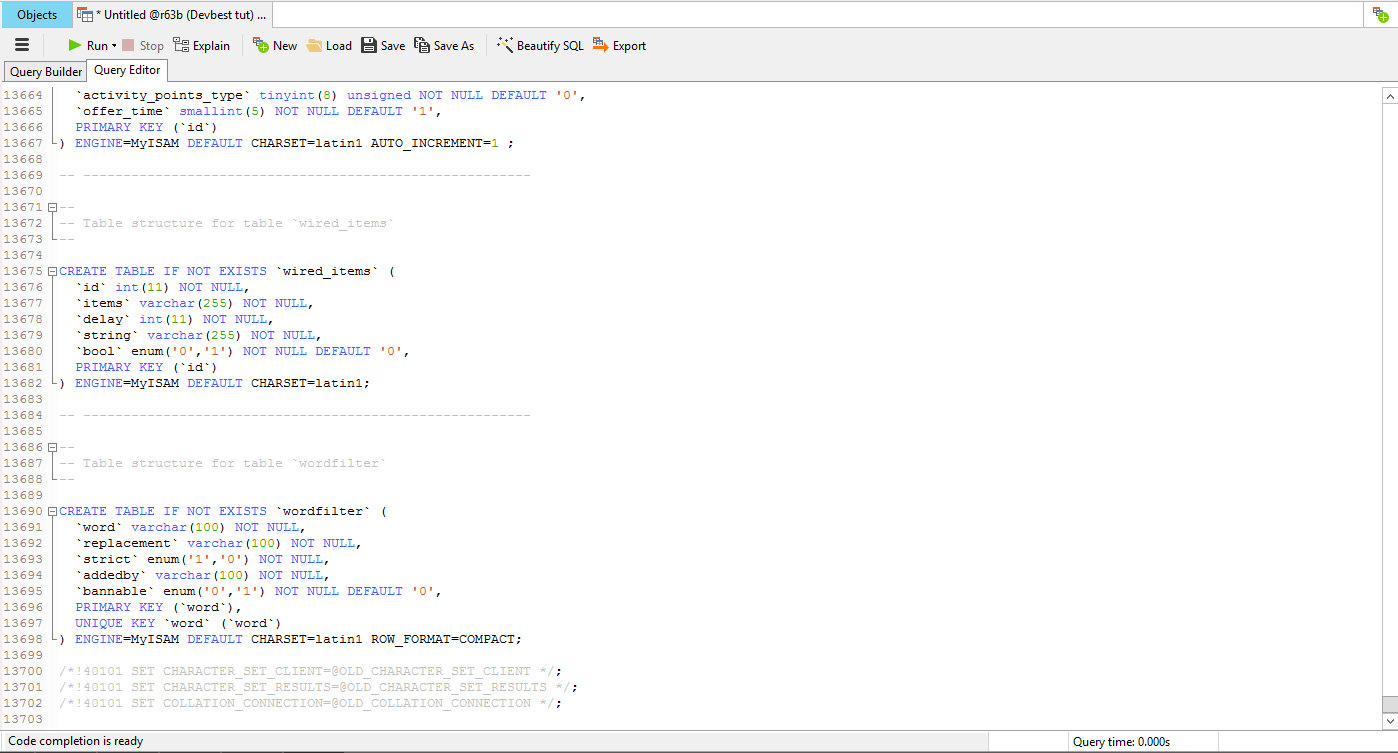
Now up the top, click run. At the bottom, you will see a dialog of it while its going into navicat.
When its done (in about 20seconds), to make sure its done (because you dont want a half done database), the Stop button at the top would go unclickable and will get dimmer. That shows that its finished.
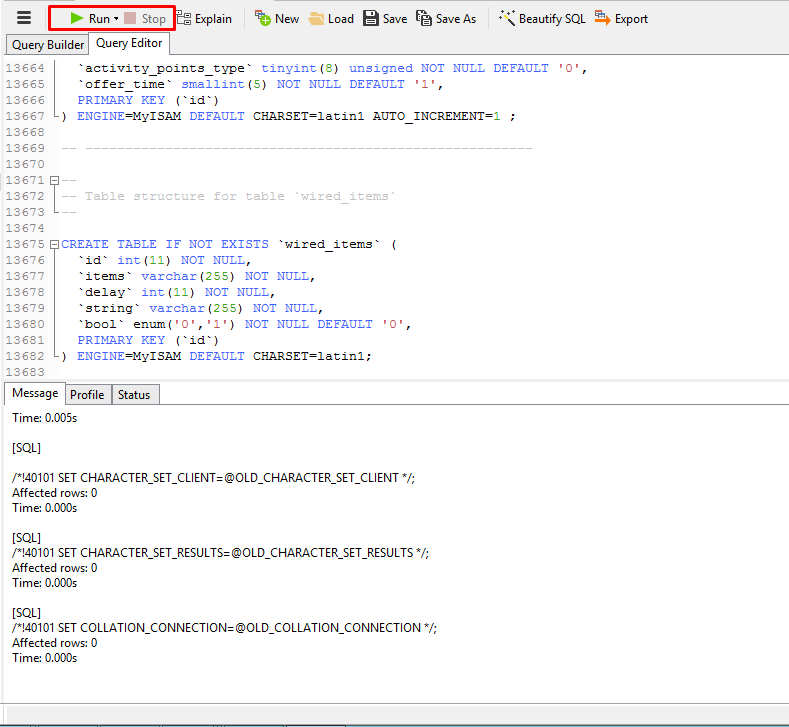
Alright now your database has been imported. Nice!
Step 3 - CMS / htdocs
Alright guys this is where you have to listen up. The CMS is short for Content Management System. This is the website design on retros. Today I will be giving you my revcms edit. It is a massive file so be patient. Please note : The SWFS are included in the CMS files (game)
Download my revcms edit (removed)
Download it and wait until its done. I recommend pretty good internet to download this.
Once its done downloading, go to where you installed XAMPP/the folder you made it install to. Enter it, then open htdocs
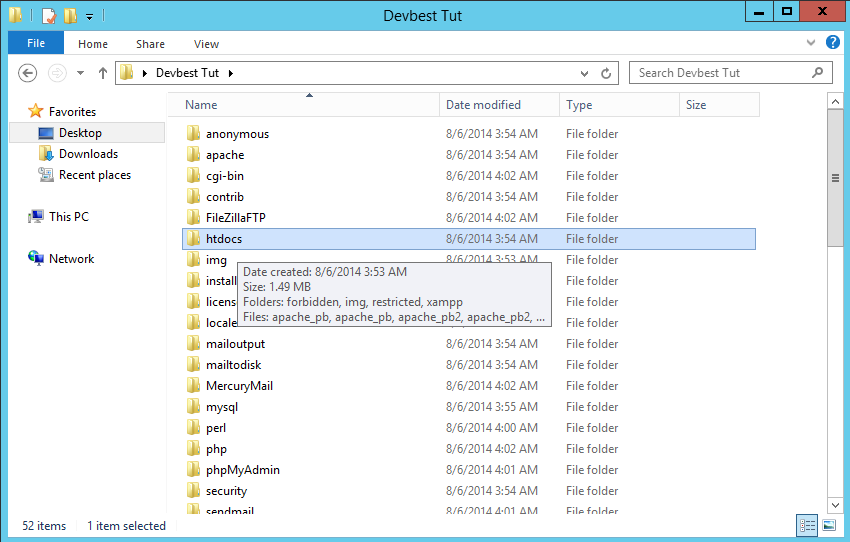
Delete that folder, and go to your downloads folder on your computer. Open the htdocs folder you just downloaded (note you must download winrar before opening it, if you dont have it just google for it its free) and it will look like this
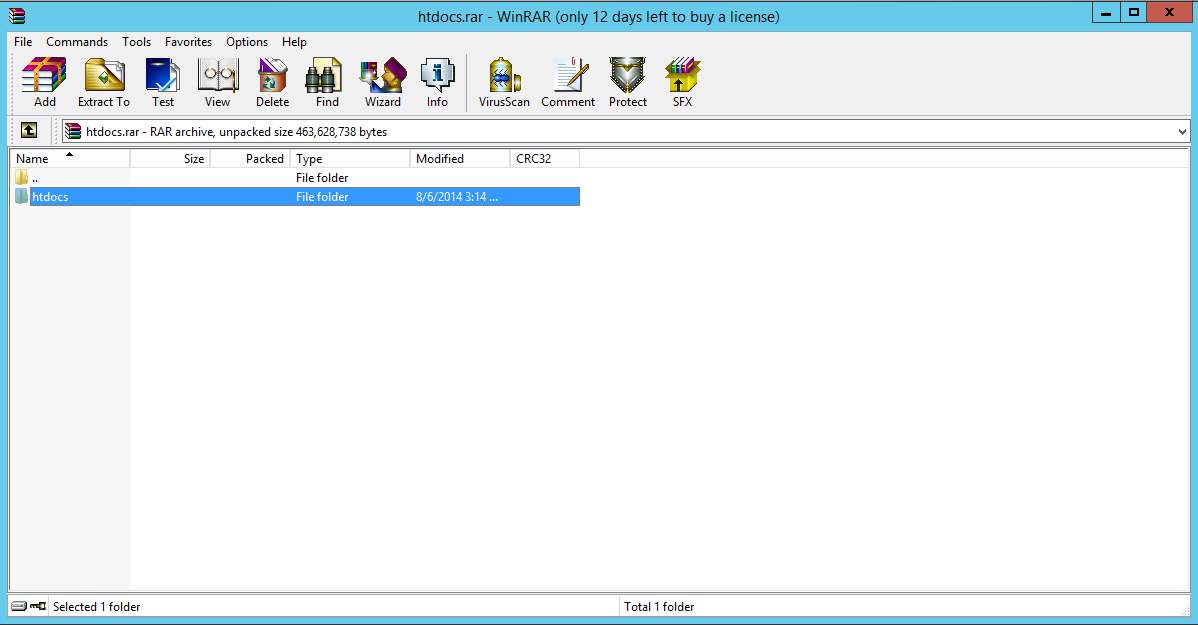
Click on htdocs like above, then click Extract To up the top. It will open a dialog up to show you where you want to put that file. Choose the folder where you installed XAMPP to and has all those files. click okay and let it extract. Once its done, your htdocs folder in your XAMPP folder should look like this when you open it up
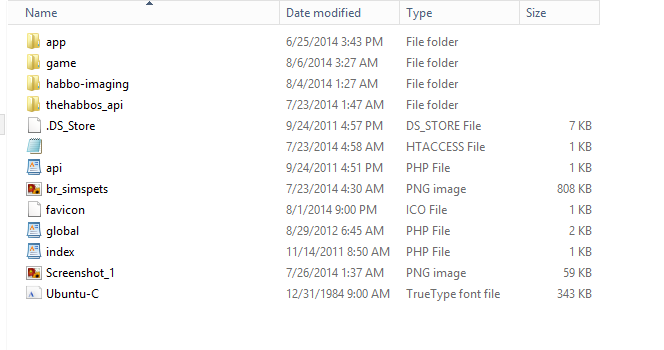
Alright now go into app > tpl > Management . Open it up in wordpad or microsoft word and where it says YOUR LOCALHOST/SECURITY PASSWORD GOES HERE , fill in the password you set. The Database name should be r63B . Once it has been edited click save. It should look like this. Please note : My password will be different to yours
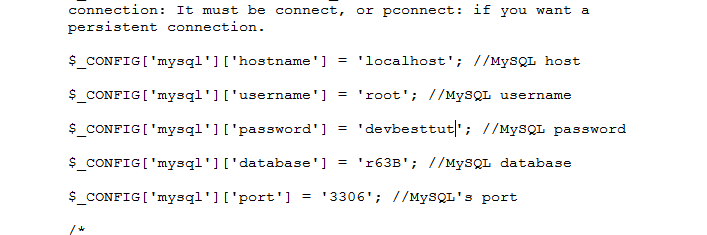
Alright so now you need the emu. Onto step 4!
Step 4 - Emulator
The emulator runs your hotel. Download it
You must be registered for see links
Download the emulator, and once done, open up the winrar file. Do the same as the CMS/htdocs, extract the plus emu folder, but this time not to where you installed XAMPP. just extract to your desktop. Once done open up the files. go SilverWave Emulator > bin > debug then config.ini . open it up and change the database name to r63B and MySQL password to the one you set on localhost/security.
Step 5 - Habbo.swf and external_flash_texts
Alright guys now go back to your htdocs then >game > externals flash texts . Open it up and do ctrl+a then backspace it all. Go to
You must be registered for see links
and ctrl+a then ctrl+c and paste all of it into your external_flash_texts.txt . The final step is your habboswf. In htdocs > game , find Habbo.swf Delete the file and go to
You must be registered for see links
and download that file. Open it up and extract it to htdocs > game.Once its extracted, go to your htdocs > game and rename the RELEASE63-201401301855-255051757 to Habbo
Step 6 - Run the emu and have fun!
Now go back to your desktop, then go to Plus Emulator , Silverwave emu , bin, debug, the open weblink. If you have set everything up correctly, once loaded, the emu will show this
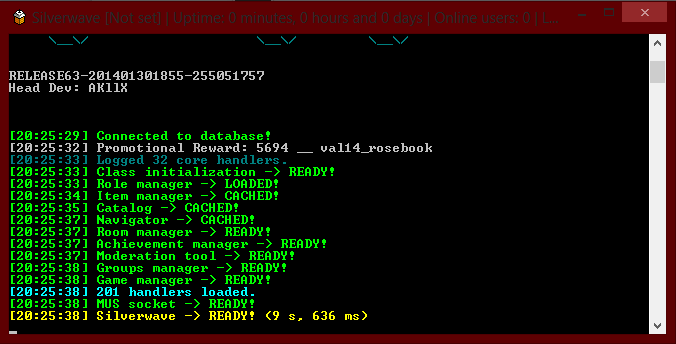
Now search in your browser
You must be registered for see links
your hotel will appear. Register, and enjoy. to rank yourself go into navicat, then go to the users table. Refresh it with the button at the bottom then find your name. Next to it find the rank column. change your rank from 1 to 9. You are now owner.
Thanks for reading and using my tut, and goodluck with your hotels. Adios!

Last edited:
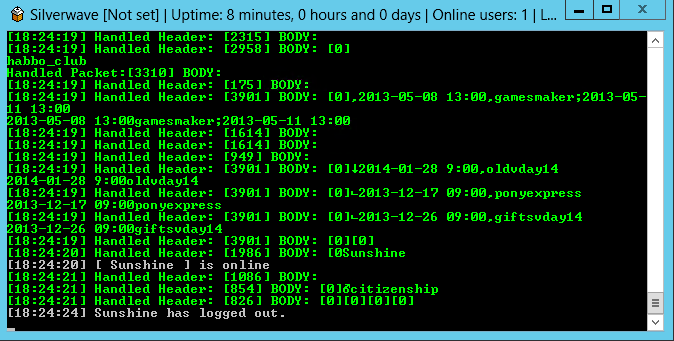

 If you ready to help, email me:
If you ready to help, email me: 